8 Ways to Open Blocked Sites [PC/Android/iPhone] – By reading this article, you will understand how to open blocked sites, either via PC, Android phone or iPhone.
There are certain websites or sites that are intentionally blocked by the government, in this case Kominfo through internet service providers or internet service providers (ISPs) .
These sites are generally blocked because it is indicated that they contain pornographic content, gambling, sentiments of ethnicity, religion, race, and inter-group (SARA) to indications ofphishingandmalware.
In dealing with this, uses DNS whose blocking mechanism uses the domain name level , but has not yet reached the URL (content by content) so blocking can only be done for content with domain-based sites.
Not only the government, sometimes offices, universities, or schools also apply these restrictions, especially to access social media sites such as Facebook , YouTube or Instagram during working hours.
Have you ever wondered, is it still possible to break this block? If so, check out the following article…
Table of Contents
How to Open Blocked Sites on Android/iOS
By using the following applications, you get the following benefits:
- Stream from any desired site;
- Protect privacy; and
- Of course open a blocked site or website.
1. Hotspot Shield
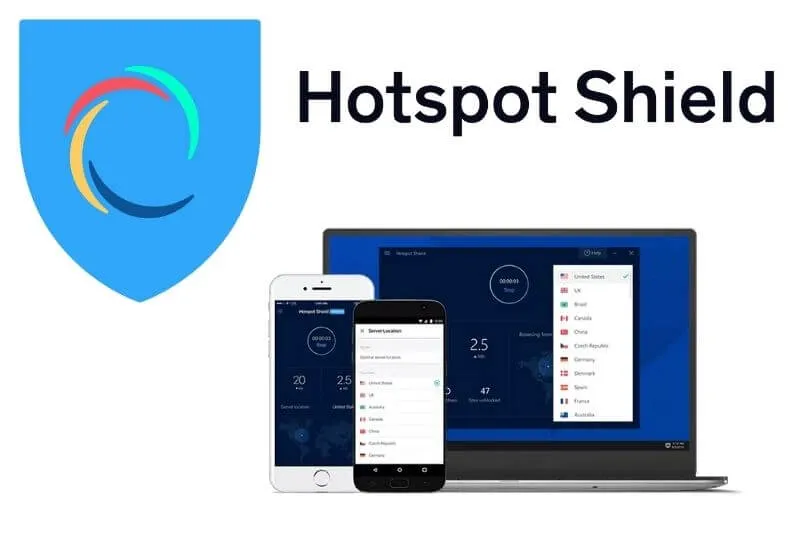
Steps to open blocked sites with Hotspot Shield :
- Download and installHotspot ShieldviaGoogle PlaystoreorApp Store;
- Run the application and selectProceed with basiconly for the free version;
- Tap on the circle that saysConnect;
- Hotspot Shield will do the configuration, just allow it;
- Wait a moment until theconnectingprocess is complete, if successful the text will change toConnectedand there is a logo that saysVPNin the top corner of your cellphone.
Once connected, try to access the previously blocked site again.
2. Turbo VPN
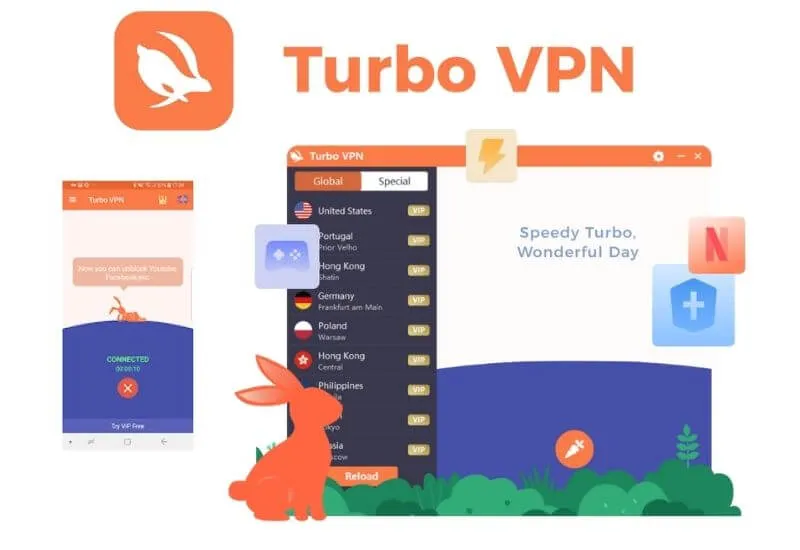
- Download and installTurbo VPNviaGoogle PlaystoreorApp Store;
- Run the application and click theCarrotlogo to start the connection;
- Turbo VPN will do the configuration, just allow it;
- Wait a moment until theconnectingprocess is complete, if successful the text will change toConnectedand there is a logo that saysVPNin the top corner of your cellphone.
Once connected, try to access the previously blocked site again.
How to open a blocked site
To open blocked sites through a browser on a PC or laptop, users generally use Add-ons or Extensions such as AnonymoX .
This extension is free and available on Chrome and Firefox.
1. AnoymoX in Google Chrome

- Open theChrome Web Storeand search forAnoymoXin theSearch the Storefield ;
- If you have found it, clickAdd to Chrome;
- Then clickAdd extension;
- Wait for the download process to complete andAnoymoXwill be installed automatically;
- If it is installed, there isan X logoin the right corner of thebrowser;
- Clickthe X logoand make sure thebuttonposition isOn, which means AnonymoX is active;
- Finished.
Now try to reopen the previously blocked site.
2. AnoymoX in Mozilla Firefox
Just like Chrome, Firefox also uses the AnoymoX extension for privatebrowsing.
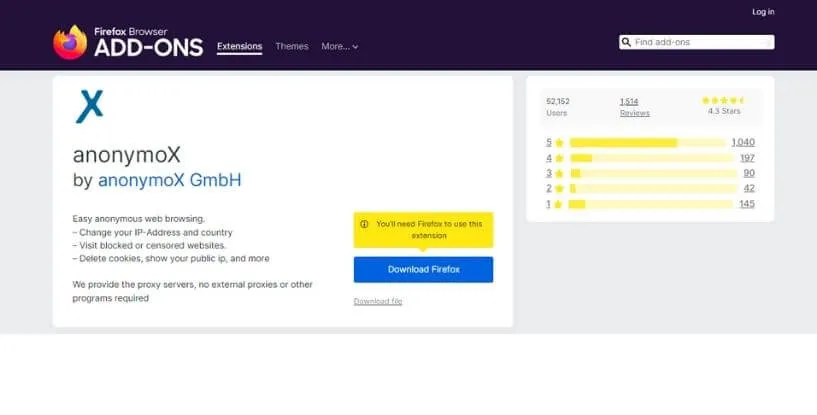
- Run Firefox, then click the row three in the upper right corner and selectAdd-onsor you can also use theshortcutCTRL+SHIFT+A;
- After entering theAdd-ons Manager, search forAnonymoXin the search field;
- If you have found it, clickAdd to Firefox;
- Wait for the installation process until apop-upnotification appears then clickAdd;
- If successfully installed,the X logoappears in the right corner of Firefox as follows:
- At this point the installation of AnoymoX on Firefox has been completed.
Try testing by accessing previously blocked sites.
3. Opera
Opera is one of the most popular browsers besides Firefox and Google Chrome.
With Opera, users do not need to use additionalAdd-onsorExtensionsbecause Opera has its own VPN feature that is alreadyincludedin it.
Read Also: 11 Best Free Proxy Websites For School [Updated 2022]
- Launch Opera, tap the Opera logo in the top left corner and selectSettings, or press theAlt + Pkey combination to enterSettings;
- After going toSettings, scroll down and click onAdvanced;
- Scroll down again and findVPN;
- Next enable it by clicking the button on the right side inEnable VPN;
- If successfully connected, there isa VPN logonext to theAddress Bar.
To test it, try reopening a previously blocked site.
4. Tor Browser
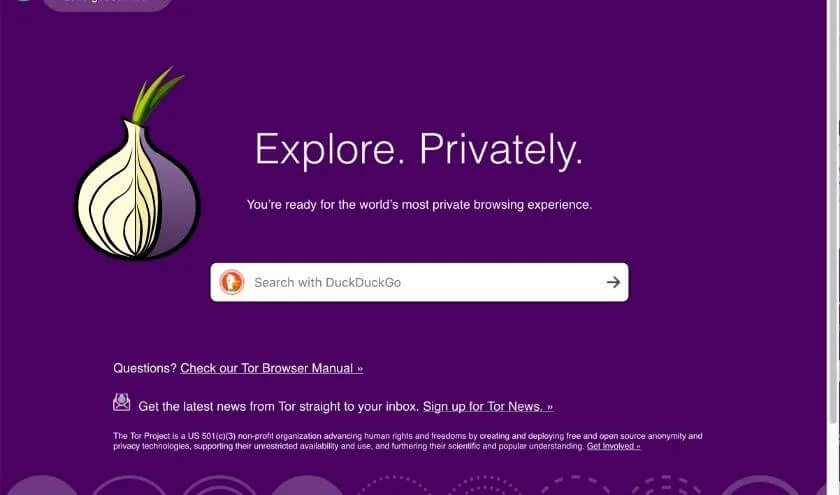
Tor Browser is a freebrowserdesigned for privacy purposes, so thisbrowseris often used to visitDeep Websites to theDark Webwithout worrying about the computer’s IP being detected.
- DownloadTor Browserhere;
- Once done, install and run;
- First run, clickConnectto connect Tor to a private network;
- Wait for theconnectingprocess to complete;
- After successfully connected, the Tor application will run like abrowserin general.
Now try to reopen the blocked site.
How to Open Blocked Sites without Apps
Opening blocked sites can actually be done without using additional applications or extensions because there are several sites that provide free proxy services, for example Hide Me and ProxySite .
1. Hide Me
Hide.me is a free proxy service provider that is very easy to use.
- Open Hide Me usingthe browseryou usually use via thehttps://hide.me/en/proxylink ;
- If so, typethe URL of the websiteyou want to visit in full(eg https://www.foldertips.com)in theEnter web addresscolumn then clickVisit anonymously;
- Wait for the surfing process for a while until the blocked site opens.
2. Proxy Site
Just like Hide.me, Proxy Site is also a free proxy service provider and the way to use it is almost the same.
- Open the https://www.proxysite.com/link throughthe browseryou usually use;
- Enter the URL link of thewebsiteyou want to visit in theEnter URL field;
- If so, clickGO;
- Wait for the surfing process for a while until the blocked site opens.
Notes :
Use wisely..! After activating the features above, it’s best to turn it off again or disconnect it when usage is finished so that your surfing experience is faster.

Pradeep Sharma is a author the mind behind Techjustify, where I craft insightful blogs on technology, digital tools, gaming, AI, and beyond. With years of experience in digital marketing and a passion for tech innovation, I aim to simplify complex topics for readers worldwide.
My mission is to empower individuals with practical knowledge and up-to-date insights, helping them make informed decisions in the ever-evolving digital landscape.


![8 Ways to Open Blocked Sites [PC/Android/iPhone]](https://techjustify.com/wp-content/uploads/cwv-webp-images/2022/04/Untitled-design-3-1-1.jpg.webp)

