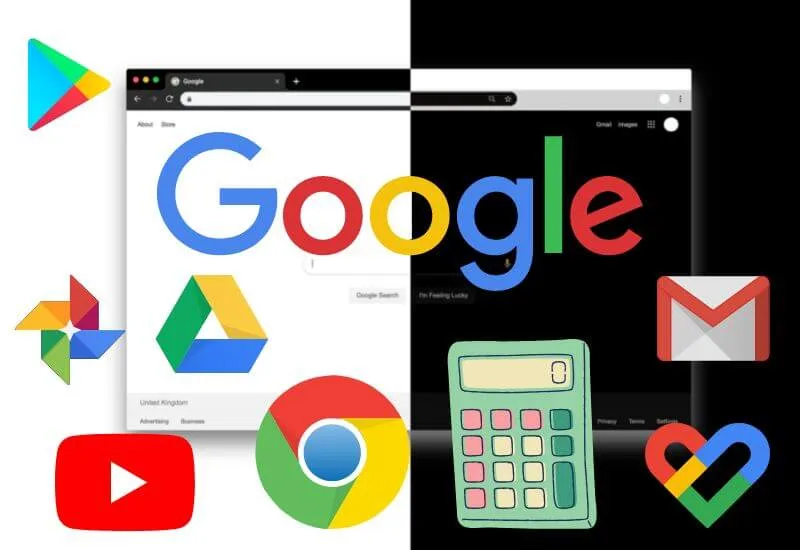We are going to explain how to activate the dark theme in all Google apps and this feature is quite popular,
Either because it saves a little battery using it, or because white light bothers you a bit, even because the style is black pleases more…
The truth is that it is available for all the applications of the creators of Android and we will tell you how it works.
The popular feature of the dark theme in Google apps has some time available, but that does not mean that we know how it works,
In fact, it does not matter if you have Android 10, Android 11, or the one expected by all: Android 12.
It works the same way and we will explain step by step each one so that you can activate it independently.
In Google Chrome
As of version 74 of Google Chrome, it is possible to activate the dark mode directly in the browser.
At first, it was necessary to activate the function through the experimental settings that the user had to activate at the address “chrome: // flags” directly in the browser and without the quotation marks.
Now everything is much simpler and you simply have to enter the menu and follow the following steps:
- Open the Chrome application on your mobile , click on the menu with the three dots located in the upper right and select the option “Settings”
- Then scroll to the option “Theme”
- Now you will see that there are three options: SystemDefault, Light and Dark; choose Dark if that is what you want.
- In this way, the dark theme has already been active in Google Chrome on your Android mobile.
In Calculator
Another application to which you can also apply the Google dark theme is the calculator that comes natively or that you can download through the application store.
- Download Calculator for Android
This was one of the first Android applications to receive the update for the dark theme and it is understandable due to the simplicity of its interface and we explain step by step how to activate it:
- Once you have the app on your mobile, open it andpress the menu with the three dotslocated at the top, then select theoption “Choose theme”.
- At that time you must choose between theme:Light, Dark and System Default.
On Google Drive
Another of the Google apps that can also use the dark mode is Google Drive, a functionality that was present at the time that Google decided to redesign Drive,
Now the app for cloud storage also has that option available for those who prefer the subject with less light.
As in the previous options in this guide, the procedure to activate the dark mode is quite simple and we will explain it to you:
- We must enter the application andclickon theupper left menu identified with three black lines, then we move to the“Settings” menu.
- Now we go to the“Theme” sectionand there you must choose between: Dark, Light and System Default.
In Google Fit
Google Fit is one of the most popular apps since the COVID-19 pandemic began because many users began to use it for their daily exercise routines at home or simply to go outside,
So the dark mode began to have important for those who prefer this type of lighting on their mobile.
With the redesign of this app, the dark mode was incorporated, which works in a very similar way to the rest of Google’s apps and we will tell you step by step how to activate it:
- First, enter the application and select theProfile option located in the lower left.
- Then click on the“Settings”located at the top right of the screen.
- Then scroll to the end of the menu and in the “Screen” section select the“Theme” option.Now it only remains to choose between theDark, Light and System Defaulttheme.
On Google Play
From the arrival of Android 10, the Google Play Store app was added to the Google applications that you can activate the dark mode and as with other apps, you must choose the option manually as you wish.
We are going to tell you how you can do it quickly and easily with the following steps:
- Enter the Google Play Store application and click on your profile image in the upper right. Now find towards the bottom of the menu that the option “Configuration” is displayed .
- Then click on the “General” option.
- Now select the “Theme” menu and there choose between: Light, Dark and System Default.
In Google Calendar
We now go to another important app that is widely used to manage time and daily activities on our devices,
Since it allows us to organize our time in appointments and pending tasks, it is Google Calendar and it also has a dark theme option.
The procedure to activate the dark mode in this app is as simple as in the other Google apps:
- First we must install and open the application on the mobile. Now we go to themenu with three black linesat the top left of the screen.
- We are going to move to the“Settings” menulocated towards the bottom, now we are going to select the“General” option.
- Finally, you must choose the“Theme” menuand select between: Light, Dark and System Default.
In Google Keep
The option of the dark theme in the Google Keep app is also available after an update received since the incorporation of Material Design,
With this new aspect, we see a light gray background, and the colors of the notes become more muted colors to improve readability.
It works in the same way as the rest of the apps, but here we explain step by step how to get it:
- First you must download and open the app. Next, you must go to the menu with three black lines and select the “Settings” option .
- There you must locate the option “Theme” and select Dark from the available alternatives.
In Youtube
If there is an application in which the dark theme is popular, it is YouTube, which was present since mid-2018 and since then many users use it in this way.
In this application, it is very easy to activate the dark mode and you can do it in a few steps.
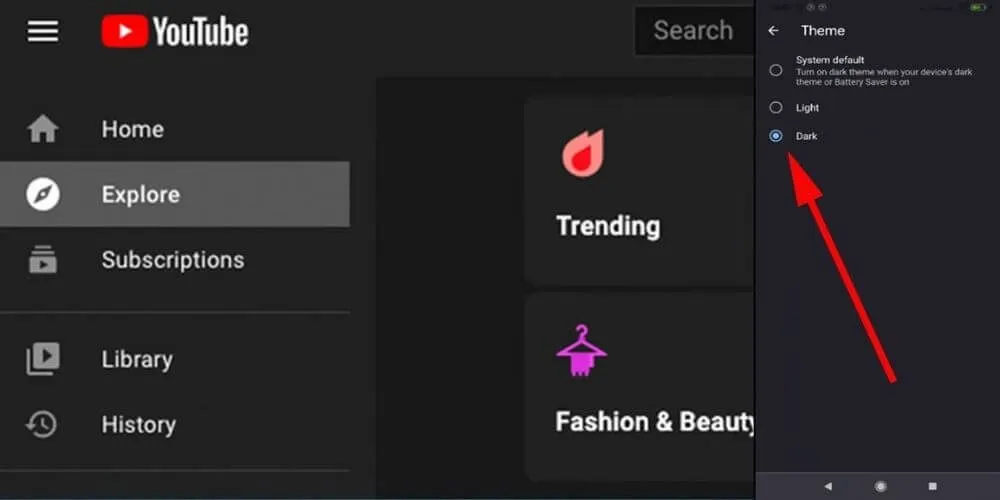
The advantage of using the dark mode on YouTube is that you can help reduce the energy consumption of the mobile and in this way,
The battery will last a little longer so you can continue watching your favorite content. The procedure to activate it is as follows:
- You must go to the application and click on the image of your profile located in the upper right. Now you must click on the “Configuration” menu located towards the end of the displayed list.
- Once there, select the “General” option located at the beginning and then select the “Appearance” option. In this menu that appears, you can choose between Light theme, Dark theme and Use device theme.
In Google News
The Google News app also allows you to turn on dark mode. It is a very popular application
In which you can have a summary of news adjusted to your interests and the content that regularly interests you, so it is very convenient that it has a dark theme.
Many times we read some news before going to bed and the best thing at that time is to have the mobile screen without much light,
For this, you can activate that mode that lowers the brightness and also helps us save some battery. The procedure to activate it is as follows:
- Enter the Google News application, thenclick on your profile imagelocated at the top right of the screen.
- Now select theoption “News settings”.
- Then choose theoption “Dark theme”and there you indicate if you want to use the default value of the system, if you never want to use the dark theme and there is the option “Always” to keep it working with the dark background.
In Google Messages
Google Messages is one of the great bets of this company because more and more people are using this medium as an alternative to instant messaging, for that reason
It has been enriched with more features as it is updated and one of them has been the incorporation of the dark theme.
Although certainly, this application will also look dark when activating the general theme on Android.
You can do it individually and we explain how to achieve it directly within this app, which is also much easier to achieve:
- Enter the Google Messages application andclickon thethree-dot menu located at the topright of the screen.
- Choose theoption “Choose theme”and there you can select the Light, Dark and Default mode of the system.
On Google Phone
Starting with Android 10, the dark mode was also present in the Google Phone app.
It is a very useful function for those who use the app that is compatible with different mobiles and that will allow you to make calls or manage contacts without a backlight.
In this case, you cannot activate the dark theme function directly in the application,
But you will need it to be active in the mobile interface itself so that you can see it in this way, however, at the end, we will explain how to do it for the entire device.
On Google Maps
Google’s popular GPS app Maps has a separate way to activate dark mode within your app, no matter how it is on the rest of your phone.
Normally, the dark mode in Google Maps has activated automatically at night or when the phone enters battery saving mode,
But it is also possible to keep it activated permanently and we explain how to do it quickly and easily:
- Enter the Maps application from your mobile andclick on the image of your profilelocated in the upper right part of the screen
- Once there, you must click on the“Settings” menu.
- Now it only remains to choose theoption “Theme”and choose between the light theme or the dark theme, you can also decide to set it according to the theme of the operating system.
In Google Authenticator
An application that is also quite popular, because most people use it to protect their different accounts on different platforms beyond Google and Gmail.
It is Google Authenticator and it also has its own dark mode, which you can activate in a Handbook.
The procedure to activate the dark mode in Authenticator is not very different from the one used in the rest of the applications that we have included in this list and we will tell you below how to do it:
- The first thing you should do is have the app on your mobile already configured. Once you enter Google Authenticator, you mustclick on the three-point menulocated in the upper right.
- When the options are displayed you will see that you candirectly activate the dark modeand the light mode as you wish at that time.
In Snapseed
Snapseed is the popular Google image editor that many of us have installed on our mobiles and like most of the applications incorporated in this count,
It has a method to manually activate the dark mode and thus avoid consuming a lot of battery by the use of this app.
The procedure is quite simple and we will explain how it works:
- Download the application and enter it.
- Now you mustclick on the three-point menuthat is in the upper right part of the screen.
- Once there, find the“Dark theme” functionand activate it.
In Google Play Games
The Google Play Games app was one of the first apps in the Google Play suite to join the dark theme trend.
It is also one of the tools with the best design adaptation, its images and graphics stand out from the rest of the interface.
As in many of the alternatives that we have shown before, in this application, you can activate the dark mode independently of the operating system, but you must do it manually and we explain how to achieve it:
- Once the application is installed, you must enter it.
- At that time,click on the three-point menulocated at the top right of the screen, click on the“Settings” option.
- In the“General” segmentyou must go to the option that says “Use system default theme” and edit it. Now it only remains foryoutochoose the dark themeand it will be active.
On Gboard
We go with the last application of this count, before explaining how to activate the dark mode for the entire phone.
It is about the Gboard Keyboard that many of us use and that you possibly did not know that it could also use the dark theme.
The procedure to switch to Gboard’s dark mode is quite simple, in fact, you can do it while you are using it:
- Access the keyboard from any applicationyou can type in. Once Gboard is displayed, clickon the menu of the three dotslocated in the upper right part of the keyboard.
- Choose theoption “Theme”and there is the alternative to activate the dark mode, as you can also choose any of the available themes.
How to activate dark mode for all Android
If you prefer to activate the dark mode on the entire phone and not go application by application to activate it.
It will be much easier since choosing this theme for the operating system, it will also be activated automatically in most applications.
You must take into account that if you changed the theme in a specific app and you decided, for example, to have the theme permanently clear instead of the default system theme, making the change will not take effect in that specific app.
The procedure is as simple and fast as in the rest of the applications that we have explained to you in this list:
- Enter the Android “Settings” menu .
- Now select the “Screen” option.
- Then you will see in the “Appearance” section the button to activate the “Dark theme “.
Once pressed, the entire operating system and compatible apps will automatically have the dark mode in Google applications,
Although if you want you can do it application by application if you wish and as we have already indicated.
We are always open to your problems, questions, and suggestions, so feel free to Comment on us by filling this. This is a free service that we offer, We read every message we receive.
Tell those we helped by sharing our posts with friends or just liking to Follow us on Instagram, Twitter and join our Facebook Page or contact us on Gmail, Linkedin, etc

Pradeep Sharma is a author the mind behind Techjustify, where I craft insightful blogs on technology, digital tools, gaming, AI, and beyond. With years of experience in digital marketing and a passion for tech innovation, I aim to simplify complex topics for readers worldwide.
My mission is to empower individuals with practical knowledge and up-to-date insights, helping them make informed decisions in the ever-evolving digital landscape.