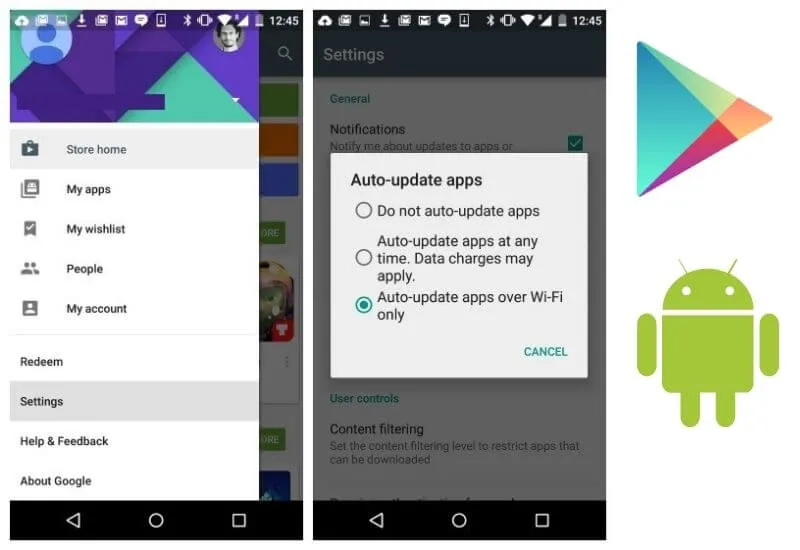Turn off the auto-update feature – Are you an avoid smartphone or tablet user and can’t get away from it? In other words, are you a gadget addict?
If so, maybe you have experienced moments where there are interesting applications that you want to install on the gadgets that you carry everywhere.
You often do this regardless of how much internal phone memory you have left. if you install too many applications then now is the time you need to find out how to turn off auto-update android because this can reduce the burden on your smartphone.
Actually, this is not too much of a problem if you have a large capacity for internal memory.
But obviously, problems will come when your phone’s internal memory is too small, to the point that it can’t load all the desired applications. Not to mention the fact that every app installed on your phone requires updating from time to time.
If the available internal memory is small, then you have to put the brakes on the desire to add more applications to your phone.
But if the memory capacity is quite large, then it doesn’t matter if the desire to try the application is too big. Well, what we want to talk about here is how to turn off the Auto-Update feature of apps on theGoogle Play Store
Contents
Table of Contents
Android applications continue to grow in number
Android users certainly realize that the number of Android applications is now countless.
And the number of existing applications will continue to grow in the future. If you are the type of app addict, it will be very inconvenient to update all the applications one by one.
In most cases, app developers make updates to fix “bugs” in certain apps. These kinds of things actually do not require special attention from Android phone owners.
Instead of updating certain apps to get rid of “bugs” on them, it might be better if you spend time watching your favorite videos on Youtube or watching the latest television series on Netflix. Beyond that, of course, there is a lot of homework that can be done.
But make no mistake, Google has a policy where the default instructions embedded in the Google Play system are: auto-update apps over a Wi-Fi network.
Although it will not bother users too much, the auto-update feature is not too important to turn on.
Because sometimes you don’t want an app to be updated. You are satisfied with the current version of the app and don’t need anything else.
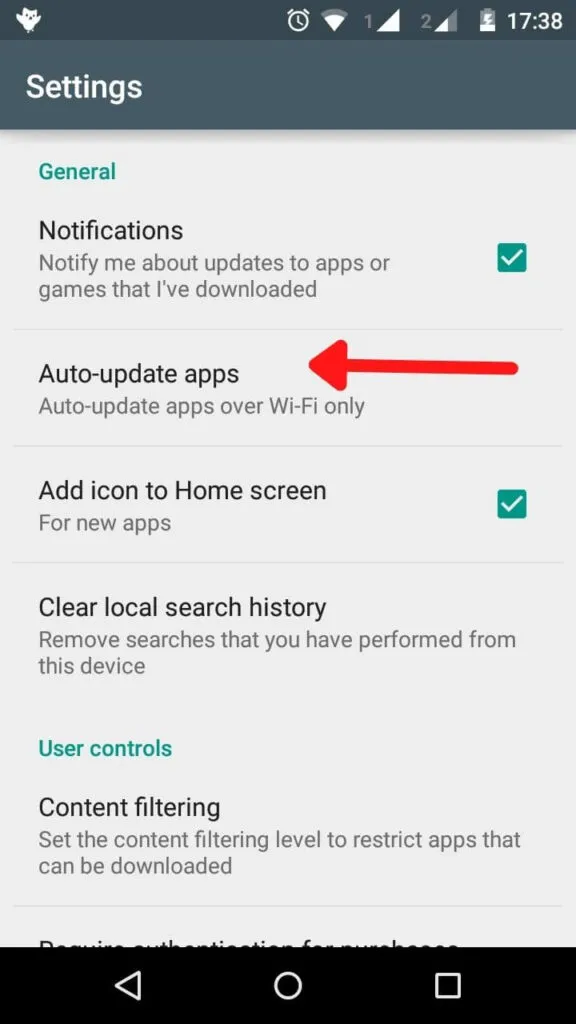
Luckily Google’s Play Store is not a system that works like Apple’s App Store. The Play Store gives users the freedom to control which apps need auto-updates, and which don’t.
How to Turn Off Android Auto Update on Google Play Store
You are free to choose auto-update for every application installed in the Android system. On the other hand, you are also free to prevent certain apps from updating automatically.
Here are some instructions for disabling the auto-update feature for specific apps installed via the Play Store:
- Open the Google Play Store.
- Tap on the hamburger icon available at the top left, and select My Apps & Games. Swipe up to find the desired application.
- Alternatively, search for applications that are already installed using the search icon at the top, and type the name of the application in the column provided.
- When you’re on the app’s page, tap on the three-dot icon at the top of the page.
- Then uncheck the auto-update
That’s all that needs to be done. Easy isn’t it? From now on the selected app will no longer be automatically updated, unless you open the Play Store and instruct the app to auto-update.
However, this method means that you need to sort the applications and turn off these features one by one. In this way, other applications will continue to be updated automatically.
Now you might want to turn off auto-update for all apps, because you feel every app installed in your phone doesn’t need auto-update. Well, how to do it?
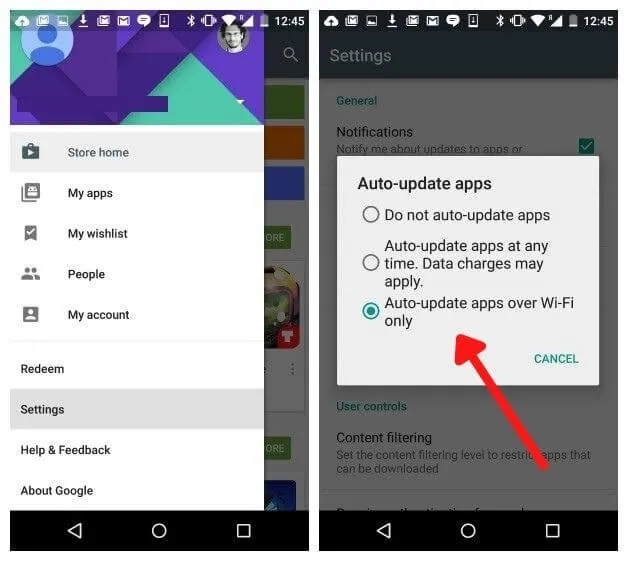
Turning Off the Auto-Update Feature for All Apps on Android
To turn off the auto-update feature on all apps on Android, you can follow the instructions below:
- Go to Google Play Store
- Tap on the hamburger icon at the top left, sort it up, and select Settings.
- Under the General menu, tap Auto-update apps.
- Then select the first option that says: Don’t auto-update apps.
This method will make it easier for you to turn off the auto-update feature for all types of applications installed on the Android system.
And once you do that, no app will download and install the latest version, unless you want it to.
Most people turn off the auto-update feature over Wi-fi for another reason: they want to usemobile data. This option can indeed be chosen, especially if you are an unlimited mobile data plan user.
When you use it, you can turn on auto-update and use cellular data to update every installed app.
Turn on auto-update on Android if you are Unlimited Cellular Data User
Here’s how if you want to take advantage of unlimited cellular data to turn on the auto-update feature on Android:
- Go to Google Play Store
- Tap on the hamburger icon at the top left, swipe up, and select Settings.
- Under General options, select Auto-Update apps.
- If you want to choose auto-update over a Wi-Fi network, choose the third option: Auto-update apps over WI-Fi only.
- But if you want to turn on auto-update using cellular data, then choose the second option: Auto-update apps at any time.
Also read:How to Update Apps Without Play Store
However, it must be remembered that not all cellular providers in Indonesia provide unlimited packages, so you have to make sure that the data package registered on your cellphone is of that type.
Unless you are sure that the data package purchased is of the unlimited type, you should avoid this one option.
You also need to remember one more thing related to the last tip: Google will remind you that the application update will be done using cellular data, which means it will eat up the data quota you have. Make sure that this is what you want.
How To Turn Off Auto Update Android – Google Play
Any app that requires new permissions for updates actually requires the user’s consent to update, even if the auto-update option is turned on by the user.
This kind of method is actually a form of Google’s concern for users, where the feature ensures that users know what they are doing, and at the same time prevents rogue developers from gaining access to things that are not allowed.
So basically Google Play Store is a very flexible app market system. Although it provides options to make it easier for users, and sometimes looks simple and fragile in terms of security, Google still ensures that users can still get more security on the Android operating system device that is used.
We are always open to your problems, questions, and suggestions, so feel free to Comment on us by filling this. This is a free service that we offer, We read every message we receive. Tell those we helped by sharing our posts with friends or just liking toFollow us onInstagram,Twitterand join ourFacebookPage or contact us onGmail,Linkedin, etc