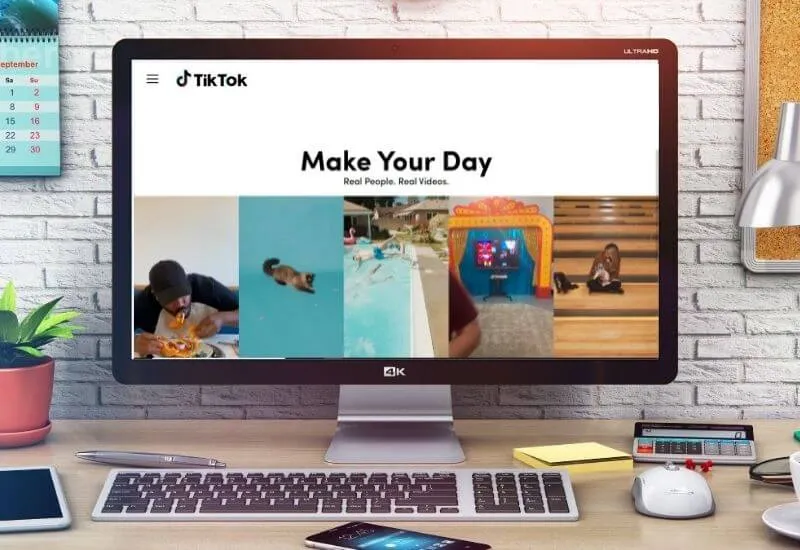How to use TikTok effects on pc and Mac – TikTokis one of the most popular apps for kids and beyond. It is used to share short videos with effects and captions.
It has been hugely successful and can also be used from a computer via a browser.
The web version of TikTok allows you to upload videos but not to add effects, stickers and more. However, there is a way to use the effects of TikTok also on the PC.
To useTikTok, as stated, you can accessthe official websitewhich provides a web version that can be used directly in the browser.
The web version of TikTok allows you to browse videos and then watch what other users have uploaded but you can also upload videos that you have made yourself.
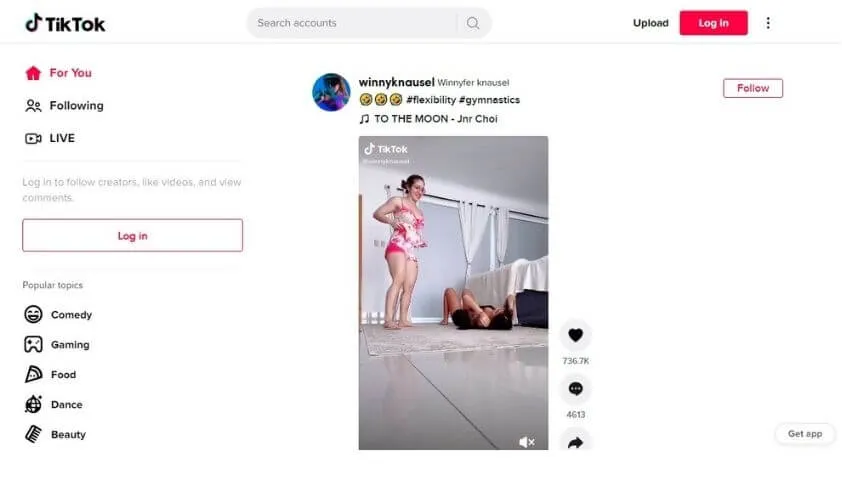
To do this, just click on theLook nowbutton at the top right, then click on theLoginbutton and then log in with your TikTok account.
After logging in, click on the cloud-shaped button at the top rightUpload videoand select the video you want to upload from your computer.
You can add a caption, cover, and even choose who can view the video, but you can’t add effects.
Here’s how to use all the features of the TikTok app that aren’t available on the web version on Windows and Mac
The web version does not have the same editing tools that the Android and iOS app has. To edit the videos before uploading them to TikTok you should use a third party editing program.
However, there is a way to use allTikTokediting effectseven from the computer and is to use an Android emulator with which you can install the smartphone app and use all its functions.
There are several Android emulators, one of the best andBluestacks, available for both Windows and macOS. Below I show you how.
Go to the officialBluestacks site.
Click onDownload BlueStacksto download the emulator installer.
Double click on the installer and follow the instructions to installBlueStacks.
LaunchBlueStacks.
In the search field at the top right, typeTikTokand pressEnter.
Then proceed to installTikTok.
StartTikTokand log in with your account.
Grant permissions as you do on the phone. This will allow TikTok to access the webcam, the PC microphone and the BlueStacks library: you cannot directly access the computer library,
But you will first have to upload the videos to the BlueStacks library. Below I show you how.
Back to the windowHomeofBlueStacks.
Go toMy games.
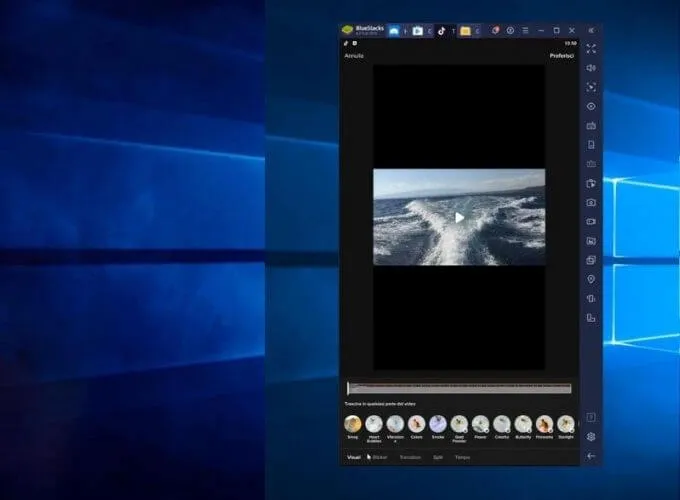
Click onSystem App.
SelectMedia Manager.
InMedia ManagerclickImport from Windows.
Select the videos you want to upload with TikTok.
Return toTikTok.
Click on the+button in the bottom center to upload a video.
Click onUpload.
Select the video you want to upload and proceed as you usually do on your phone.
In addition to adding cover and caption, you can apply effects, insert stickers and more.
If you don’t likeBlueStacks, you can try other Android emulators likeNox,AndyandMEmu.
We are always open to your problems, questions, and suggestions, so feel free to Comment on us by filling this. This is a free service that we offer, We read every message we receive.
Tell those we helped by sharing our posts with friends or just liking to Follow us on Instagram, Twitter and join our Facebook Page or contact us Gmail, Linkedin, etc

Pradeep Sharma is a author the mind behind Techjustify, where I craft insightful blogs on technology, digital tools, gaming, AI, and beyond. With years of experience in digital marketing and a passion for tech innovation, I aim to simplify complex topics for readers worldwide.
My mission is to empower individuals with practical knowledge and up-to-date insights, helping them make informed decisions in the ever-evolving digital landscape.