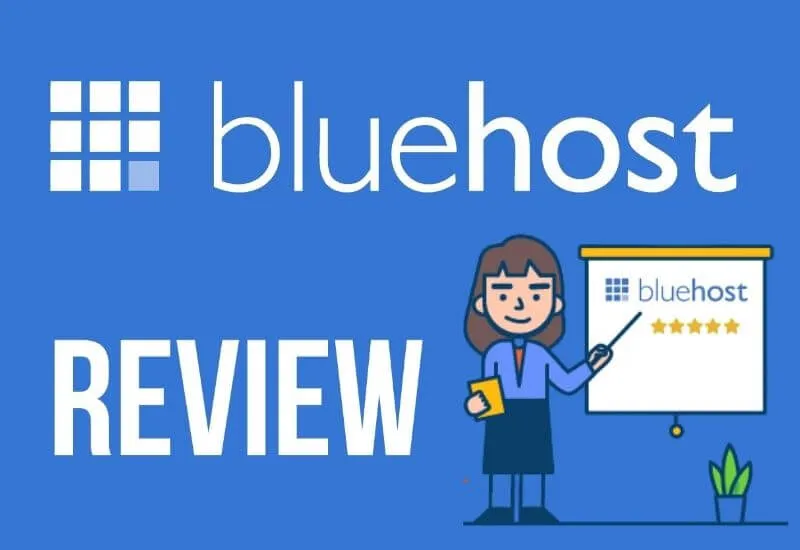Bluehost review – Modules + Functions + Features + Optimize – In the following review, we will see all the modules/functions/features that the Blogger Optimized Hosting for WordPress Plan that BlueHost offers us, we are going to focus on the most used functions and on the features that can improve the administration and performance of our site Web.
Table of Contents
BlueHost History
BlueHostis a leading provider of web solutions services. Since its founding in 2003 by Matt Heaton and Danny Ashworth, BlueHost has continually innovated new ways to deliver web services.
BlueHost provides comprehensive tools to millions of users around the world for anyone beginner or professional, BlueHost hosts more than 2 million sites around the world and has a support team of more than 750 people 24 hours a day 7 days a week.
Purchasing the Plan
For this we go to the officialBlueHost site where we enter Products > WordPress hosting.
At the time of confirming the purchase it shows us what we have acquired, I will pay monthly, as we can see the plan has1Tb of monthly Transfer, 30 Gb Storage, 30 Gb of Backup, 2 dedicated Processors and 2 Gb of dedicated Ram.
A Look at the Control Panel
BlueHost uses cPanelthis is quite simple to use and has a variety of features that make it very popular; If you have already used insurance hosting services it will be very easy for you to navigate in this.
Below you can see images of most of the menus and configurations that BlueHost offers when hiring theBlogger Optimized Hosting for WordPressPlan .
Start
It has direct access to the most used cPanel settings
cPanel
In this we find all the options and active configurations that can be made in this plan.
Performance
Inperformance,we find the status of the server, disk space, transfer, cache configuration and PHP.
Disk management
Here we can observe the use of both storage and backup space.
Varnish
This is an important piece of redemption for our website.Varnish Cacheis a web application accelerator, also known as an HTTP reverse proxy cache. It is installed in front of any HTTP server and configured to cache a copy of the requested resource on the server. It is designed to increase the performance of web applications with heavy content and highly consumed APIs.
PHPConfig
In many other hostings we cannot manipulate the PHP configuration we have to request support to make this change, inBlueHost specifically, the WordPress optimized plans we can do it ourselveswhich are the limits of upload, execution, etc.
Creating or managing email accounts is enough from the Email menu. As well as configuring re-directions, auto-responses, anti-spam, etc.
Anti spam
As we see in the following image we have 3 anti-spam options selectedSpam HammerandSpamm Assasinwhich are free and Spam Experts (Included free in higher plans.
Domains
In this section, we can register new domains, transfer, redirect, create sub domains, and edit DNS. Basically everything is needed to manage our domain(s).
Add ons
Here we will find all the accessories that we can add to our plan, most of them with an extra charge but at a fairly cheap cost, since BlueHost is associated, it can offer better costs than buying separately.
Upgrades
If our site exceeded our expectations and we need to update our plan, we can do it easily from this section.
add service
If we want to add a new service and manage it from our account, we can do it here.
Add Resources
If 2 CPUs and 2 Gb of RAM that our site has dedicated are not enough or we want to obtain better performance fromAdd resourceswe can do it, adding Ram 2 Gb more or 1 more CPU.
cPanel modules
Next, we will show the modules that we find in the control panel.
WordPress
We can find what is necessary to perform a new installation, administration, and test of our WordPress blog.
Let ‘s seeManageWPthe WordPress site manager offered by BlueHost.
ManageWP
ManageWPis the feature that most caught our attention of BlueHostManageWPis designed as a WordPress site administrator from a main console, BlueHost in the Blogger Plan offers us 5 licenses to manage sites.
which we can add 5 WordPress sites to the console, from here we can post, view, and reply to comments, update plugins or WordPress, schedule backups, and keep statistics of visits (which can be linked with Google Analytics) of the 5 sites.
We will show you what we find in each dropdown menu so that you have an idea of the use that you can give ManageWP.
Menu Manage: In this, we can easily manage themes and plugins, as well as disable, install and update all our aggregated sites.
Menu Protect:we will find where to configure our backups and security tips which are a series of instructions and recommendations to keep our site safe.
Menu Monitor: here we find a series of utilities for monitoring our site such as Analysis of visits, online time, traffic alerts (If at any moment we have unusual traffic), email notifications.
Menu Optimize:This is the SEO monitoring tool and Ranking of the keywords of the page (we have to configure this).
Menu Tools:Here we can Clone/Migrate, obtain a status report of our WordPress installations, plugins, and themes, as well as hide, and modify some options that only the administrator can do from the console and cannot be done from the site.
Menu Community:These are just hyperlinks toManageWP.organdMOJO Installswhich we can use to install, buy plugins, themes, and more.
InManageWPwe can also scan our site to review vulnerabilities or infections that may exist, let’s see an example.
Security
Our package includes certain free features such asSiteLock,SSL, and SLL/TLS; if we require them we simply have to activate them.
Read Also: Free Vs Paid WordPress Themes – Is WordPress Worth it?
Top 10 Essential Tips For WordPress Beginners
The following modules are quite intuitive and we will show them only as an image, if you require extra information about these, do not hesitate to tell us.
Programming
Domains
Statistics
Database Tools
Upgrades
Professional Services – Promotional
Others
Test
The basic thing every time I use a new hosting is to perform a techjustify loading time speed test, it is worth mentioning that I have not invested much time in optimizing the site to improve loading times,
Also, advertising is not always optimized and it lasts a few seconds to load a single one which being in 1and1 a shared plan the site took approximately 7 seconds to load completely based on that I make the comparison.
Techjustify Tips experience
It will be two months since we moved our site toBlueHostwith theBlogger Optimized Hosting for WordPressplan. Personally, if the hosting has a monthly payment plan, I opt for this option to test the hosting and the purchased plan, in this time lapse BlueHost had an issuewiththeirstorage area network(SAN) which resulted inthe site being down for approximately 4 hours.
It did not affect so much since it was at dawn when the site has fewer visits, and at this time a Cloudflare Cache version was consulted (The reason for which I rate availability with 90).
Apart from this, the performance/speed and features are excellent, the site loads approximately 3 seconds faster than another hosting, and the security for WordPress and the ManageWP administrator is an excellent tool, which to acquire separately is quite expensive.
Read Also: 5 Best Free WordPress Backup Plugin
7 Best Free SEO Plugins WordPress
You can also use any desired Plugin and Theme, it is only recommended to disable any Cache plugin if we use Varnish Cache.
In other hostings like Hostgator (which is one of the 3 best and most popular Hostings in the USA) the optimized plans for WordPress by default disable some plugins that affect the performance and security of our siteRead Note(Note: only Optimized plans ).
If you are discouraged from reading the event that occurred with BlueHost in these 2 months.