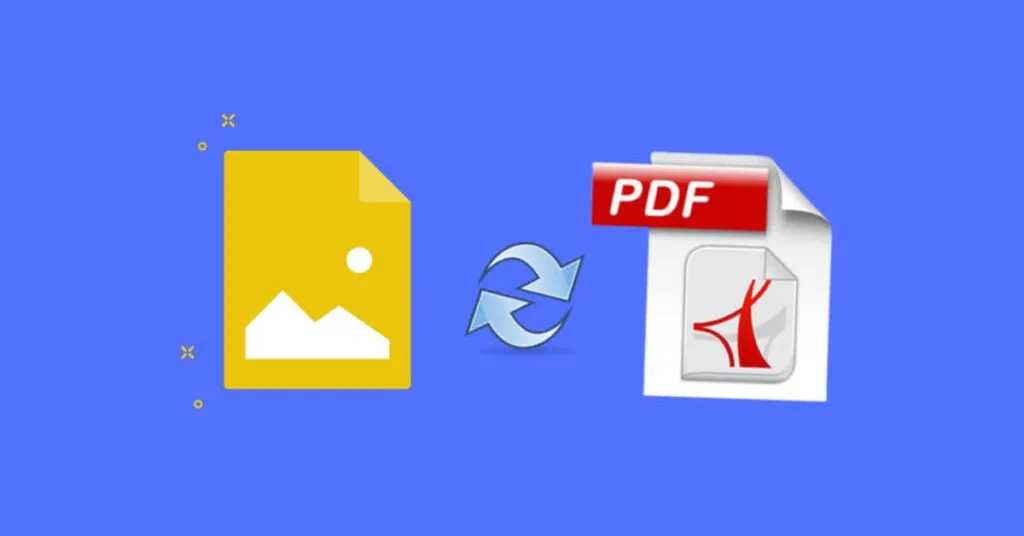5 Ways to Convert JPG to PDF – I don’t know why you need to convert JPG files to PDF, even though almost all devices can open JPG files easily.
Whatever the reason, there are lots of ways to convert a JPG file to PDF, whether it’s online, alias you just need to upload it, or through an application installed on your device (outdated).
Without further ado, here’s how to convert a JPG file to PDF!
Table of Contents
Convert JPG to PDF on Computer (Offline)
There are several ways to convert JPG to PDF offline. The easiest way is with the print command:
- Right click on the image you want to change.
- SelectPrint, selectMicrosoft Print to PDF, then clickPrint.
- Your image will be saved as a PDF file.
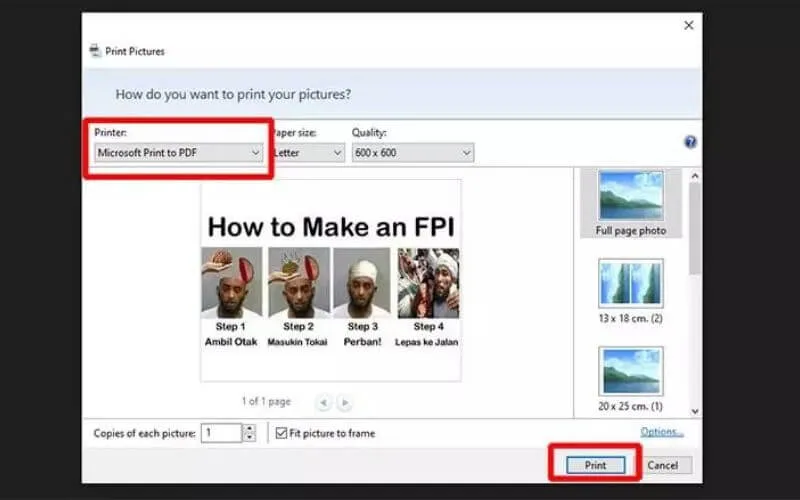
Another way is with Microsoft Word:
- Open your image in Word.
- On theFiletoolbar , selectSave As, then selectPDF.
- ClickSave.
- The image will be saved as a PDF file.
Another way is with Paint:
- Right click on the image you want to change.
- Select Open with, and select Paint
Convert JPG to PDF Online
SmallPDF
This site is often considered number 1 in the world when it comes to PDF files. How to convert JPG files to PDF with SmallPDF is as follows:
- Open the sitehttps://smallpdf.com/jpg-to-pdf
- Click the big box in the middle (Choose file).
- Select all the JPG files you want to convert.
- Choose a PDF file size:Letter (US),A4, orAuto.
- If you select Auto, the PDF file size will match the original JPG size.
- If you choose Letter (US) or A4, on the right there is aportrait(upright) orlandscape(sleep) option.
- Determine the margin, whether it isNo Margin(no distance),Small Margin(small distance) orBig Margin(large distance).
- If so, clickCREATE PDF NOW!.
- Wait for the conversion to finish, and clickDOWNLOAD.
This site can also do many other things, such as compressing PDF sizes to editing the PDF that you downloaded earlier.
PDFCandy
It’s somewhat outdone by SmallPDF and iLovePDF, but it’s also a very functional site. Here’s a guide on converting JPG to PDF from PDFCandy
- Open browser
- Visithttps://pdfcandy.com/jpg-to-pdf.html
- Click+Add File(s).
- Select all the JPG files you want to convert.
- Wait until loading is complete.
- ClickConvert 1 file(s).
- Wait for the conversion process.
- ClickDownload files.
JPG2PDF
So, this is a cool site, the domain is specifically for converting JPG to PDF. Very specific. Here are the steps:
- Go tohttps://jpg2pdf.com
- ClickUPLOAD FILES.
- Select all the JPG files you want to convert to PDF.
- Wait until the conversion process is complete.
- A Downloadoption will appear below each image, and aCOMBINEDbutton in the middle of your screen.
- If you want to download each file separately, selectDownloadon the file in question.
- If you want to download everything as one PDF file, clickCOMBINED.
iLovePDF
SmallPDF’s big competitor in matters of online PDF conversion. It’s also a site that lets you do a lot of things with PDF files, or change a file type to PDF.
Here’s how to convert a JPG file to PDF with iLovePDF:
- Open browser.
- Go tohttps://www.ilovepdf.com/jpg_to_pdf
- ClickSelect JPG images.
- Select all the JPG files you want to convert.
- On the right of the screen there will be size, orientation, and margin options. Same as SmallPDF.
- There is also an optionMerge all images in one PDF file. If you check it, it means that all JPG files will be merged into one PDF file.
- ClickConvert to PDF
- Wait until the conversion is complete, then clickDownload PDF
Actually, there are many ways to convert a JPG file to PDF, but the method above is certainly enough, we don’t need to lengthen it further.