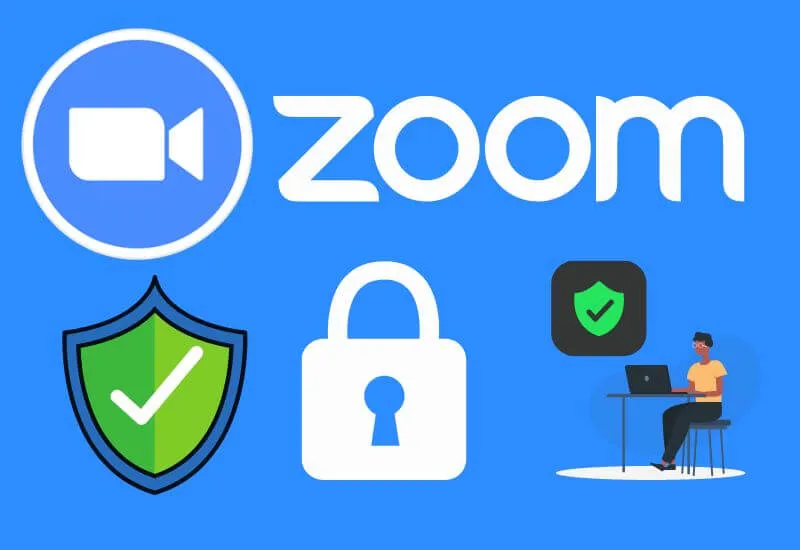Security and Privacy in Zoom – Zoom has given a tremendous twist to everything that has to do with group video meetings .
Whether it is to socialize, study and even work. Thanks to this platform, many people can stay connected even though they are in distant places.
This platform allows you to adjust things like account privacy and security so that no one can use your account or to protect certain things in your profile.
In short, we are going to show you how to access the security and privacy settings of Zoom and how to adjust the privacy or security of your account in Zoom.
Table of Contents
I set up Security and Privacy in Zoom
- How to access privacy and security settings in Zoom?
- From the desktop app on PC
- With the mobile app
- Using the browser
- What to do to configure the security and privacy of the Zoom platform?
- Access ‘more settings’ in Zoom settings
How to access privacy and security settings in Zoom?
Zoom security and privacy can be adjusted or changed in a number of ways, which vary depending on where you access your account within the Zoom platform.
Zoom profiles can be accessed from about three places which are the program for computers, the app for mobile phones and the web.
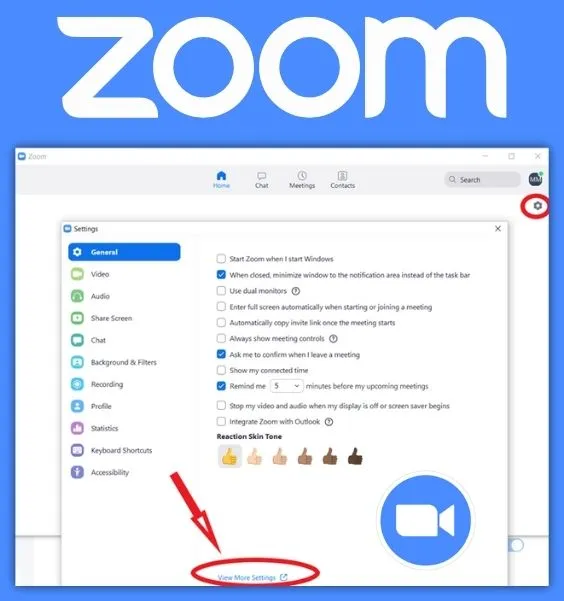
Accessing from each of these 3 sites reports its notable advantages which can be mentioned. Now, pay attention to the following sub-topics so you can learn how to configure the privacy and security of your Zoom account.
How to access privacy and security settings in Zoom From the desktop app on PC
From the Zoom program for computers it is very easy to access the privacy or security settings of your account:
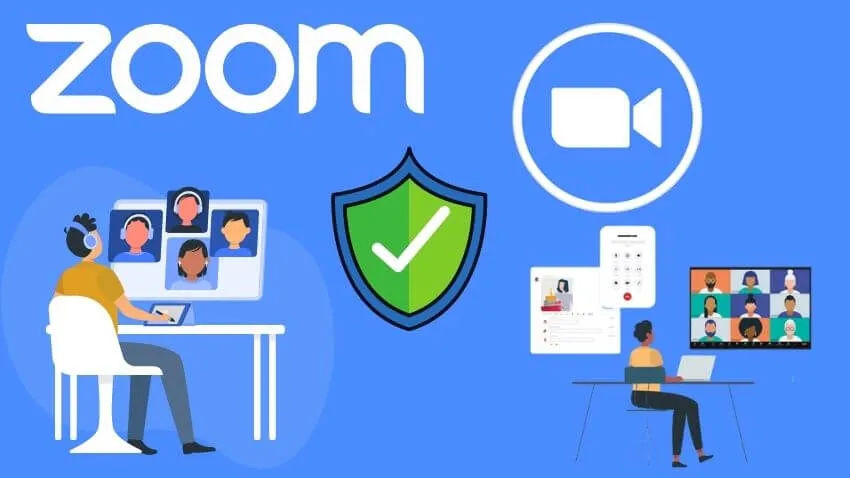
- Turn on your computer.
- Open the Zoom program.
- Log in.
- Press the ‘Settings’ option.
- Within ‘Settings’ enter the ‘Security/Privacy’ section and that’s it.
In the case of the program for computers, the good thing about it is that it shows you absolutely all the elections for Zoom .
From the Zoom computer program you can enjoy as it is all the meetings to which you are invited or those that you carry out yourself.
In case you didn’t know, with the Zoom program it is recommended to log out once you finish your video meetings .
How to access privacy and security settings in Zoom With the mobile app
With the app available for mobile phones, the following indications must be used if you wish to access the ‘Security/privacy’ section:
- Turn on your mobile.
- Open the Zoom App.
- Press the icon where the photo owned by the account is displayed.
- Go to ‘Settings’ or ‘Settings’.
- To finish, press where it says ‘Security and privacy’.
In the case of mobile devices, the good thing about the app is that it always sends you notifications of messages, of meetings to which you have been invited or meetings that have already started.
It should be noted that, from the Zoom mobile app, it is possible to change the username .
How to access privacy and security settings in Zoom Using the browser
If your device is not compatible with the latest versions of Zoom or if you do not have space to download the application, use the web to enter the ‘Security/privacy’ of the Zoom platform:
- Start your device.
- Open your web browser.
- Enter the Zoom page .
- Log in.
- Press the icon where the photo owned by the account is displayed.
- Go to ‘Settings’.
- Finally, look for the ‘Security/Privacy’ section.
The good thing about the Zoom page is that it allows you to access the main functions of Zoom to hold meetings without having to download anything at all .
This page can be used when you don’t have time to download the Zoom program or app, or when the app is having issues.
By the way, the good thing about accessing Zoom from the web is that it is possible to add emojis to your conversations started within Zoom . These faces, mostly known as Emojis, make conversations better in every way.
What to do to configure the security and privacy of the Zoom platform?
If you want to adjust things regarding Zoom’s security or privacy, what you have to do is go to what you want to change and modify it. If you want to change things deeper in the account, what you should do is access the ‘More settings’ option.
Access ‘more settings’ in Zoom settings
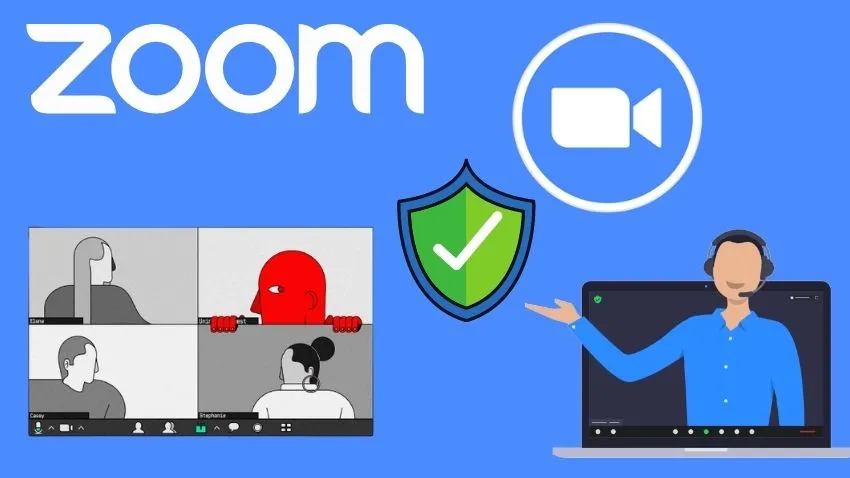
Within the ‘More settings’ option, you can get details of the Zoom options , which you don’t get in the first window of the settings.
Hopefully, you are like these ways to set up Security and Privacy in Zoom? – iOS, Android and PC and we are always open to your problems, questions, and suggestions, so feel free to Comment on us by filling this.
This is a free service that we offer, We read every message we receive. Tell those we helped by sharing our posts with friends

Pradeep Sharma is a author the mind behind Techjustify, where I craft insightful blogs on technology, digital tools, gaming, AI, and beyond. With years of experience in digital marketing and a passion for tech innovation, I aim to simplify complex topics for readers worldwide.
My mission is to empower individuals with practical knowledge and up-to-date insights, helping them make informed decisions in the ever-evolving digital landscape.