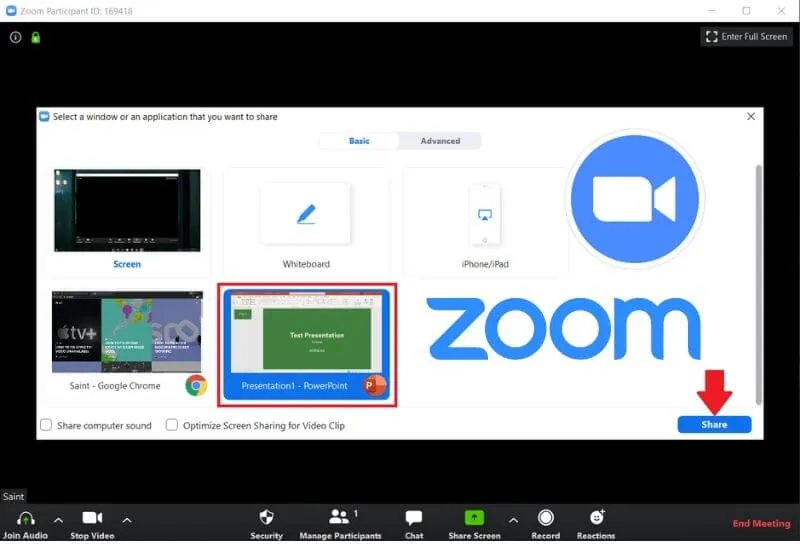Since the implementation of WFH or Work From Home and Distance School Learning during the current Covid-19 Pandemic, the Zoom Application is increasingly popular throughout the world with its teleconference feature Share PPT Slides on Zoom via the Internet network.
The Zoom application can accommodate virtual face-to-face in real-time for up to 100 people and a maximum duration of 40 minutes with the free version.
For those who want to increase the number of participants, you can use the premium or paid version of Zoom without being limited by time.
On this occasion, the admin wants to discuss how to display presentations in the form of PPT or PPTX files on the Zoom PC or Smartphone application.
Not only PowerPoint files can be shared, we can also share Word, Excel, and other interactive video documents using the Share Screen feature in our Zoom meeting room.
Share PowerPoint PPT files on Zoom
In the tutorial below I divide into two tips, namely how to share a video presentation that has been made from PowerPoint on a Zoom Laptop or PC and also use the Zoom application on a smartphone.
Share PPT on Zoom Laptop / PC
Previously, make sure you already have an account and create a Room on Zoom, then install the Zoom application on your laptop. After that, follow the steps to display the PPT file in the following meeting room.
- Open the PPT/PPTX file of the presentation you want to share
- Then Login to the Zoom Account or enter the Room that has been created
- At the bottom of the menu, press theShare Screenbutton
- Then select the desired presentation PPT file Then PressShare
- The file will soon be displayed to all Zoom participants
- When you feel it’s enough, to close it please press theStop Sharebutton
For all of you who don’t have a computer device during a meeting on the Zoom application and want to share PPT files, you can still use Zoom on a smartphone because the menu is the same.
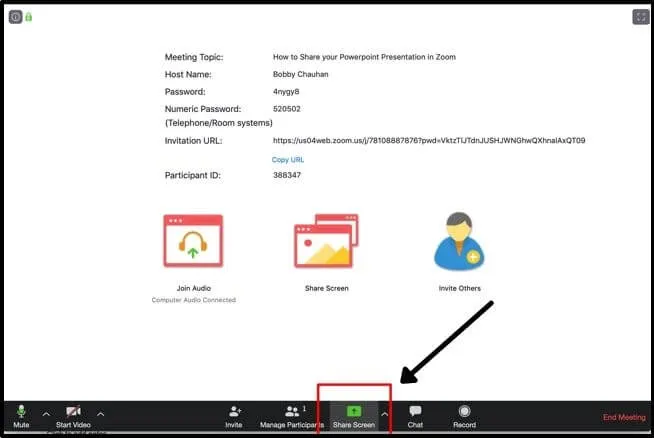
Share PPT File on Zoom via Smartphone
- Make sure you have installed and have a Zoom account
- Create a new meeting room or Run an existing one
- Press theSharebutton and select theScreenmenu
- Find presentation PPT files that are already stored on your phone
- If the internet connection is smooth, the PPT file will be displayed to Zoom participants
- Press theStop Sharebutton if you want to close the presentation session
Conducting face-to-face meetings via Zoom on a computer or laptop is indeed easier because in addition to a large screen,
Read Also : How to Change the Zoom Background on an Android or iPhone
It is also easy to navigate several menus without having to slide the screen like a smartphone screen.
For those of you who feel that 40 minutes is too short and meetings can take several hours, you can still use the free version even though it’s limited to 40 minutes per session.
The method is quite easy, before passing the 40-minute deadline, notify meeting participants to move to a new room, create a new Zoom Room and start running the meeting again, and so on.
If it is felt that the participants exceed 100 people and the duration is longer for hours, and every day requires online face-to-face,
then the option to purchase a Zoom Premium account can be considered because there are many additional features that can be utilized.
Those are some tips for using the Zoom application to display and share presentations in the form of PowerPoint Share PPT Slides on Zoom (PPTX) files in online meeting rooms.
We are always open to your problems, questions, and suggestions, so feel free to Comment on us by filling this. This is a free service that we offer, We read every message we receive.
Tell those we helped by sharing our posts with friends or just liking toFollow us onInstagram,Twitterand join ourFacebookPage or contact us onGmail,Linkedin, etc