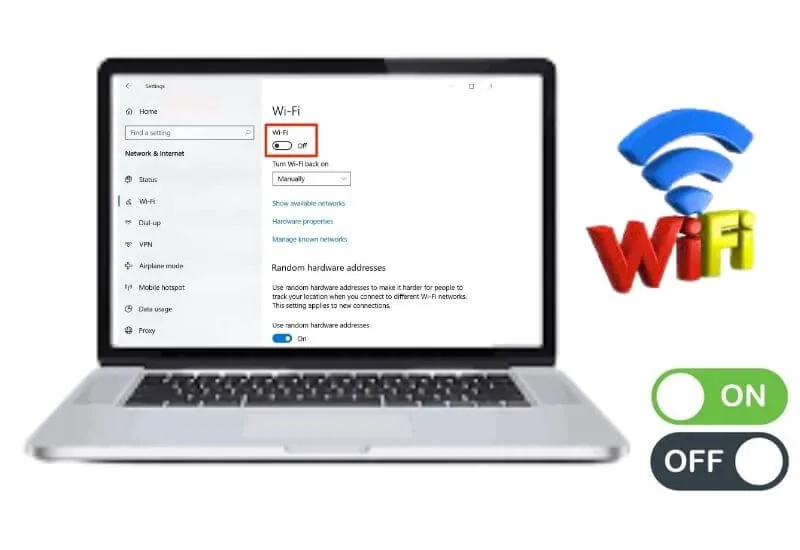How to Activate WIFI on Laptop – If you use a laptop device, whether it’s an Asus laptop, Acer laptop or Lenovo laptop, it turns out that all types of laptops offer WIFI services.
This service is very important and useful for completing tasks that must be searched for information on the internet. Of course, you need to know how to activate wifi on a laptop.
The existence of a WIFI network can make it easier for you to surf the internet without the help of cables or even modems.
It’s a shame if you have a laptop but can’t activate WIFI. Well,techjustify will discuss it this time. Here’s how to enable WIFI on a laptop.
Table of Contents
How to Activate WIFI on Laptop
In fact, there are many ways for you to activate the WIFI adapter to browse the social world or the internet. The WIFI contained in this laptop is not always active at all times.
How to activate WIFI on a laptop, for example by using the WIFI button, using the FN button, through Windows Mobile Center, and so on. You can activate it on Windows 8, Windows 10, or Windows 7.
1. WiFi Activation Using Windows 10
How to turn on WIFI on a laptop if you are using Windows 10 is very easy. If you are confused then this first step hopefully helps.
Oh yes, if you want to activate WIFI on a laptop using Windows 10, it is hoped that you have a little understanding of the features and menus.
Here’s how to enable WIFI on a laptop using Windows 10:
- The first step, please click the menu or icon on the taskbar. usually in the form of a WIFI signal logo
- If Airplane Mode is on or on, then you must first turn it off by clicking or selecting the Airplane Mode icon
- Please turn on the WIFI of your laptop device by clicking the WIFI icon.
- Then you look for the WIFI name connection that is connected to the device and the WIFI password.
2. How to Activate WIFI on a laptop Via Windows Mobility Center
How to turn on WIFI on a laptop using Windows Mobility Center requires you to have a laptop device that has a wireless card installed.
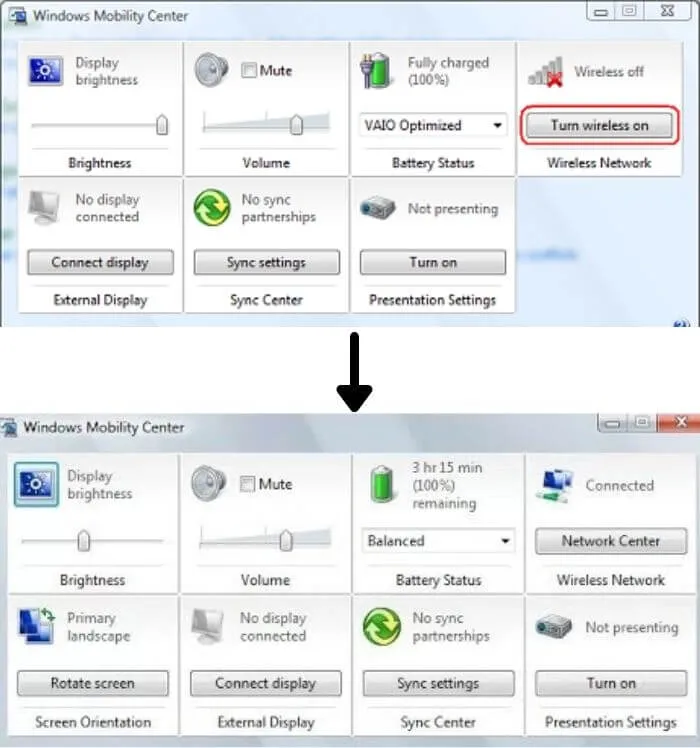
This method is a little more complicated because you have to operate the control panel system provided.
Here are the steps you can take if you want to activate a WIFI connection using Windows Mobility Center:
- If you are using Windows 7, please click the start button on the taskbar. The start button is located in the lower left corner. Please select the Control Panel option, OK?
- As for Windows 8 users, please swipe your cursor to the right corner of the screen. Then you select the settings option and click the Control Panel menu
- If you have entered the Control Panel view, please select the option “Adjust commonly used mobility settings”. It is located at the bottom of the “Hardware and Sound” category.
- Then a window will appear with various icons such as display, volume and so on. Now in the WIFI section, please click the “Turn wireless on” button
- Please look at the taskbar on the right, if there is a wireless logo, it’s a sign that your WIFI connection is on
- Now all you have to do is connect to a WIFI that you already know the password for
3. Enabling WiFi Windows 8
Did you know that the Windows 8 operating system already offers a feature to turn off and turn on WIFI separately, so it’s possible that you haven’t activated this setting yet?
The method is quite easy and fast, it doesn’t need to take long.
Here’s how to activate WIFI on a laptop using Windows 8:
- The first step, please swipe your cursor to the right of the screen until the charm bar appears. If you have, please click the settings menu
- Select the option “change PC settings” then select “network” in the menu provided
- If the “Airplane Mode” section is on or on, please turn it off first because WIFI can’t turn on when Airplane Mode is active.
- Now the last step, please in the “Wireless Device” section you turn on the “WIFI” option
4. WiFi activation with adapter
If you want to activate a WIFI connection on your laptop device using a WIFI adapter, then your laptop must use Windows 7, Windows 8 or Windows 10.
If you have used one of these Windows, then immediately apply several ways to activate WIFI on a laptop using an adapter. Here’s his review:
- Open the Star Menu then select Control Panel on the available menu
- Please open the “Network and sharing center” category
- Now on the menu in the left column, please select the “Change adapter settings” option.
- Look for the wireless icon that you will use by right-clicking then selecting the “Enable” option.
- Now you can try to connect your WIFI connection, okay?
Thus a review of how to activate WIFI on a laptop that you can try to apply.
We are always open to your problems, questions, and suggestions, so feel free to Comment on us by filling this. This is a free service that we offer, We read every message we receive.
Tell those we helped by sharing our posts with friends or just liking toFollow us onInstagram,Twitterand join ourFacebookPage or contact us onGmail,Linkedin, etc