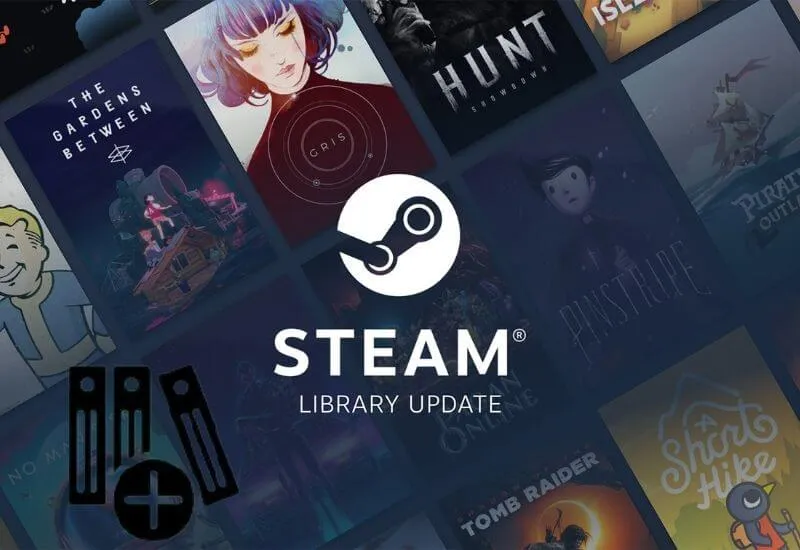How to Add New Library Folder in Steam? – Today, most computers have disk capacities of500GB – 2TB. However, this capacity is often not enough for gamers.
Because thesize of the new generation games isvery large, and for these games to work Properly, SSD diskswith faster data reading and writing speeds are recommended.
However, the use of these SSD disks is not very common yet and they usually have a capacity of128-512 GB.
As such, many people buy portableSSDsorHDDs, andhow to add a new library folder in Steam to installgamesonthese discs?
He is looking for the answer to his question. If you wish, without further ado, let’s move on to the process steps that we have listed for you:
How do I add a Steam Library folder?
- First, openSteamand proceed with the “Settings” option by clicking on the “Steam” section in the upper left corner of the window . (If you are going to add your external disk to the Steam library, connect your disk to the computer before entering Steam)
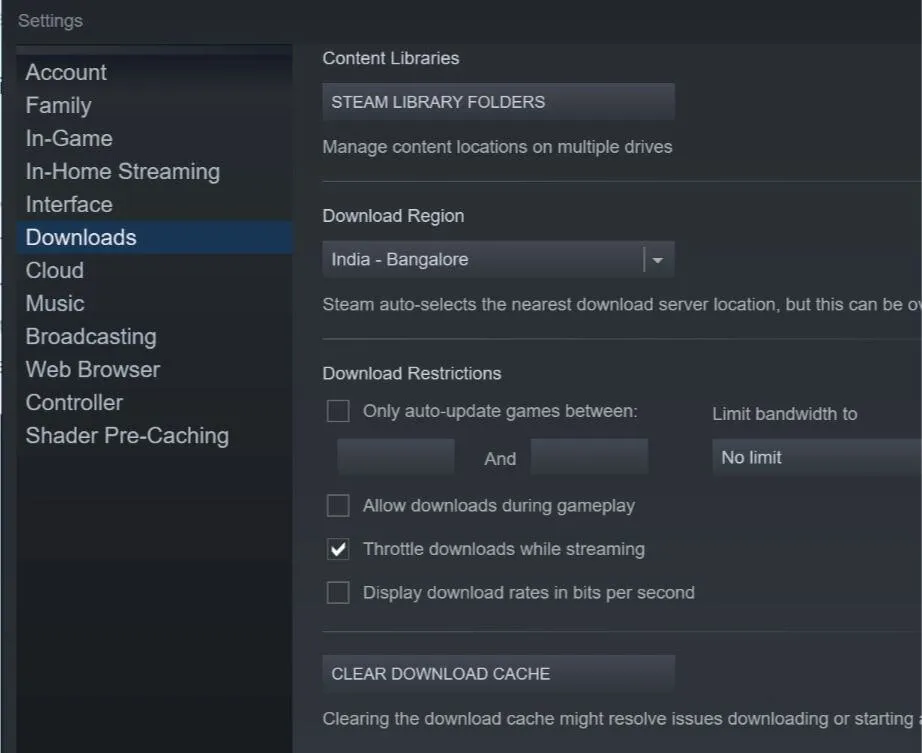
- Next, click on the “ Library Folders ” button by ticking the “ Downloads ” option in the pop-up window .
- Once the above window opens, continue with the “Add Library Folder” option at the bottom left of the window .
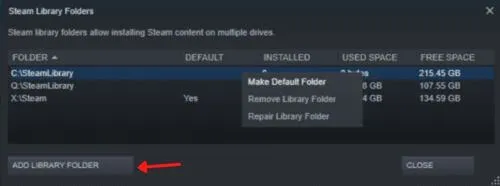
- In this window, select the disk you want to use for adding a new library folder in Steam by clicking the tab just below the phrase “ create or choose a new library folder ” and click the “ New folder ” button.
- Now, in the small window opened,Steam library, enter the name of your folder and, respectively, before ”OK” and then ”Select” continue with options to complete the process of adding a Steam library folder.
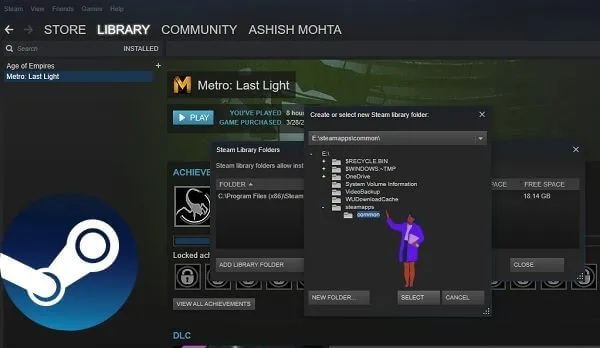
All this information we have compiled for you will be sufficient for you to perform the operation.
However, some of our visitors may wonder how they can use this new disc and folder they have added toSteamfor new games they will install.
The answer to this question is quite simple because when you click the “Install” button to download a new game onSteam, Steam will bring up a window where you need to choose where to install the game.
You can select the disk and folder you just added by clicking the tab under the “Choose installation folder” statement in this window
Click the “Next” button. Thus, Steam will install the game you want to the folder you selected.
We are always open to your problems, questions, and suggestions, so feel free to Comment on us by filling this. This is a free service that we offer, We read every message we receive.
Tell those we helped by sharing our posts with friends or just liking to Follow us Instagram, Twitter and join our Facebook Page or contact us on Gmail, Linkedin, etc

Pradeep Sharma is a author the mind behind Techjustify, where I craft insightful blogs on technology, digital tools, gaming, AI, and beyond. With years of experience in digital marketing and a passion for tech innovation, I aim to simplify complex topics for readers worldwide.
My mission is to empower individuals with practical knowledge and up-to-date insights, helping them make informed decisions in the ever-evolving digital landscape.