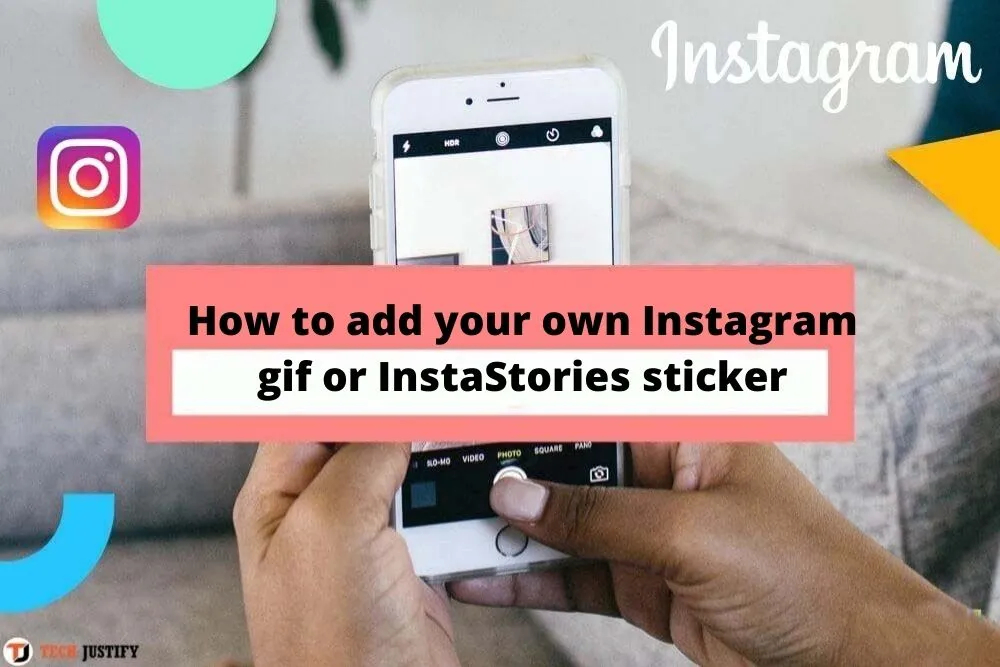How to add your own Instagram gif or InstaStories sticker – Custom stickers or gifs in your instastories are a great thing, especially for companies. How to do it? Feel free to read the article.
Table of Contents
How to add your own Instagram gif or InstaStories sticker
Most people know Instagram well, but trust me, Instagram has many secrets and interesting features. Today you will learn how to easily add your own gif or sticker to your Instagram story. “Sticker”. Why does he want to tell you about it? Well, this knowledge can be used to decorate your photos and videos on Instastories in a beautiful way. After all, it can be a souvenir for years! So make yourself your favorite coffee and sit down to read!
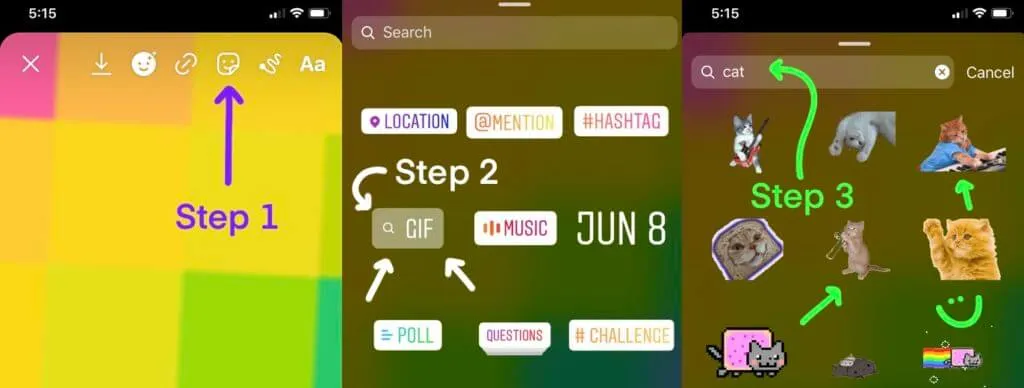
Recently a friend asked me how he can add his own animated gif to his Instastories, e.g. with the logo of his own company. There are several ways to do this. Believe me, it is very easy! Below I have outlined three ways, the latter of which will be useful for people who want their gifs and stickers to be generally available in the “GIF” option directly on Instagram (and Facebook ) – it’s also useful for companies that want this way to promote your products or services.
Method 1 | “Copy” method
The copy method is the fastest and easiest. You can paste material from the Internet (sticker, gif) to Instastories, directly from the phone gallery, from applications such as Dropbox, Onedrive or simply graphics from the phone’s file manager. Thanks to this, you can beautifully decorate your relationships without any additional applications!
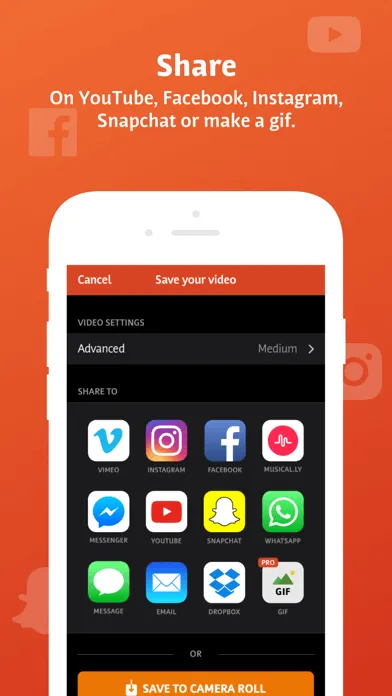
Very important! This method only works on Apple devices such as smartphones and tablets.
- You are creating a story but not yet publishing it. You minimize the Instagram application – you don’t turn off Instagram.
- Go to the photo gallery on your phone or you search for your GIF or photo in your Dropbox, Ondedrive account or in another application where the item you want to paste to Instastories is located.
- You select graphics and copy – different application systems have different solutions, but the vast majority have the option of copying.
iOS: When in the gallery, you select an interesting photo. You press the icon on the left side (the square with an up arrow) and here you are looking for the “Copy” option.
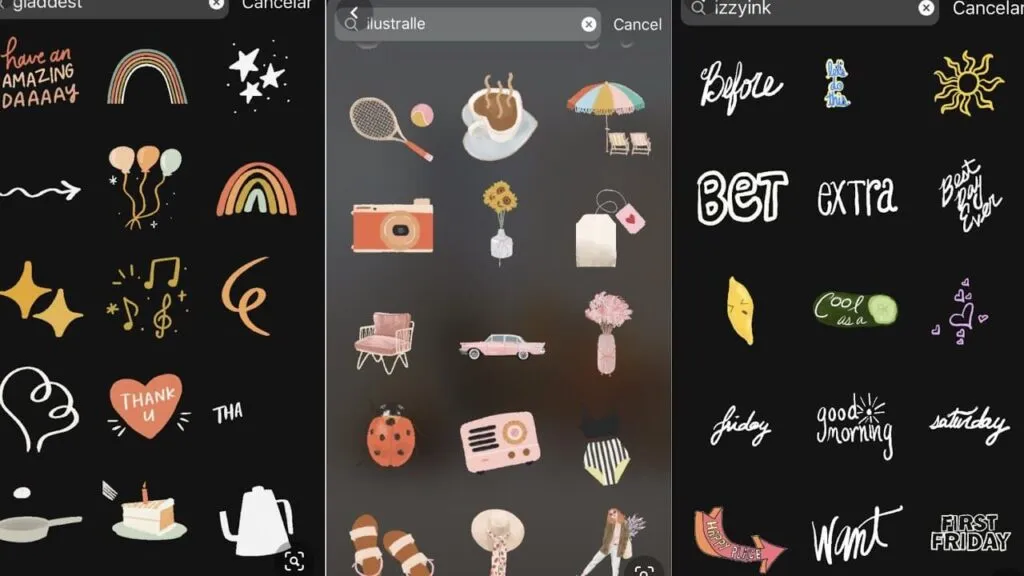
- Once you’ve copied the item, you go back to the Instagram app. At this point, on the left side of the screen, on the Instastories you have prepared, you will see the previously copied material in the form of a small square with the word “sticker” on it. You only have 4 seconds to click on your “sticker”. If you do not do this, the square will disappear and you must copy the item again. That’s it!
Method 2 | Paste your own stickers and gifs from Giphy.com
This method is useful if you want your gif or sticker to be kept in one place – easily accessible for you.
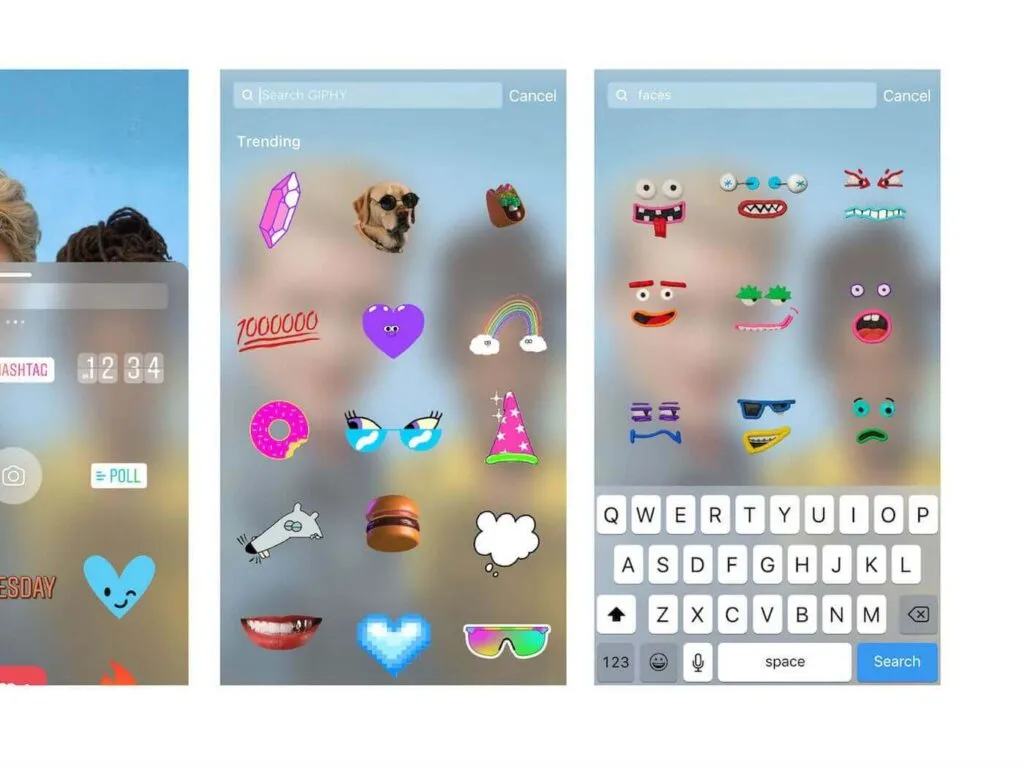
Why is this a great method? Get to know the pros:
- You collect your gifs in one place that you can access even from a new phone – you will never lose them.
- You can share the link with your friends for the individual stickers and gifs you will make.
- A simple way to share your gifs on other sites like Facebook.
- And most importantly – once your Giphy account is set up as a corporate account (See “Method 3”) , your gifs and stickers will be publicly available to the whole world from the level of adding a gif, the basic option for Instastories!
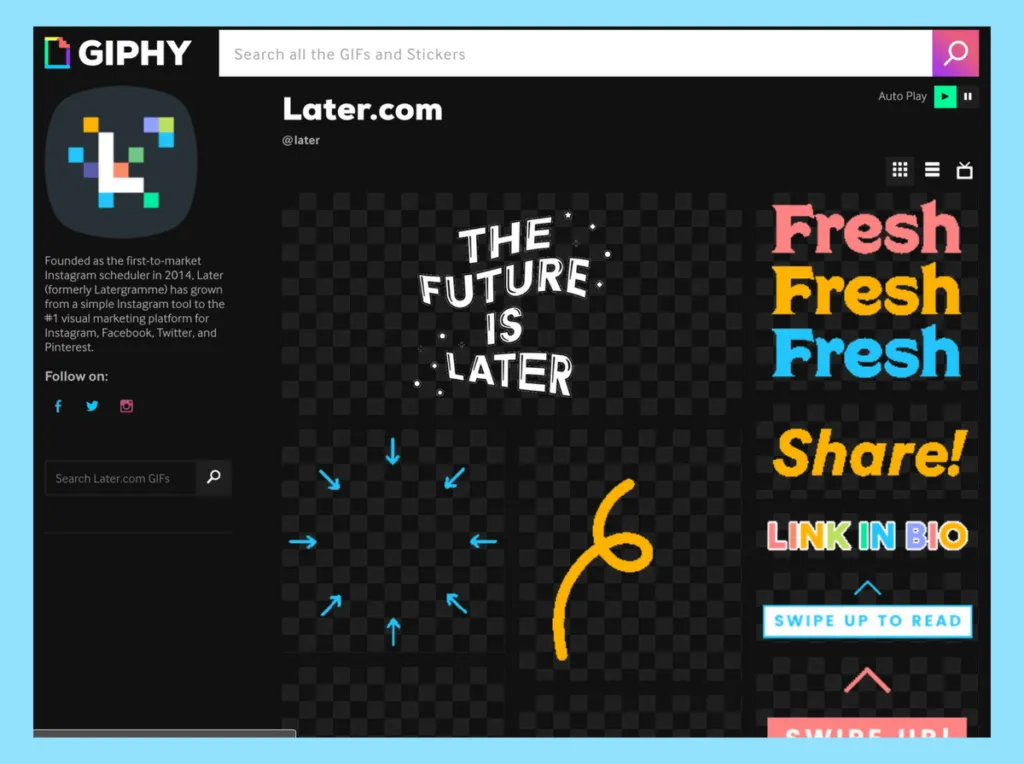
Suppose you already have an account with Giphy and you have a gif already saved in your Giphy.com library – what next?
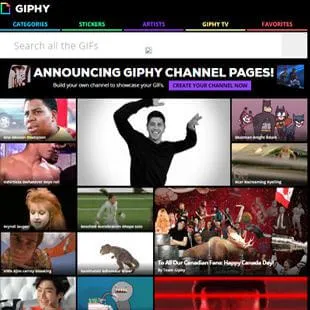
- By default, you start with preparing your Instastories. You record on Instastories video or take a picture and stop! You are not publishing your story yet. Then you minimize (do not turn off!) Instagram. go to the Giphy application (available for iOS and Android for free).
- Log into your Giphy.com account and open the sticker or gif you are interested in.
- You choose the copy option – as in the attached screenshot “Tap & Hold to Copy GIF” – hold your finger on the graphic, after a while the system menu will open, in which you select the “Copy” option.
- You come back to your Instagram, where your eyes should see your report, which you have not published yet.
- Your copied item will appear on the left side of the screen for a few seconds. You have to click on it quickly, otherwise it will disappear after about 4 seconds.
- After clicking on the copied element inside Instastories, you can edit it, enlarge it, rotate it, and move it. Put it the way you like it. Finished!
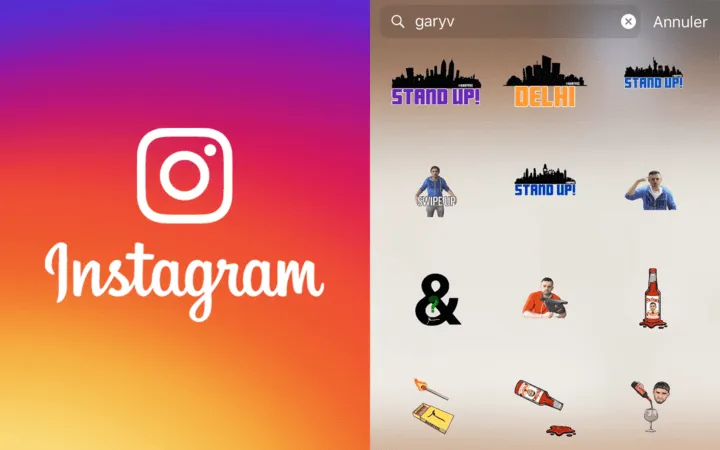
Method 3 | Adding your gif or sticker to the general Instagram (and Facebook) search engine – a great solution for companies and brands
To make your stickers and gifs visible to anyone else, you’ll need to upgrade your Giphy.com account to a Brand or Artist account. To do this, you need to fill out a special form. However, before doing so, read the following rules that you must meet to pass the verification.
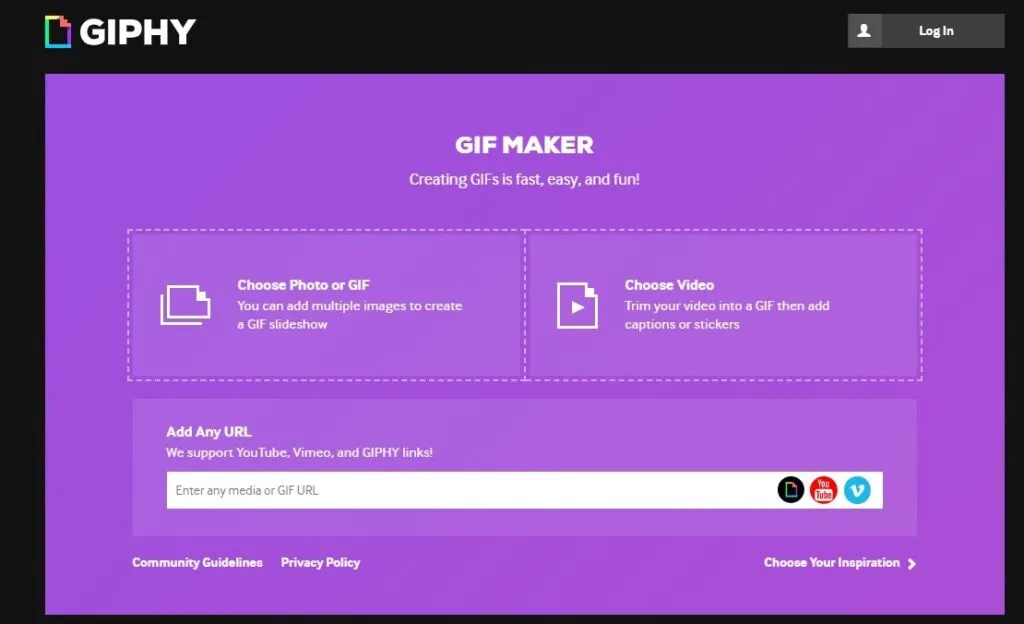
- Your primary Giphy account should be named with an appropriate name – such as your brand, company, or artist name. If you have not done so, you can change your data in the settings.
- Your e-mail address, which you set on the website, should belong to your brand, e.g. if you have your company’s domain, use its e-mail address, e.g. [email protected] otherwise your application may (does not have to) be rejected!
- Add a few custom gifs and a sticker to your Giphy account, remembering that stickers should have a transparent background and be in .gif or .png format. An empty profile may look unfavorable to the verifying person and authorization will turn out to be a flop!
If you follow my two tips, you can proceed to complete the form.
If you are an artist, fill in this form <- click You want to create a profile for a brand, use this form <- click
How to make your own gif in Giphy?
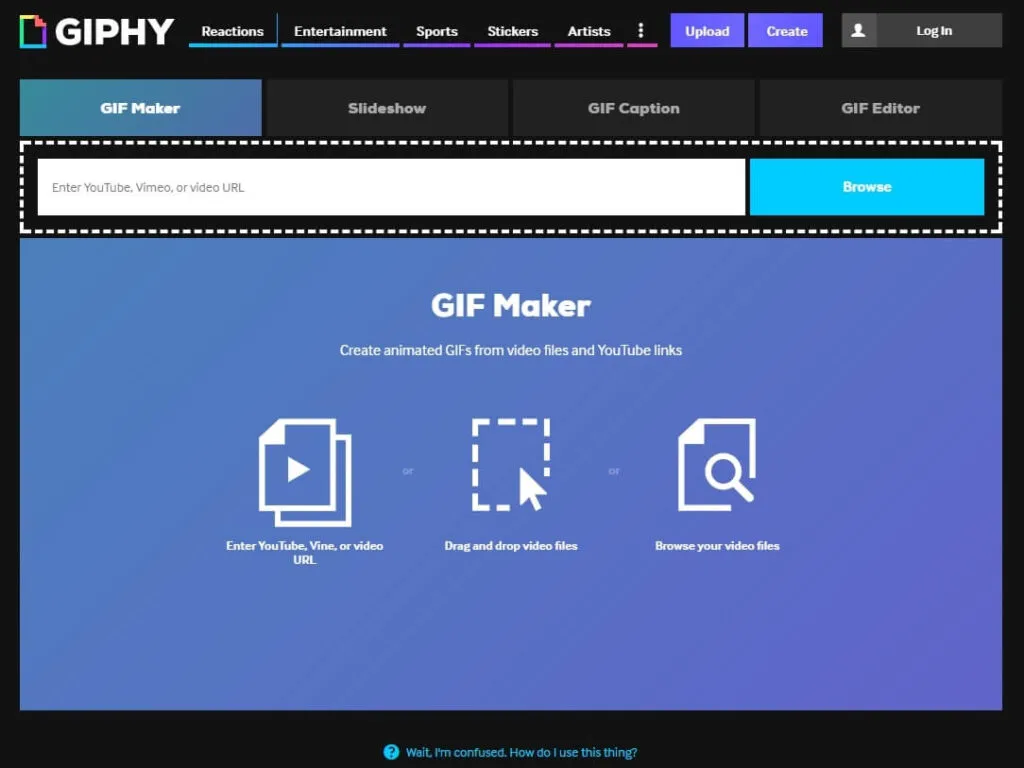
Giphy.com offers a great tool that allows you to create your own gif in a special creator. This tool is very simple and allows you to create a GIF in many ways. Import your own photos, import a video or indicate a link to youtube, vimeo etc. You do not need any other additional programs – in my opinion it is a great option. At the end of the article, you will also find links to other tools to help you create your gif .
A simple tool to create your own gifs directly on Giphy.com is an additional big advantage
Other helpful tools for creating your own stickers and gifs
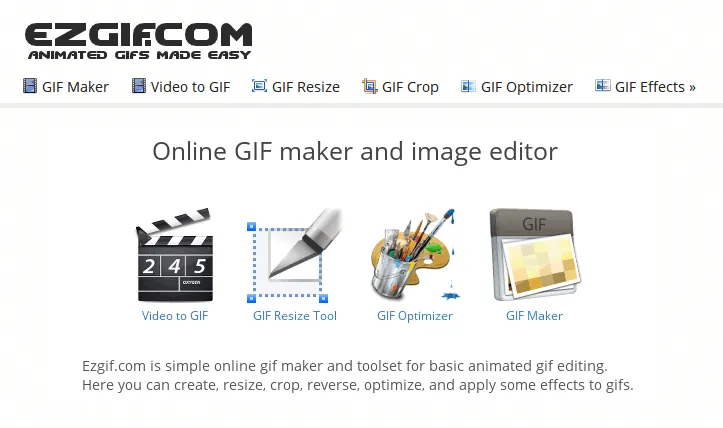
Easil – To creating graphic artist
Gifmaker.net or EzGif – to editing and creating your GIFs
If you want to stay up to date, follow us on Instagram, Twitter. If you want to receive support for any questions or problems, join our Facebook Group or contact us on Instagram, Gmail, Linkedin, etc

Pradeep Sharma is a author the mind behind Techjustify, where I craft insightful blogs on technology, digital tools, gaming, AI, and beyond. With years of experience in digital marketing and a passion for tech innovation, I aim to simplify complex topics for readers worldwide.
My mission is to empower individuals with practical knowledge and up-to-date insights, helping them make informed decisions in the ever-evolving digital landscape.