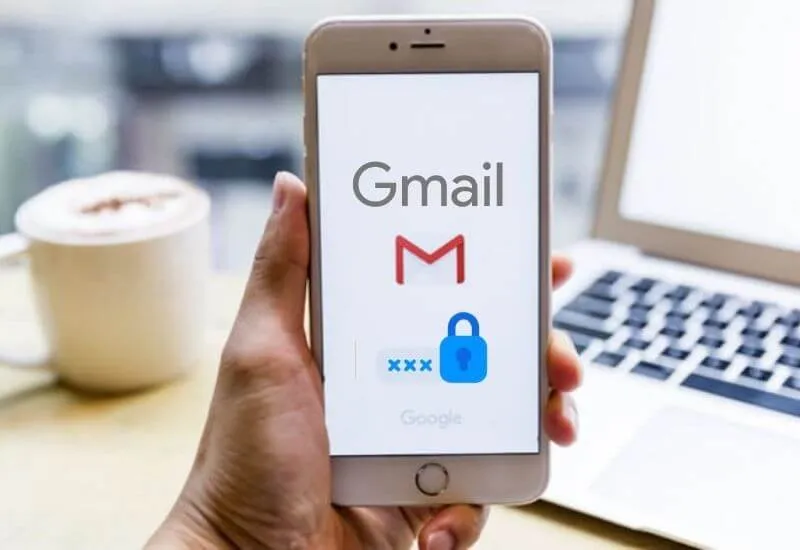How to Change Password in Gmail – here’s How to Change Password in your Gmail so that your account is safe and not stolen by others.
Internet security experts always advise email users to change passwords periodically so that their data is not stolen by others.
How not, RiskBasedSecurity data as of the first quarter of 2020 exposed 8.4 billion data thefts that occurred on the internet. Therefore, you should know how to change your Gmail password from the following article so that your email is safe.
Not only email, this Gmail password change process will affect other Google services as well, such as Google Drive, Google Docs, Google Maps, Google Forms, Google Photos, YouTube, and so on. If you don’t have an email, you can learn how to create one in the article How to Create an Easy and Tricky Email on a Mobile Phone.
Tutorial to Change Gmail & Google Suite Password
Contents
- How to Change Password in Gmail
- Tips for Securing Gmail Account
- Conclusion
How to Change Password in Gmail
How to change the password in Gmail is not difficult. But most importantly, make sure you first have access to your Gmail inbox or inbox, then login to your email account & follow these steps:
- Go to your Gmail settings
- After successfully accessing your email inbox, click the [⚙] icon on the top right as shown below, then click “Settings” or “Settings”.
- Akses “Accounts and Import”.
- After clicking “Settings”, select “Accounts and Import” then click “Change password” as marked in the red box in the following image.
- Verify old password.
- Re-write your old password to confirm Google that you have the authority to change the email password to a new one.
- When finished, click “Next”.
- Enter the new Gmail password.
When creating a new password, don’t forget to pay attention to the strength of your password so that it is not easily hacked by hackers. Usually, a fairly secure password consists of one capital letter, several non-capital letters, & numbers or symbols. When you have finished specifying & confirming the change email password, click “Change password”.
Tips for Securing Gmail Account
Although a Google email account can be very difficult to access if you don’t remember your password or have sync access to other devices, you should still be able to ensure its security.
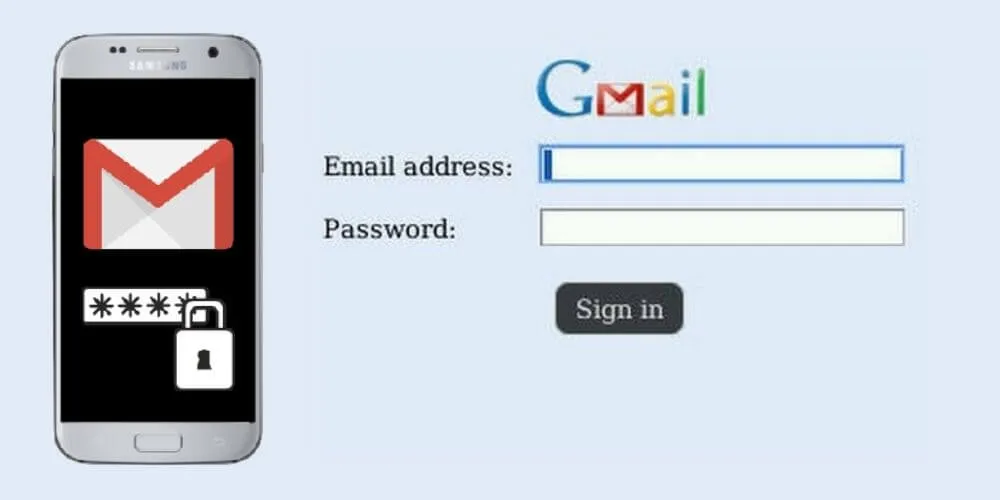
Follow these tips to keep your Gmail account secure:
- Sign out of all Gmail sessions periodically when necessary.
- Make sure you recognize & trust who has access to your Gmail account.
- When it’s safe, enable two-step Gmail authentication to protect your account. You can use the Google Authenticator application via the App Store or Google Play Store to save the authentication code from your Gmail account.
Read Also : Gmail best tricks and hidden features worth knowing
Conclusion
Given the increasing number of cybercrimes, it’s no wonder that you have to change your Gmail password regularly, for example, every six months. In addition, you also need to make sure there are other devices connected to your Gmail account, such as a cellphone.
We are always open to your problems, questions, and suggestions, so feel free to Comment on us by filling this. This is a free service that we offer, We read every message we receive. Tell those we helped by sharing our posts with friends or just liking toFollow us onInstagram,Twitterand join ourFacebookPage or contact us onGmail,Linkedin, etc