How to change the background of Instagram Stories – If you’ve tried to create aStory on Instagram, perhaps by inserting a photo, and you’ve noticed thatthe background is applied automatically.
But you don’t like it and you want to change it, well you’ve come to the right place! Here I will show youhow to change Instagram Stories Wallpaper.
If you add a photo with a format not suited to the classic Story format,Instagramcovers the missing spaces with a default color.
Many of the time we don’t like this color and we prefer to choose it ourselves. Well, let’s seehow to change the color that Instagram automatically setswhen we create a Story.
- 1 How to change the background of Instagram Stories
- 2 How to change background Instagram Stories (Android)
- 3 How to change Instagram Stories wallpaper (iPhone)
How to change the background of Instagram Stories
Unfortunately, I have to informyouthatyou have the possibility to change the background of the Instagram stories, only in “Create” mode, that is when you create a Story perhaps by writing something.
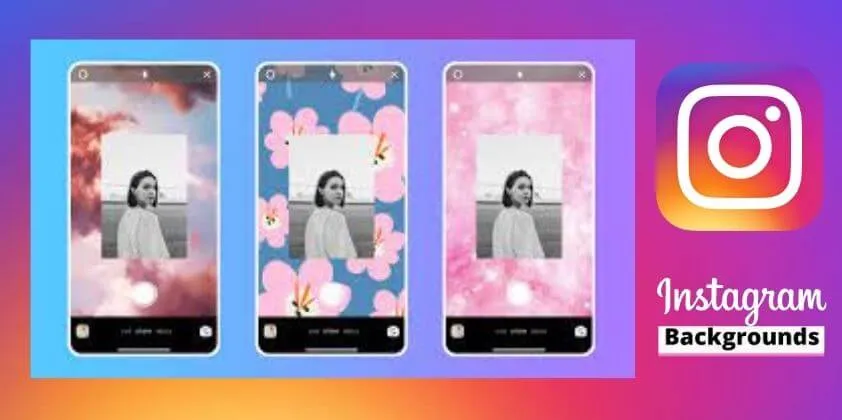
Currently,it is not yet possible to choose the background color that Instagram automatically applies when you add a photo or videoto your Story.
How to change background Instagram Stories (Android)
Tochange the colored background in a Story, on anAndroidmobile, first access Instagram, click on the house-shaped symbol at the bottom left, and then on the camera-shaped icon at the top left (next to the word ” Instagram “).
A new screen will open. Here, select ”Create” (at the bottom, under the white circular button to take the photo).
Press the screento write your thought or click on the top center, on the icon with the smiley face, to add music, GIFs, quizzes, questions, and more.
Now we have come to the fateful moment, which is tochange the background of history. All you have to do is go to the top left,on the dot next to the“X” (on some devices the dot is at the bottom right).
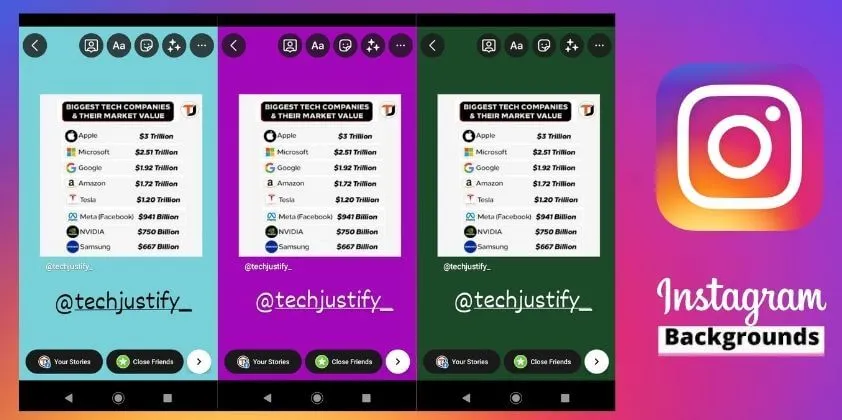
Here,tap the ball several timesto choose a background from the preset colors. Once you have chosen your favorite color, click on “Send to” at the bottom right and then press on “Share” next to “Your story”.
Once the color is set, before sharing, you can continue adding GIFs and more by clicking on the icons above. However, you can continue to change the background color by clicking on the colored dot.
For many other devices instead, you just need toaccess theInstagramApp,clickon your profile photoat the top left(long click), and press on ”Add something to your Story“.
Here click on the symbol in the shape of ”Aa“, write your thought, go ahead, and then change the background by clicking on thecolored dotat the top left.
How to change Instagram Stories wallpaper (iPhone)
Tochange the colored backgroundin a Story, on aniPhonemobile, first access Instagram, click on the house-shaped symbol at the bottom left, and then on the camera-shaped icon at the top left.
From the new screen, carry out the normal operations you do when you want to create a Story, choosing the ”Create” mode from the menu at the bottom andpressing on the screento start writing something or insert GIFs etc
To change the background of your Story,click on the dot at the bottom right until the color that best suits you appears. You have the default colors available from those offered by Instagram.
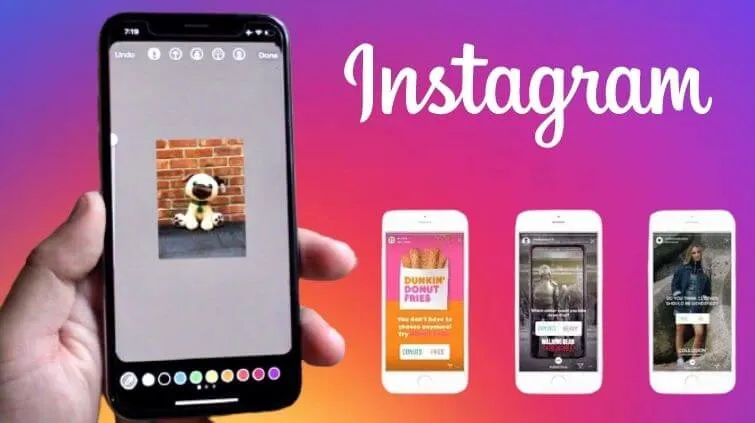
Once you have chosen the color, publish the story by clicking on “Your story”, at the bottom left. As you can see, the procedure is almost the same as for Android devices.
Well, I showed youhow to change Instagram Stories wallpaper for Android and iPhone.
We are always open to your problems, questions, and suggestions, so feel free to Comment on us by filling this. This is a free service that we offer, We read every message we receive.
Tell those we helped by sharing our posts with friends or just liking toFollow us onInstagram,Twitterand join ourFacebookPage or contact usGmail,Linkedin, etc


