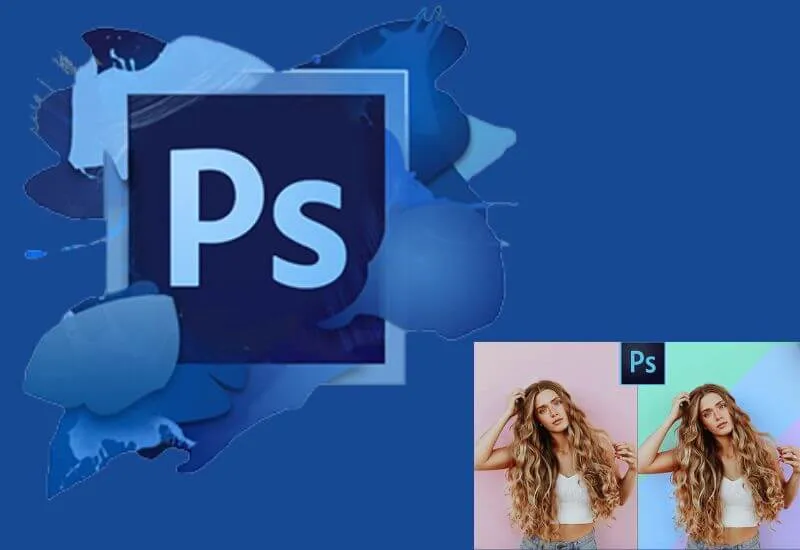I recently used Photoshop and want to learnhow to remove the backgroundfrom a foreground subject and then replace it and totally change the scene of the photo but you don’t know how to do it?
There is no problem, we will help you! Here we will show youhow to remove the background with Photoshop on computers and smartphones.
Cutting out an object or a person, then eliminating the background and totally changing the scene of the photograph, is a common practice for those who regularly use Photoshop.
You can do anything, simply by acting with the ” Mask ” or ” Lasso ” tool . But let’s see how to do it right away.
1. How to remove the background with Photoshop on PC
2. How to Remove Background in Photoshop on PC (Faster Method).
3. How to remove the background with Photoshop on Smartphone and Tablet
How toremove the background with Photoshop on PC
First of all, we are going to seehow to remove the background using the famous desktop versionof the Photoshop program.

Open the photo to be edited by clicking on “File” at the top right and then on “Open”. Here select the desired photo.
Now activate the ”Quick Mask” : to do this, click on ”Selection” at the top and then on ”Edit in Quick Mask mode“.
Now select theblack color in the foreground, from the color table at the top right (or by clicking at the bottom left) and then thebrush tool.
With the brush thengo to color only the subject, not the background. (If you make a mistake and paint the background, you can erase the mistake by using the brush with the white color).
Now he went back on top, click on ”Select” and disables the “modeQuick Mask mode” (by clicking on).
Then click on the ”Rectangular Selection” tool (from the toolbar on the left), click with the right mouse button on the photo (anywhere), and choose ”Select Inverse“.
Nowcopy the selection (with Ctrl + C), and create a new image by clicking on the top left on “File” and then “New”.
Set the size of the photo and if you want a transparent or colored background (in “Background content”).
Now press the Ctrl + V keys and paste. You will have glued the subject onto a new background.
You can also open a new image and paste the copied subject onto it. NowSave(in PNG format if you have selected the transparent background) and that’s it.
How toRemove Background with Photoshop on PC (Faster Method).
If you don’t want to do all these steps and prefer a faster but less professional method, here are some to do:
First, open the photo to be edited by clicking on “File” at the top right and then on “Open”.
Here select the desired photo. Now click on the ”Lasso” tool (top left) and select the ”Magnetic Lasso” (with the right button).
With the magnetic lasso selected, take care to select the outline of your subject on the foreground, until you merge the selection that will blink.
Now doCtrl + C, create a new photo (File> New) andpaste the subject.
Alternatively, once the selection flashes, you can click with the right mouse button, then on “Reverse selection” and with the eraser go to delete all the outline and then replace it as you wish.
There are tons of ways to copy a subject and paste it on a new background! For all modes, take care to select the edges of the foreground subject as precisely as possible, perhaps with the help of the “Refine Edges” function.
How toremove the background with Photoshop on Smartphone and Tablet
If you want to remove the background from a subject via Smartphone and Tablet, you must definitely tryPhotoshop Mix, available forAndroidandiOS / iPadOS.
Download and install the app, then sign up for free using your email or Google or Facebook accounts.
Once registered, click on(+)(bottom right) and select the photo to edit.
Now press on ”Silhouette”and color the subject to be cut out , being very careful as you are using a finger and not the most precise mouse cursor.
This is the same procedure as the “Mask” seen previously for the Desktop version.
To refine the edges, select “Feather” and adjust the softening of the edges. When finished,
Click on the check mark at the bottom right and in ”Sharing” and select ”Save to gallery“. You will find your photo in the gallery of your smartphone.
Well, we showed youhow to remove the background with Photoshop on computers and smartphones. We hope we have been of help, bye and see you next time!
We are always open to your problems, questions, and suggestions, so feel free to Comment on us by filling this. This is a free service that we offer, We read every message we receive.
Tell those we helped by sharing our posts with friends or just liking toFollow us onInstagram,Twitterand join ourFacebookPage or contact us onGmail,Linkedin, etc