How to change wallpaper in Windows 11 with video and GIF – In Windows 11 you can make very interesting adjustments to the wallpaper, put videos, GIFs as well as animated images, achieving this is very simple
In the next section, we will show you How to change the wallpaper in Windows 11 with videos and GIFs
Table of Contents
How to change wallpaper in Windows 11 with video and GIF
- How to add a Gif or move an image to the background of your Windows 11 PC?
- Using AutoWall
- What to do to add a long video on the Windows 11 computer wallpaper?
- Desktop Animated Wallpapers
- How to put a wallpaper that changes over time on your computer?
- WinDynamicDesktop
- How to install background songs on your Windows 11 pc with MLWAPP?
How to add a Gif or move an image to the background of your Windows 11 PC?
The Windows 11 operating system brings many features that we can take full advantage of, one of which isscreen adjustment with Gifs or images with motionfor the screen background, below we will explain how to do this with a free application:
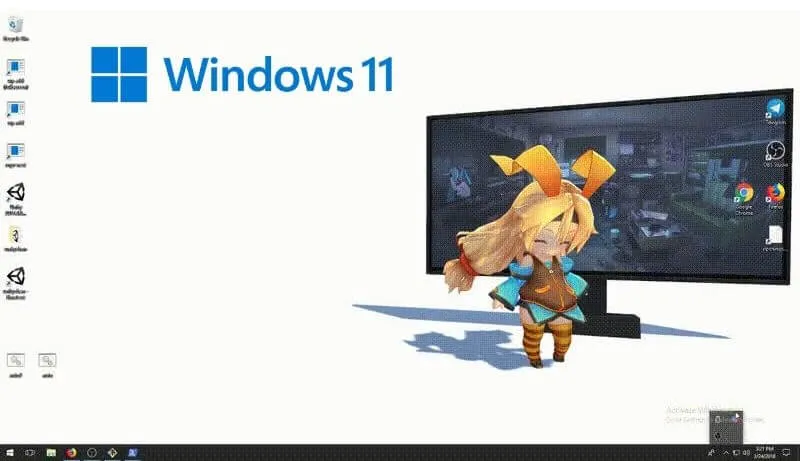
Using AutoWall
AutoWall is an application available on GitHub, it is open source, therefore the download iscompletely free, supports formatted files; GIF, avi, .mov. To use this app you must do the following:
- Go to the main GitHub page, at the bottom of this page is the AutoWall download option, click and download the AutoWall application starts.
- Then save it in your desired folder on your computer.
- To start running it, double click on it, it will pop up a small window with several options, to search for a GIF or image you have to click Search, select the one you like the most and then click the Apply option, you also have to check the box at the bottom of the small window so that the image or GIF you choose always appears at the bottom of the screen.
It is recommended to use a Gif as a moving wallpaper because it only consumes 100 MB RAM , this file type is most recommended by the makers of the AutoWall application, and creating a GIF for this wallpaper is very simple.
What to do to add a long video on the Windows 11 computer wallpaper?
On your computer with Windows 11 you can alsoadd a long video to the wallpaper,to achieve this you must use the following applications:
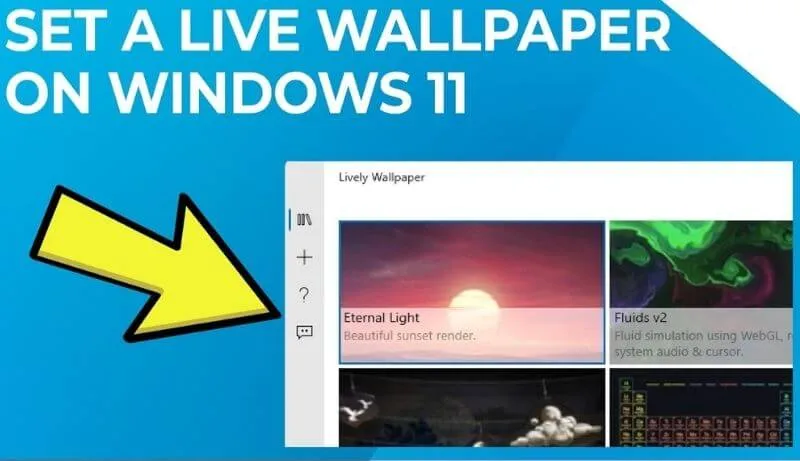
Desktop Animated Wallpapers
To have this application on your computer, you must perform the following procedure:
- The first thing you should do is click on the Windows icon located at the bottom of your computer screen.
- In the menu that opens toyou is the Microsoft Store icon, if you were not previously logged in or are logged in now you have to, for this you will need to enter your email in addition to the password with which you were previously affiliated with Microsoft.
- Within the Microsoft Store there is a search bar at the top,there where is Desktop Live Wallpaper, press enter.
- After this, the search for the Dynamic Wallpaper application will start, when the search process is complete and you see the application, click Get and then Install to start installing the Desktop Live Wallpaper.
- Once the download is complete, open the Desktop Live Wallpaper application located in the start menu. If the download does not continue, it may be due to low storage, in which case we recommend that you free up space on your hard drive.
- At the top of the app is the Start option, click on it.
- To select the video you want as wallpaper, click Search, select video.
- Finally, press OK to apply the video you have selected as wallpaper.
How to put a wallpaper that changes over time on your computer?
When customizing the screen, you can change the screen background depending on the time of day, this is with the following apps:
WinDynamicDesktop
WinDynamicDesktop is an application that uses your computer’s location to determinesunrise and sunsetto change the background of your computer screen.
To get and use this application you can do it through the Microsoft Store, the first thing you have to do is enter the application after downloading it,
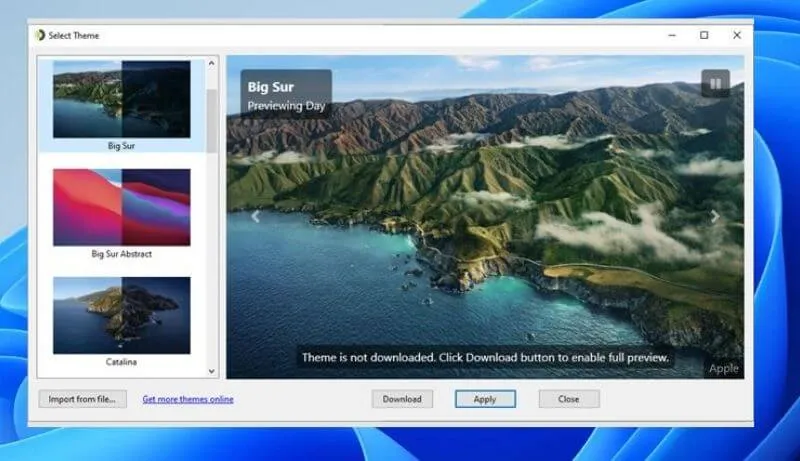
There you have to fill in the data related to your location and in the same window you have to click Search then you have to choose a topic that you want to display. Once done, hit Apply and you are done.
How to install background songs on your Windows 11 pc with MLWAPP?
When customizing the Windows screen, not only can you place a GIF, video or image with motion, you can also place a background song with the MLWAPP application which can be obtained from the Microsoft Store.
This is a free application thatallows you to put one or more songs on your computer wallpaper, achieving this is very simple you just need to enter the application in it you can select the song or songs you want to play together volume.
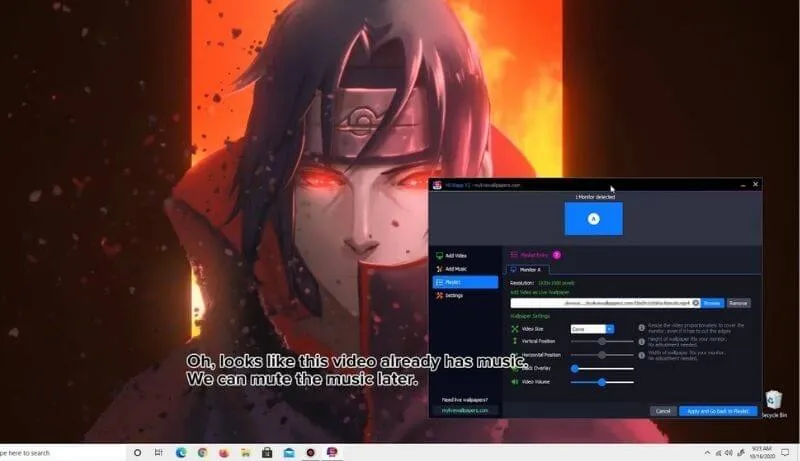
If there are multiple songs, you just need to check the box that corresponds to the song, adjusting this list is as easy as customizing Windows Player.
Hopefully, you are like these How to change wallpaper in Windows 11 with video and GIF and we are always open to your problems, questions, and suggestions, so feel free to Comment on us by filling this.
This is a free service that we offer, We read every message we receive and tell those we helped by sharing our posts with friends

Pradeep Sharma is a author the mind behind Techjustify, where I craft insightful blogs on technology, digital tools, gaming, AI, and beyond. With years of experience in digital marketing and a passion for tech innovation, I aim to simplify complex topics for readers worldwide.
My mission is to empower individuals with practical knowledge and up-to-date insights, helping them make informed decisions in the ever-evolving digital landscape.


![How to change wallpaper in Windows 11 [GIF and video]](https://techjustify.com/wp-content/uploads/cwv-webp-images/2022/02/Untitled-design-24-1.jpg.webp)

