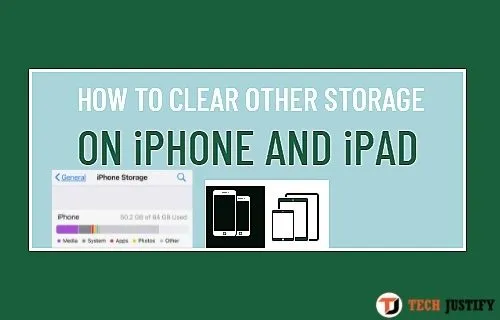The much-feared warning message appeared on your iPhone: your smartphone is almost out of space. You have so little space available that you can’t install updates or new applications. Even on your iPad, the internal storage situation is not that good. Before sifting through your device for outdated photos, videos, or apps to delete, you might want to take a look at the infamous Other memory on iOS.
Don’t you know what Other is? No problem: in this guide you will find out how to recover space on your Apple device by investigating one of the most mysterious and bizarre words in the Apple ecosystem.
Table of Contents
Index
- What is Other and what it contains
- How to check how much space Other
- How to see the details of the occupied space
- Actions suggested by Apple
- How to reduce the space occupied by Altro
- Without reset
- With reset
- How to prevent the Other from increasing in the future
What is Other and what it contains
“Other” is a very generic term , the least immediate among those that Apple uses to make a graphical estimate of the content stored on a device.

Through the Settings of your iPhone or iPad you can check at any time not only the available space, but also how it is divided among the various types of files and software installed. A graphical representation in the shape of a bar divided into various colored sections illustrates the different types of files and their impact on the internal memory of the device: photos, apps, system, multimedia files and – the infamous – Other . Other usually occupies the far right of the bar and is a light gray shade.
But what files are contained in Other? It is a very varied miscellany, a sort of “dump” of temporary or obsolete files that iPhone and iPad have not deleted. Sometimes parts of previous updates that have become redundant, obsolete also end up in the Other .
The most important part, however, is occupied by cache files , or by temporary contents that apps save during operation to speed up the use experience. These files are supposed to be deleted when the app is closed or, in any case, after a certain period of time; however, it doesn’t always happen. An example of this type of file are the videos we see in streaming, which are “temporarily downloaded” while we are viewing them. Even Siri often uses temporary files to meet our demands. In any case, the most voluminous cache is that generated by Safari (or other browsers) while browsing the Internet.
How to check how much space Other
Given its varied “nature”, Altro can also take up a lot of space on the device without you realizing it. However, checking its actual weight is very simple.
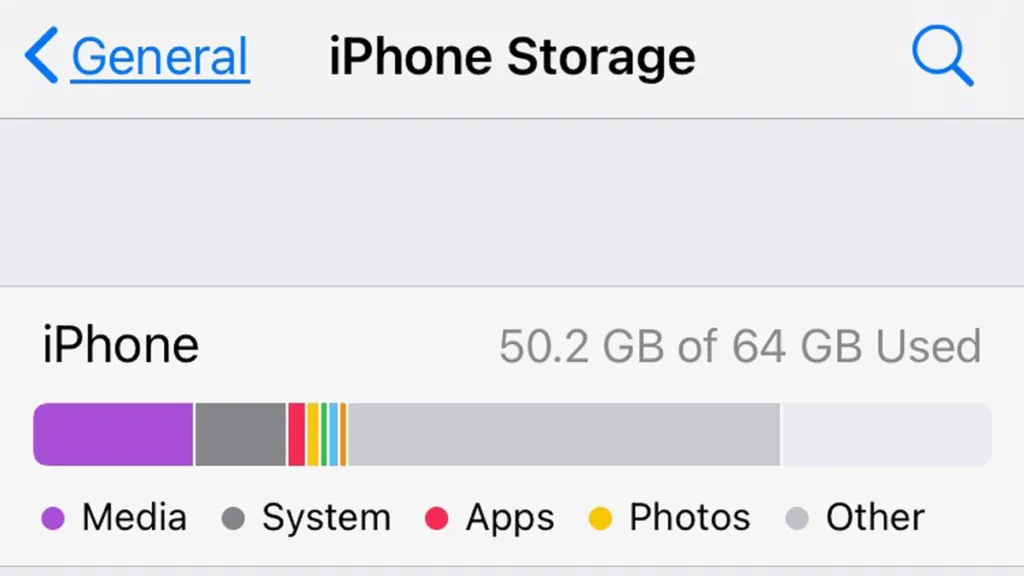
- Open Settings on iOS;
- Follow the path
Generali > Spazio iPhone(or iPad space); - On the next screen, the colored graph I mentioned above will be shown , which will inform you about the total memory occupied by Other .
How to see the details of the occupied space
Scrolling the same screen, under the colored graph, you will see the apps on your device, sorted by space occupied on the device. You could then work on them to recover some.
Unfortunately, it is not possible to know in detail which files are included in Other , nor what their size is. You should therefore check and possibly reinstall any applications that have created outdated cache content.
However, there are some ” usual suspects “, which – usually – have a significant impact on Other (as well as on the overall memory of an Apple device). Let’s see what they are and how to remove them.

Actions suggested by Apple
iPhone and iPad offer a list of suggested actions to delete the most obsolete files and gain space quickly. You will find it immediately under the occupied space, with the wording ” Advice “. Click on ” Show All ” (on the right) to see the complete list of actions that could save you space.
iPhone and iPad will suggest safe actions , to save space without compromising the functionality of your device and without resorting to the dreaded reset. They will start you with simple operations, such as permanently deleting recently deleted files, deleting apps you haven’t used in a long time, or reviewing personal videos in search of content to be deleted.
Another way to quickly clear a large chunk of cache is to clear Safari history on iOS . To do this, just open Settings , scroll to Safari (located in the fifth block from the top, the one that begins with the wording “Password”) and select it. On the next screen, click on “ Clear website and history data ” to free Safari’s cache.
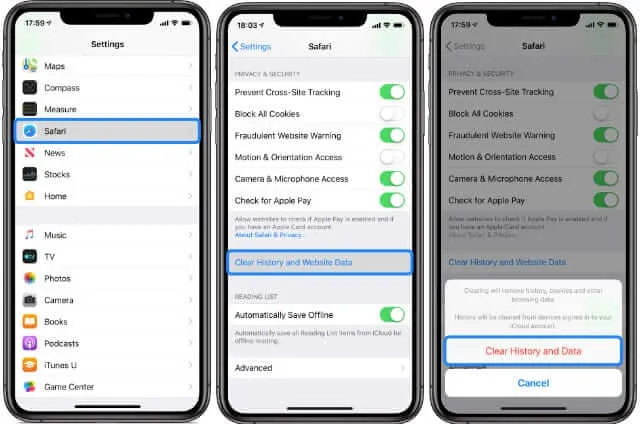
If you haven’t done this for a while, the option will appear blue and you can select it . On the other hand, when iPhone or iPad have deleted the history, the writing will appear gray and it will not be possible to press it (so-called “greyed out”).
Another thing you can do to free up space on iPhone is to manually delete the media in the “ Recently Deleted ” folder . In there you find the deleted media files within 30 days .
How to reduce the space occupied by Altro
Without reset
First of all, it is good to check that your device is up to date. In fact, in the iOS 13 and iPadOS 13 versions, a particularly annoying bug leads Altro to occupy a good chunk of the device’s memory. To fix this, simply update your device to the latest iOS version available.
To update the device, simply:
- Follow the path Installations> Software Update
- Check which version of iOS the device is updated to;
- Choose the “ Download and Install ” option at the bottom of this screen (if available);
- Follow the on-screen instructions to upgrade.
You may be asked to put the device on charge, in the case of, particularly large updates.
With reset
If none of the suggestions given so far have positively and significantly impacted the memory occupied by Other, all that remains is to reset the device.
The operation is feared by many users, but in reality, it is not dangerous, as long as you have previously (and correctly) made a backup of the device. Read How to Backup iPhone and How to Initialize iPhone for more information.
How to prevent the Other from increasing in the future
I suggest you:
- Frequently consult the “ Space on iPhone ” or “ Space on iPad ” screen to keep an eye on the available memory and the apps that most affect space;
- Frequently clear the Safari history ;
- Delete very large files manually , without waiting for this to happen automatically 30 days later;
- Keep the device updated ;
- Remove applications that are outdated or that are not used for long periods of time. In this case, you can use the “ Uninstall the app ” option instead of deleting it. The application icon will turn gray, clearing the occupied memory space.
If you want to stay up to date, follow us on Instagram, Twitter. If you want to receive support for any questions or problems, join our Facebook Group or contact us on Instagram, Gmail, Linkedin, etc

Pradeep Sharma is a author the mind behind Techjustify, where I craft insightful blogs on technology, digital tools, gaming, AI, and beyond. With years of experience in digital marketing and a passion for tech innovation, I aim to simplify complex topics for readers worldwide.
My mission is to empower individuals with practical knowledge and up-to-date insights, helping them make informed decisions in the ever-evolving digital landscape.