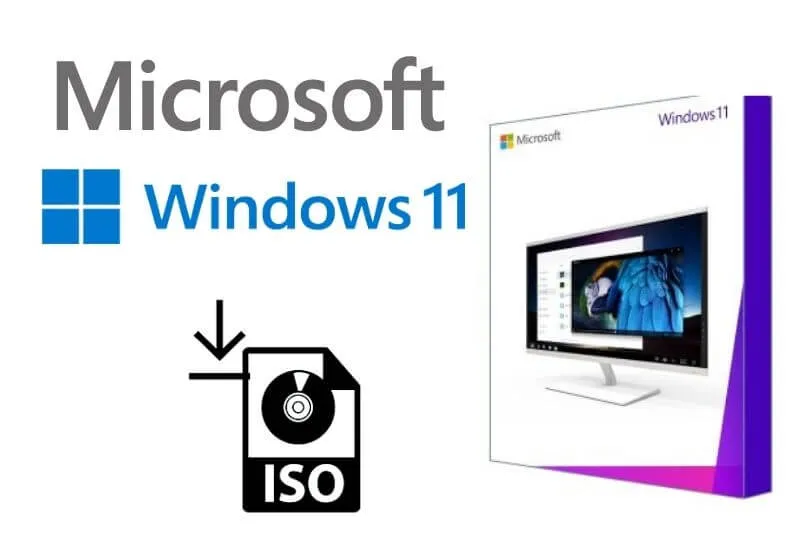How to download Windows 11 ISO 64 bit full version – Windows 11can be installed directly from Windows Update in the settings,
But who prefer can create installation media by lowering the system ISO image with the Media Creation Tool from Microsoft itself.
It is also possible to download the Windows 11 ISO without this tool, for those who want to create a Pendrive in a different format than the one generated by the tool.
See how to download Windows 11 ISO with Media Creation Tool
Heads up! To create the installation media you will need a pendrive (USB drive) with at least 8GB of space (the pen drive will be formatted).
To install you need to have a Windows 11 key or a Windows 10 device that qualifies for the upgrade (it will automatically find the key on your computer’s motherboard).
1. Go to this Microsoft page to download the Media Creation Tool .
2. In the “Create Windows 11 Installation Media” field, click Download Now .
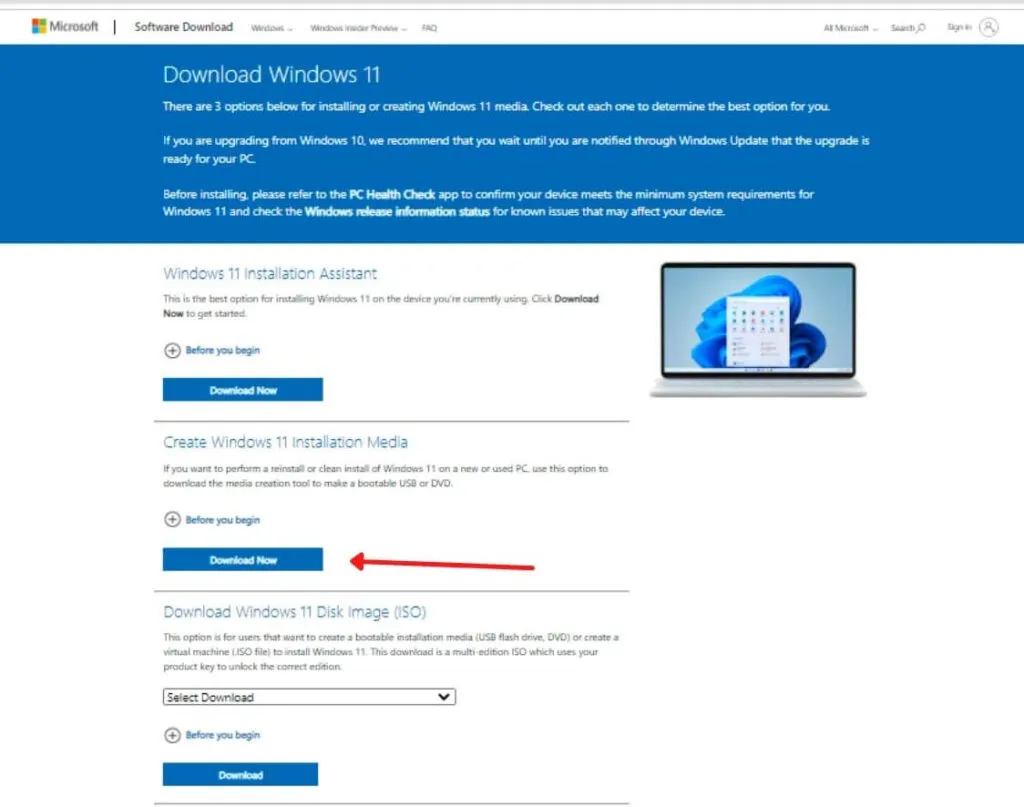
3. Open the Media Creation Tool by clicking on the file you just downloaded MediaCreationToolW11.exe .
4. Wait for him to make some preparations, and accept the terms of use of the tool by clicking Accept .
5. It will identify the recommended options for your computer by selecting the correct language and edition. If you want to change it, uncheck the box “Use recommended options for this computer” and choose as you prefer. Click Next .
6. Select if you want to create theUSB flash drive(pen drive) or if you want to download the pureISO fileto create the pen drive without the Media Creation Tool. Then clickNext.
7. If you chose a USB driveyou need to connect the 8GB or morepen drive tothe computer, select thepen drivefrom the list and clickNext. If you choseISO File, select thefolderwhere you want to save the file and clickSave.
8. Wait to finish, when finished clickFinish.
When finished, if you chose a “USB flash drive”, the ISO image will be automatically deleted from the computer. If you chose “ISO File”, the image will be saved in the folder you selected.
How to Download Windows 11 Image Without Tool
1. Go to this Microsoft page to download the Windows 11 ISO image.
2. Scroll down the page to the “Download Windows 11 Disk Image (ISO)” section and clickDownload.
3. Select the language you want to download and clickConfirm.
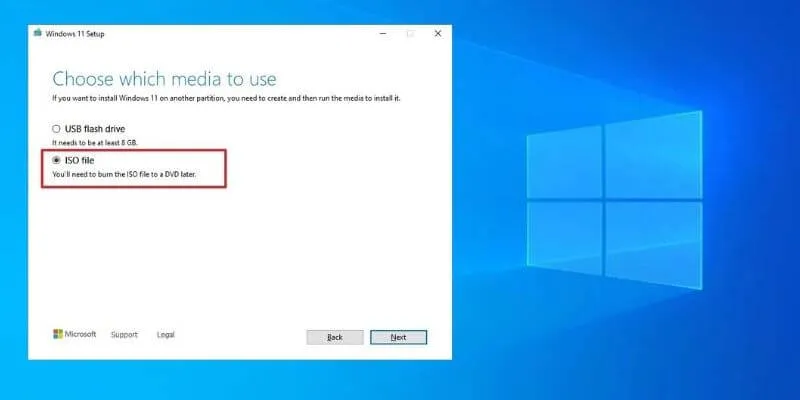
4. It will generate the download button, click64-bt Download, under the words “Windows 11 )” (or in the language of your choice).
5. Select thefolderwhere you want to save the ISO file and clickSave.
Wait for the download to finish, it will be saved in the folder you chose.
How to create installation media without Media Creation Tool?
For those who do not want to use the Media Creation Tool to create the installation media, one of the best options nowadays is to usethe free Rufus program. You will need a pen drive of at least 8 GB.
Hopefully, you are like this Article How to download Windows 11 ISO
We are always open to your problems, questions, and suggestions, so feel free to Comment on us by filling this. This is a free service that we offer, We read every message we receive.
Tell those we helped by sharing our posts with friends or just liking to Follow us Instagram, Twitter and join our Facebook Page or contact us on Gmail, Linkedin, etc

Pradeep Sharma is a author the mind behind Techjustify, where I craft insightful blogs on technology, digital tools, gaming, AI, and beyond. With years of experience in digital marketing and a passion for tech innovation, I aim to simplify complex topics for readers worldwide.
My mission is to empower individuals with practical knowledge and up-to-date insights, helping them make informed decisions in the ever-evolving digital landscape.