How to enter and exit the Recovery Mode iPad Pro M1 of 2022 – The Recovery Mode is a mode that is present on iPhone, iPad, and Mac with which it is possible to solve certain problems that users of these devices can find us.
The way to access this mode varies from device to device and if you have just switched from an iPad with a physical home button to one of thenew iPad Pro with Apple’s M1 chip,
youmay have problems accessing Recovery Mode due to the fact that the Steps to do so have changed from previous iPads.
This mode is often used to fix software problems that cannot be fixed with a simple reboot of the device.
Problems such as looping reboots during the boot process, devices are frozen on the screen with the Apple logo and the like can be fixed by accessing this mode.
In addition, on many occasions, Finder or iTunes is not able to detect iOS devices connected by USB, but they usually do so in this mode.
If you want to learn how toenter this mode on an iPad Pro with an M1 chipfrom the year 2022, both the 11 and 12.9-inch models, in the following lines you will find the steps you must take to achieve it.
How to access Recovery Mode on an iPad Pro M1
If the iPad starts up and is not stuck in a boot cycle or similar, the first thing I advise you is to do a full backup of the device.
In this way, in case of problems, you will avoid losing all your data. Once the backup is done, these are the steps you must follow:
- Press and release the volume up button on the iPad. Then, as quickly as possible, press and release the volume down button. Right after, and also as fast as possible, press and hold the on / off button. The device will begin to restart, but you should not release the button until it tells you to connect it with the USB cable to a computer.
- The screen with the iTunes logo and the USB cable indicates that you are entering Recovery Mode, so you are on the right track. Now connect the iPad to a computer and open Finder in the case of a Mac or iTunes in Windows.
- When you connect it, the computer will show you a new window indicating that there is a problem with the connected device and will give you the option to restore or update it.
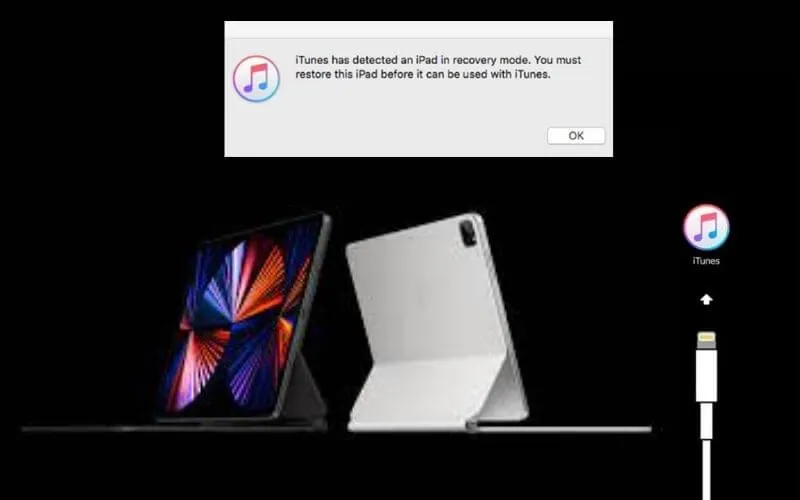
And that’s all. Once you have reached this point,the device will be in Recovery Modeand you will only have to follow the steps on the screen to complete a software update or complete restoration.
Exit Recovery Mode on iPad Pro M1 from 2022
In the event that once inside the Recovery Mode you decide to do a restoration or update, the device will automatically exit this mode when the process is finished.
On the other hand, if you have accessed manually to check the behavior of the device in this mode, you will have tomanually exit Recovery Mode.
To do this, the first thing you should do is disconnect the iPad Pro M1 from the USB cable. Once unplugged, press and hold the on/off button until the Recovery Mode screen (the iTunes icon with the USB cable) disappears.
This will mean that the device begins to reboot and when it is finished it will return to its normal state.
You should be aware that if the device had a problem such as looping reboots or stuck on the Apple logo screen, simply entering Recovery Mode will not solve the problem.
Most likely, when you restart the device, you will run into the initial problem again.
I hope that if at any time you need to access this mode, updating the device will be enough to solve the problems with your device.

In case the problem is more serious, it may be necessary to access the DFU mode of the new iPad Pro M1.
This mode brings the device to a lower level restore state, allowing actions at the firmware level, without the intervention of the iOS boot software,
Although more technical knowledge will be required to be able to solve the problems or have specific applications that can help you during the process.
We are always open to your problems, questions, and suggestions, so feel free to Comment on us by filling this. This is a free service that we offer, We read every message we receive.
Tell those we helped by sharing our posts with friends or just liking toFollow us onInstagram,Twitterand join ourFacebookPage or contact usGmail,Linkedin, etc


