How to Schedule Youtube Videos 2022 on Android or iOS and PC or Mac – Ascontent creators, we need to organizeourselves and have timely information for those who consume our content,
But it is difficult to keep the viewer informed of how often we upload a topic we have been working on.
The YouTube platform allows us touse a publication scheduling toolso that our subscribers stay informed about when the videos will be published and thus always keep an eye on them.
- What should you do to choose the time slot of the videos that you will upload to YouTube?
- How to schedule live videos from your YouTube account?
- How to add a description to scheduled YouTube videos?
- From the website of PC Windows or Mac
- With the Android or iOS mobile application
Table of Contents
What should you do to choose the time slot of the videos that you will upload to YouTube?
After complying with all the characteristics thata video contains to promoteor explain a topic, using tools such as aspects of the length of the video, thumbnails for visual designs, and backgrounds, there are factors that influence to achieve a maximum audience.
Choosing the time at which you willpublish your videos on YouTube per week willallow you to get more visits than you normally receive.
The use of a time slot is ideal to achieve the optimization of your channel, for that reason, it is ideal that you study at what time your audience is active.
- After 100 Views,YouTube shows you a detailed reportof the times when subscribers are usually, even from which zone they usually connect.
- The report shows you in an attractive way with the color purple the number of people connected.
- Hours with older people on the web, it is from 12 to 14 hours, you cantake the opportunity to schedule your videosaround that time.
How to schedule live videos from your YouTube account?
Since you already know everything about how important it is to program your videos, if you follow these steps you will be able to do it in the best way:

- Visit your YouTube channel.
- Login to the platform .
- Click on the ‘Create’ session then upload videos.
- Choose the video that you will publish.
- Click on schedule.
- From the schedule settings, set the day and time zone in which you want it to be published.
- Finish by clicking on ‘Schedule’.
How to add a description to scheduled YouTube videos?
In order to position your videos on YouTube, the search option allows you to be considered as important to the reader and to bethe first to appear in the Google list.
You can make use of niches, but not only that, but you can also go to the descriptions part of the video and capture there extra information of some videos that contain a reference to the one you just published.
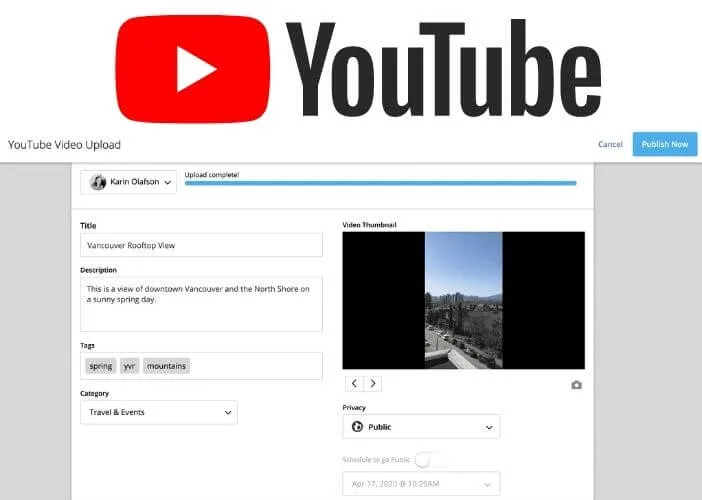
In addition, you can puta long or short description that contains keywordsthat make it easier to find your content.
Like SEO, you should keep in mind that there are two types of descriptions that will help you reach your level of professionalism:
- Description of a YouTube channel: This description deals with the information or profile of your channel, with the aim of informing the community of what your videos are about and what you offer in the content.
- Description of a YouTube video: This is the information thatyou add at the bottom of the video, in order to convey to your subscribers what they will observe when they play the video.
From the website of PC Windows or Mac
You need to createa broad context defining your content, add extra information or links to similar topics that are found on YouTube, highlight your collaborators and social networks that way you will promote your channel and your subscribers will grow. The steps you can take are the following:
- Make use of a timestamp so it will make it easier for your followers to go to the most important videos.
- Use links that link yourplaylist to related videos.
- Add the prefix https: // at the beginning of all web addresses.
If you are a MAC or Windows user, you must add a description to the videos on the website in the following way:
- Start by logging into your YouTube channel .
- Click on upload video, which is in the upper right.
- Select the video to publish, they will allow you toadd the title, and the description of the content.
- Add the description.
With the Android or iOS mobile application
- Enable Android’s accessibility settings.
- Download YouTube.
- Go to the upload video option.
- Click on add description.
- Write the description of the video.
- Click on accept.
We are always open to your problems, questions, and suggestions, so feel free to Comment on us by filling this. This is a free service that we offer, We read every message we receive.
Tell those we helped by sharing our posts with friends or just liking toFollow us onInstagram,Twitterand join ourFacebookPage or contact usGmail,Linkedin, etc


