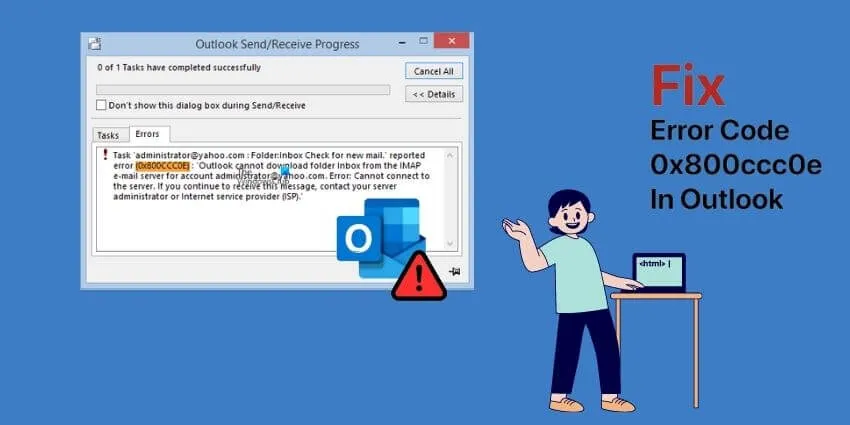How to fix Error 0x800ccc0e in Outlook (Steps) – Microsoft Outlook, this popular email client, used daily by millions of people to manage personal email accounts based on domains, almost always works well, but like everything else, there comes a time when it starts to give errors.
Table of Contents
What is it and how to fix error 0x800ccc0e in Outlook
Microsoft Outlook usually offers Errors of all kinds in its operation, usually related to a bad configuration of the program itself, the synchronization of folders or the PST file. One of the most common errors is the Outlook error code 0x800ccc0e.
Outlook error code 0x800ccc0e, as its name suggests, is a fairly common error that occurs when Microsoft Office Outlook, Microsoft Outlook Express, or Windows emails malfunction.
What is Outlook ox800ccc0e error?
Outlook Error 0x800ccc0eis usually caused by some small problem in the outgoing server (SMTP) when sending or receiving messages, but especially when the connection is made over a blocked SMTP port. If you try to send a message, withport 25 blocked, it is very possible that the mail will never be sent.
There are Internet providers that sometimes block the outgoing port (SMTP) for port 25. It is not a common practice, but it usually happens.
The ideal isto have Outlook configured with SSL as much as possible and with port 587 – TLS, since port 587 is a very fast port and is almost never blocked.
Many customers think that Outlook is software, but nothing is further from the truth, as we have commented on several occasions, it is aMicrosoft program to manage mail in a completely professional way.
Oddly enough, programs, like other things, can also be damaged from one day to the next. Yesterday Outlook was working perfectly, but today not anymore, all of a sudden I getError 0x800ccc0eand how can I fix it.
How to Fix Outlook ox800ccc0e error?
If a Microsoft Office program, such as Word or Excel, does not work correctly, sometimes by restarting it we can magically solve the problem, however, for Outlook there is no magic, no matter howmuch we restart it will fix the problem, so we’re not going to include the “reset Outlook” option as a solution, as that’s not going to hit any ports, so we can start by doing some basic checks.
Antivirus & Antimalware, Firewall, and VPN Review
- Check if we have any Antivirus & Antimalware, Firewall or VPN activated on the PC that is causing a conflict of interest with the sending of emails.
If so, we can disable everything temporarily to see if the problem is solved.
It is not very common that it is caused by aVPNthat we have left plugged in without realizing it or, that theFirewallis blocking something that it should not, not to mention theantivirus or anti-malwarethat may also be causing the obstruction of emails that are sent, and that these, in turn, can generate theOutlook error code 0x800ccc0e.
Luckily,disabling everything and checking it out is easy.
Read Also: How to Export Outlook Mails 2022? – [Simple Steps]
7 Best Email Apps for Windows 11 (free and Paid) | 2022
- Check if the SMTP authentication option is checked
In Outlook 2007 and other older versions
- ClickTools->Accounts
- Now, double click on the problematic email account, then click onProperties.
- In the Serverstab we will find the option“My server requires authentication”that must be checked. If not, it should be done.
- In the pop-up window, click the“Use same settings as incoming mail server”option and, finally, clickOK.
In Outlook modern versions (2010 onwards)
- Left mouse click on theFiletab – top left.
- On the right side, we select the email account in which the error happens and click onAccount settings. Then, in the dropdown menu, once again,Account Settings.
- In the new screen, we select the email account for which we want to review its settings, and click on“Repair”.
- Next, at the bottom, we mark the optionManual configuration or types of additional services, and then click onNext.
- Now, on the page where all the mail configuration data appears, we must go to the button at the bottom right, where it appears:More configurationsand click there.
- Finally, on this new page, select the “Outgoing server” tab and check the“My outgoing server (SMTP) requires authentication”option , as well as“Use the same settings as my incoming mail server”.
With any luck,these basic practices should fix the problem with Error 0x800ccc0e. Otherwise, the matter could become much more serious, asthere are chances that the Outlook PST file is corruptedand therefore you have to use an external third party program for it or evenNOT The folders will sync just fine.
The task ‘Synchronizing subscribed folders from [email protected].’ reported error (0x800CCC0E): ‘Outlook cannot sync subscribed folders for [email protected]. Error: Cannot connect to server.
The solution to Outlook Can’t Sync Subscribed Folders
To resolve the problem of the synchronization of folders raised in Outlook, we have to follow these steps:
- Close Outlook and go to the following path, depending on the version of Outlook used (from 2010 to 2019):
Outlook 2019: C:\Program Files (x86)\Microsoft Office\root\Office16Outlook 2016: C:\Program Files (x86)\Microsoft Office\root\Office16.Outlook 2013: C:\Program Files (x86)\Microsoft Office\Office15.Outlook 2010: C:\Program Files (x86)\Microsoft Office\Office14. - Once we access the previously indicated path, depending on the version of Outlook we have, we open SCANPST.EXE by clicking on said executable.
- Next, we click on theBrowsebutton to select the Outlook data file that we want to analyze. In principle, if we only have one account configured in Outlook, the program itself will take it from us and we will only have to click on the“Start”option for the analysis to begin (this process can take several minutes).If we have more accounts and want to choose a different one, we would have toclick Browseand search the same path for the data file we want to analyze.For example:C:\Users\xxxx\AppData\Local\Microsoft\Outlook
- Once the analysis is finished, it will indicate if there are errors and, if we want to repair them, we can do so by clicking onRepair.
In principle,doing this repair should fix the 0x800ccc0e error, as well as Outlook not being able to sync subscribed folders, and let us send emails from Outlook. At the end of everything it will say“Complete Repair”.
Conclusion
If you have been experiencing such issues and trying to fix Windows 10Outlook error 0x800CCC0E , remember that it is important to perform some basic checkups.
This error is encountered by users every time they try to communicate via email, however, it can be fixed using common settings and changes.