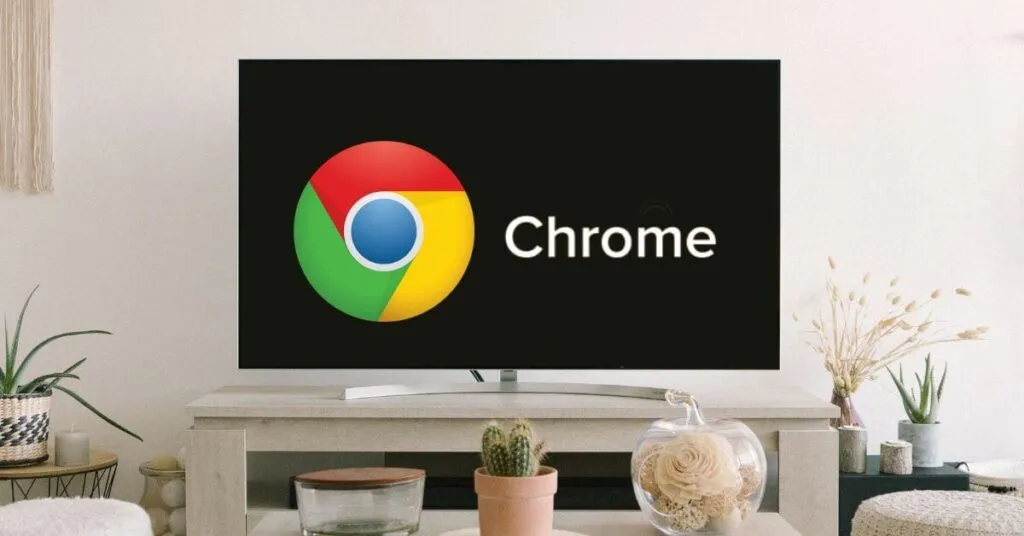How to Install Chrome on Android TV (2023) – If you have your Smart TV or your television withAndroid TV Box, you have access to various video content and streaming services in a wide variety. However, with the strengthening of the Internet, the need to access the large amount of information that the Internet offers has arisen. The good thing is that now with a Smart TV you can ”browse” the Internet, but to do so you have toinstall Chrome on Android TV.
Please note that Android TV is not intended for web browsing , so Chrome is not available on the Play Store for this platform. The great advantage is that the operating system of your television or TV Box is Android, so you can install applications from APK files.
Although the process can be a bit more cumbersome, in this post we will explain how to install Chrome on Android TV. The steps are not complicated and you will be able to use Google Chrome without any problem.
And you can do it on any Android TV box , as well as Amazon Fire TV, Mi Box and Nvidia Shiel TV.
Table of Contents
Download Google Chrome for Android TV
It is necessary to download Google Chrome for Android TV in APK. For which it is convenient to use a third-party app store. Because you can install an APK file on Android TV .
Aptoide for Android TV
Aptoide is an independent Android app storewith over 2,500 apps available for download. The good thing is that all the applications are free, so we recommend you to install it on your device.
To install Aptoide on your TV Box or Mi Box, you candownload Aptoide APKon your desktop laptop and transfer it to a USB stick. Then you run the installer from a file manager. With Aptoide installed you can search for Chrome.
What you have to do in Aptoide is run a search for Google Chrome. You click on the search result and select the install button in the options row. Next, follow the prompts to install Chrome on Android TV and Aptoide will take care of everything for you.
Download Google Chrome for Android TV
Alternatively, instead of using a third-party app store to act as a go-between, you can grab a copy of the Google Chrome APK and upload it yourself. And all you have to do is download it and copy it to a USB stick. You can also send it through a utility or cloud service such as One Drive or Google Drive.
Thanks to this possibility you have the advantage of controlling the versions of Google Chrome. Its usefulness is when you have a version with errors and it doesn’t work well. The opposite is that your application will not update automatically.
Chrome APK for Android TV is not officially available on the Google Play Store. You need a file explorer on your Android TV device beforehand so that you can locate the APK and click on it to start the installation.
Obtained Google Chrome in the form of APK upload the file to your Drive account. It is convenient to upload it to the root or startup folder.
You can open the File Commander app on your Android TV and sign in to the Google Drive section. Or also install theSolid Explore Appfrom the Android TV Play Store.
Mi Box with Android TV supports voice search and Chromecast
Xiaomi Mi Box
Install Chrome on Android TV
The next thing you have to do is go to Android TV settings> Device preferences> Security and restrictions> Unknown sources. Where you have to enable the switch for “Solid Explorer”. This permission is required so that you can install third-party applications.
Once you are logged into your Google account you have to open the file. You can locate it with Solid Explorer which should be in the downloads folder.
To install Chrome on Android TV, download the file, click on install and you must accept the file installation permission .
Installed Google Chrome, it is available to work. However, it may not appear among the installed apps, because you didn’t download it from the Google Play Store.
You can start it from theSideLoad LauncherorSideLoad Channel application, which you must have previously installed. These are side-loaded launcher apps and would be on your home screen, providing one-click access to your device’s test apps. They allow you to “launch” Apps. A launcher for Android TV is also an opportunity to change the interface of your TV.
If you want the experience to be complete, you must connect awireless or wired mouseto your Android TV. From there Chrome works perfectly on Android TV. Because one disadvantage is that it is not 100% adapted to control through the remote control of the television.
Enjoy streaming videos and project your cell phone to TV
Android TV Box
Read Also: Android TV vs Roku TV: Which is Better in 2023
Best TV Remote Apps For Android
You earn a lot with Chrome for Android TV
If you use the Chrome browser on smart TVs based on Android TV or Google TV , you will have the advantage ofseeing everything in the same wayas you see it on a Smart Phone or your laptop.
In addition, you will have access to your extensions, bookmarks, browsing history and all available customizations. Even so, it is not a fully optimized version and Google has not yet decided to address the issue with a solution.
You may not be convinced by Chrome for Android TV, but you have other browsers for Android TV to use, many adapted to the big screen and functionality of a Smart TV.
If you ever had the need to cast Google Chrome to Chromecast , with this ease you will no longer have to.

Pradeep Sharma is a author the mind behind Techjustify, where I craft insightful blogs on technology, digital tools, gaming, AI, and beyond. With years of experience in digital marketing and a passion for tech innovation, I aim to simplify complex topics for readers worldwide.
My mission is to empower individuals with practical knowledge and up-to-date insights, helping them make informed decisions in the ever-evolving digital landscape.