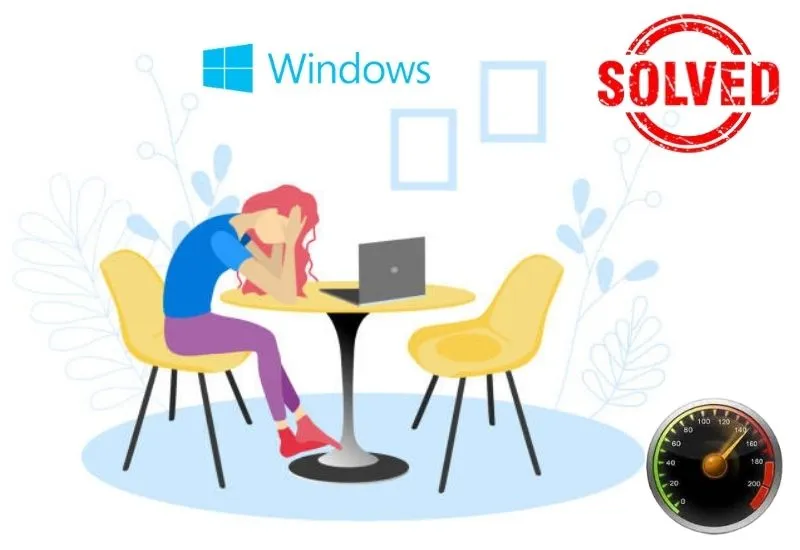How to Overcome a Slow Windows Computer/Laptop – A slow working laptop or computer can be caused by several things. One of the most common causes is that you are running multiple applications at once,
for example, when you browse the internet, you also turn on your mp3 player or something similar. In addition, it is said that a full hard disk can also affect the performance of the computer,
So always make sure that your Windows computer is clean of junk files.
If you currently feel that the computer you are using is too slow, it might be time for you to clean up the junk files that are on it.
In addition to cleaning the contents of the hard disk, adding certain hardware such as RAM / SSD is also proven to be effective in speeding up computer performance.
Without further ado, here are a few reasons why your computer is slow. Read more!
Table of Contents
Causes & How to Overcome a Slow Computer / Laptop
Hard disk used for too long
The hard disk is one of the main components of a computer, it functions as a container for the operating system and also where we store various files. In a conventional hard disk.
There is a disc that rotates like a CD so the age of this device is closely related to the speed at which it is produced. The longer the hard disk is used, the slower the read and write speed will be.
In general, hard disks under 3 years old usually still have fast read and write speeds (SATA 3 above 150 MBps).
If you want to speed up your computer in an instant way, try replacing your hard disk with an SSD. Similar to hard disks, SSDs also function as storage media, but the difference is that there are no moving components inside the SSD.
Thanks to no moving parts inside, this SSD is able to deliver constant speeds throughout its lifetime. SSD is claimed to be 3x faster than a regular hard disk.
For example, the Samsung Evo 860 SSD with a capacity of 250 GB is capable of producing speeds of up to 550 MBps, while a regular hard disk is only about 200 MBps.
SSD Samsung Evo
Because the speed of this amazing SSD makes the price of an SSD much more expensive than a hard disk.
For example, if we have funds, we can buy a hard disk with a capacity of at least 1 TB, but if we want to use an SSD, the capacity we will get is only 250 GB.
Too many start-up apps
If you feel that your computer is running very slowly even when it is first started (bootingprocess ), the main cause is probably because too many applications arestarting up.
The programs that participate in thisstartupwill usually work in thebackground aslong as the computer is on.
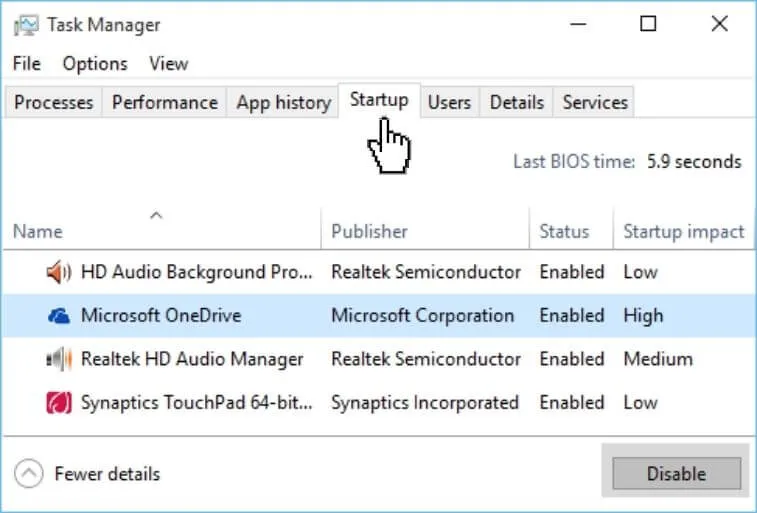
Startup Task Manager
To reduce startup applications, openTask Manager(1) and click theStartuptab (2), then right-click an application that you want to disable from the startup
(3), and selectDisableto disable it (4). It should be noted beforehand, as much as possible do not disable the antivirus at startup,
Because nowadays an antivirus is so important that it must run on your computer.
Installing too many add-ons in the browser
Add-ons orextensionsin Chrome, are additional packages for modern web browsers that are useful for adding features to the browser itself.
The add-ons that are most often used by netizens are AdBlock, which has a function to block ads on web pages that we
Microsoft Edge Add-ons
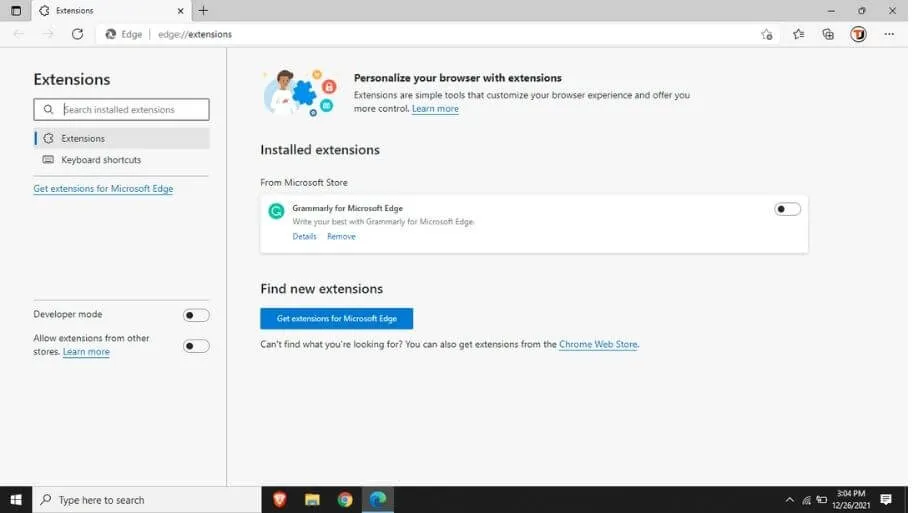
While most of the add-ons installed in the browser are useful to you, try to remove the one that is used the least.
Add-ons usually take up quite a lot of processing units so even when the browser isminimizedit can still make your computer slow.
In addition to speeding up computer performance, removing add-ons can also speed up the process of opening a website page in the browser.
Storage space full
Full storage space can also affect the performance of your laptop. Similar to smartphones, laptops will also slow down when the hard disk used for the operating system is full.
There are many reasons why your hard disk becomes full. It could be because there are too many junk files, or it could be because you do store a lot of music or movie files.
To solve this problem, first, clean up the junk files on the hard disk of the operating system. Can be withDisk Cleanup, or by searching for files manually.
If after cleaning your computer still feels slow, try moving your personal files to another hard disk that doesn’t have an operating system on it, such as an external hard disk for example.
Too many applications running
Too many applications that run is also very influential on the speed of the laptop. Similar to thestartupabove, applications that we run manually also usually run other programs in thebackground
Which when the application is closed, programs running in the background will still run
Task Manager in Windows 10
The number of applications that can be run on a laptop depends on the amount of RAM and the processor speed of the laptop.
If the RAM is full, usually the operating system will automatically close other programs running in thebackgroundforcibly .
To check RAM usage, in Windows operating system you can open Task Manager (Ctrl + Shift + Esc) or check-in Monitor (for Mac type cmd + Space bar in Spotlight).
In Task Manager you can also monitor RAM usage and processing units in theProcessestab .
If any application is using excessive RAM or processor, you can forcibly close the application by right-clicking it and selectingEnd task.
Too many browser tabs open
When browsing the virtual world, usually we will open several tabs in the browser to access many sites at the same time. Without us knowing it, this actually greatly affects the speed of our laptops.
Moreover, if the laptop that we use has a small RAM and inadequate processor. The number of open tabs sometimes makes the laptophang/ unresponsive.
Mozilla Firefox Latest Version 38.0
To avoid this, it would be better if you open a tab according to the capabilities of your laptop. If you feel your laptop is starting to slow down, it’s a good idea to close tabs that you don’t use.
Hopefully, these 6 ways to speed up your computer/laptop above can help you.
We are always open to your problems, questions, and suggestions, so feel free to Comment on us by filling this. This is a free service that we offer, We read every message we receive.
Tell those we helped by sharing our posts with friends or just liking toFollow us onInstagram,Twitterand join ourFacebookPage or contact usGmail,Linkedin, etc