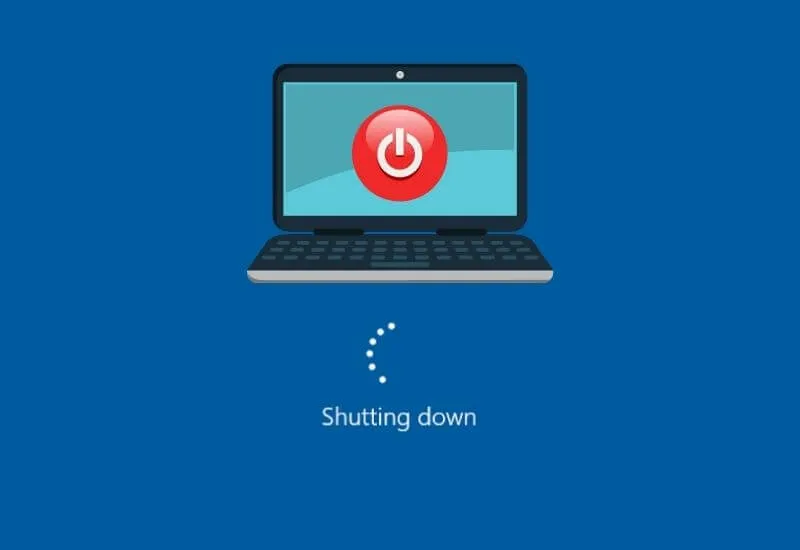How to Overcome Laptop Can’t Turn Off (Shutdown) – When finished using the laptop, all we have to do is turn it off. As good users, we must turn off the laptop properly by taking advantage of the shutdown feature that has been provided.
However, there are problems that arise during the shutdown process. Actually, the laptop is dead when we shutdown. However, the fan and indicator light stays on as if the laptop is still on.
The problem with the laptop not being able to shutdown often occurs in Windows 10 and 11. Actually, the problem doesn’t always appear, but I think it’s still annoying.
Table of Contents
How to Overcome Laptop Can’t Turn Off (Shutdown)
Below I will describe several ways to overcome the laptop can not shutdown . Oh yes, this method can be done on all versions of Windows, be it Windows 7, 8, 10, or 11.
How to Overcome Laptop Can’t Shutdown
- Turn off Fast Startup
- Clean Virus
- Fix Registry
- Uninstall Apps
- Force Turn Off
- Reinstall
Turn off Fast Startup
To solve the laptop cannot be turned off, we only need to turn off the Windows feature, namely Fast Startup. This feature is already active by default, but if we turn it off, it doesn’t matter.
Here are the steps:
- First, go toControl Panel.
- If so, changeview bytoSmall iconsthen selectPower Options.
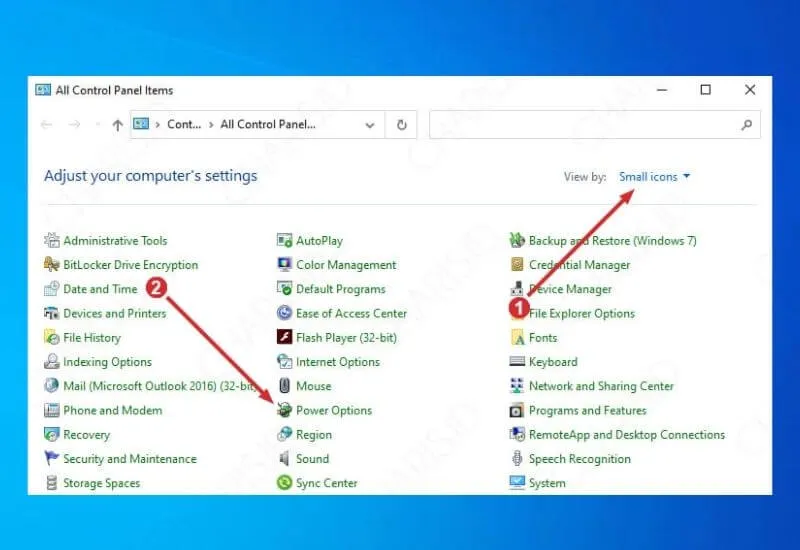
- Then, tapChoose what the power buttons do.
- Click Change settings that are currently unavailable. Then on Shutdown settingsuncheck Turn on fast startup (recommended).
- The last step clickSave Changes.
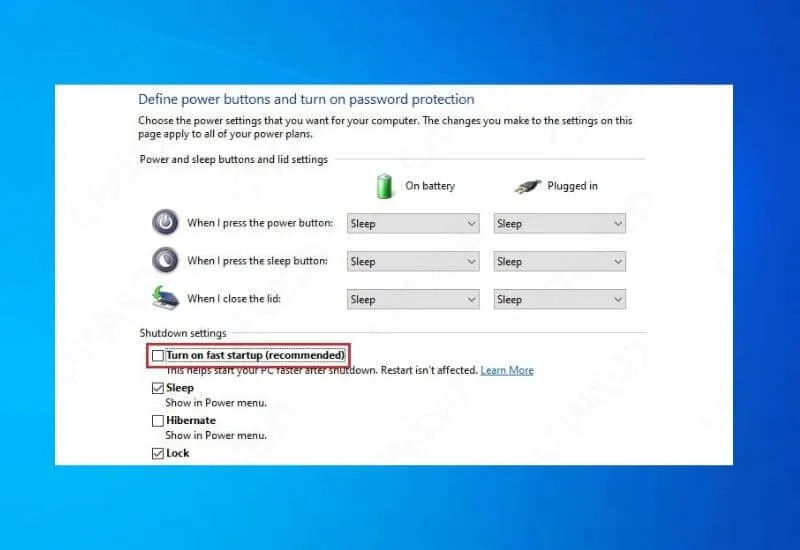
After doing this step, most likely your laptop is back to normal. However, the drawback is that the boot or restart process will take longer, to overcome this, please readHow to speed up Windows shutdown and restart?.
Clean Virus
When a virus enters Windows, anything can be done, including deleting system files or the registry. If an existing system file is deleted, usually a problem will arise, for example the laptop cannot be turned off.
With antivirus, we can find out whether there is a virus on the laptop or not. Are you already using an antivirus? I hope you have, because it will be very useful as one of the Windows bastions.
For those of you who use antivirus such as Avast, Avira, or others (other than the default Windows antivirus), then you must turn off Windows Defender. This is done so that Windows performance is not too heavy, please read5 Ways to Turn Off Windows Update Permanently.
Fix Registry
If your laptop was previously infected with a virus , then there may be some damaged registry. Therefore, registry repairs must be carried out immediately to avoid problems with Windows.
To perform registry repairs, you can use the CCleaner application. For those who don’t know how, please see below:
- Please download and installCCleaner.
- After the installation process is complete, open the application.
- SelectRegistryand then clickScan for Issues.
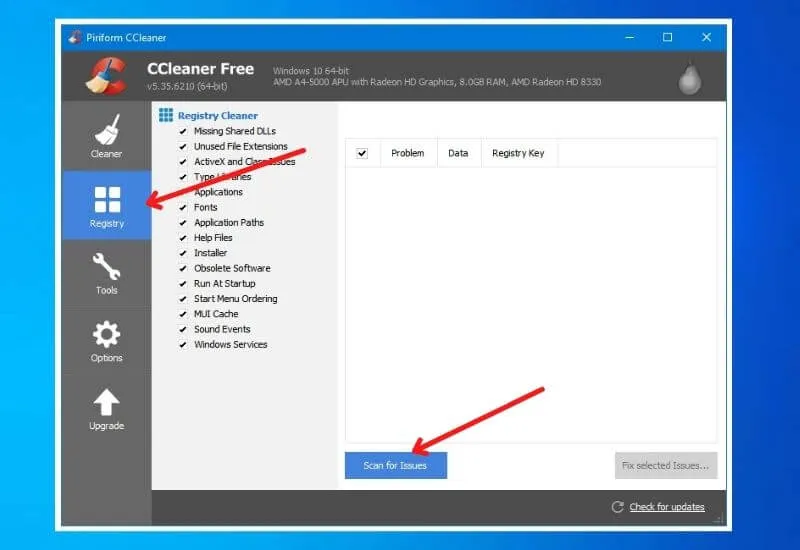
- After the scan is complete, selectFix selected Issues.
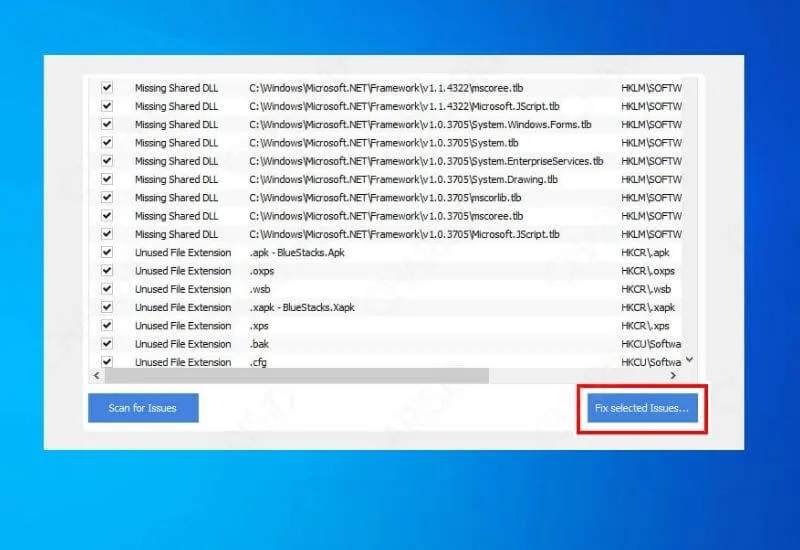
- If there is a messageDo you want to backup the registry before making changes?please just selectYes.
- Just wait for the process to finish.
By doing this, the previously damaged registry has been successfully repaired. So that it can minimize the occurrence of errors in Windows.
Uninstall Apps
Uninstalling the application is intended to make the hard disk capacity looser. Because usually, if the hard drive is full, problems such as the laptop can’t be turned off or the laptop is slow .
Please check if there are any unused apps. If there is, just uninstall it, here’s how:
- Please openthe Control Panelon your laptop.
- After that, change theview bysection tosmall iconsthen selectPrograms and Features.
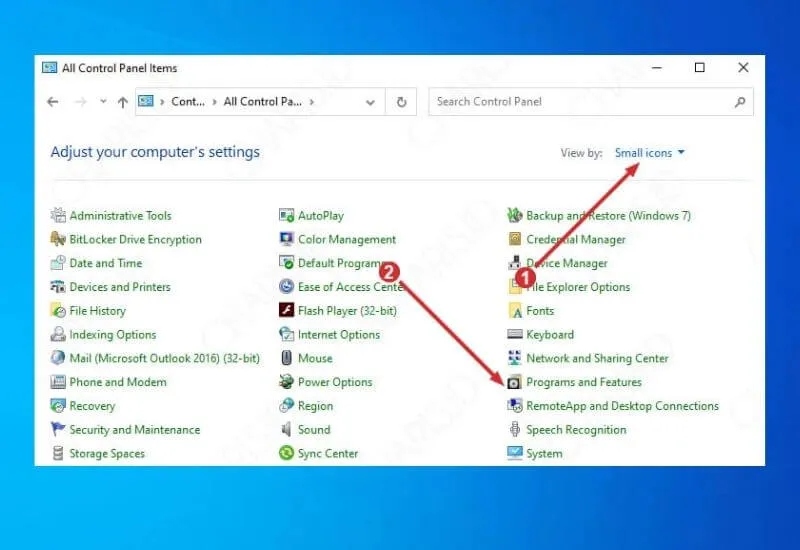
- Next you will be presented with the installed application.
- Select the application you want to uninstall, right -click and scrollUninstall.
Force Turn Off
If none of the methods above work at all, maybe it’s time to issue the most effective way. I emphasized at the beginning, this method is not recommended to be done, unless it is absolutely necessary.
To forcefully turn off the laptop, you only need topress the power button for a few seconds, essentially until the laptop actually turns off.
In this way, your laptop is 100% shut down successfully. But the bad impact, a lot of hardware stopped suddenly, for example, hard drives. If this keeps happening, then it is not impossible that the laptop hard drive will be damaged .
Reinstall
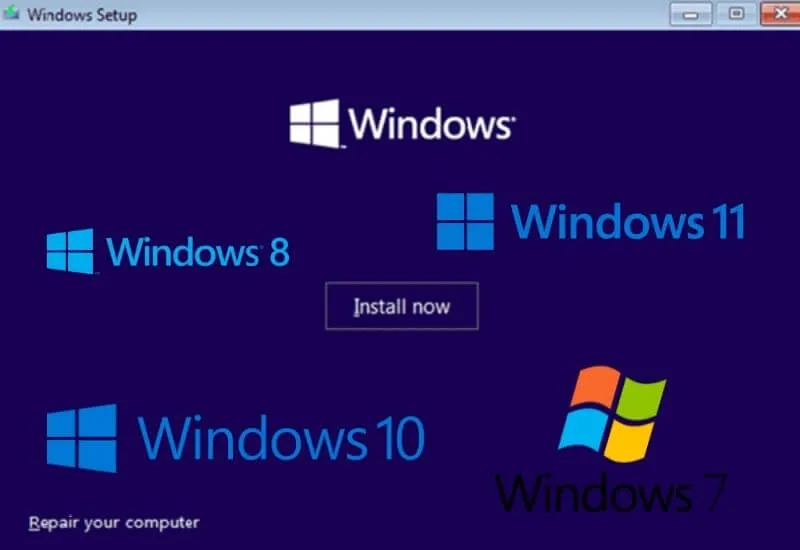
Reinstalling is the last step that can be done so that the laptop can be turned off. This method will delete all old operating system data and be replaced with new operating system data.
With this, the errors that previously appeared will definitely be resolved. So, for those of you who want the problem of the laptop not being able to shutdown forever, I suggest doing a reinstall. For the operating system, you can use Windows 7, 8, 10, or 11.
Hopefully, you are like these steps to Overcome Laptop Can’t Turn Off (Shutdown) and we are always open to your problems, questions, and suggestions, so feel free to Comment on us by filling this.
This is a free service that we offer, We read every message we receive. Tell those we helped by sharing our posts with a friend