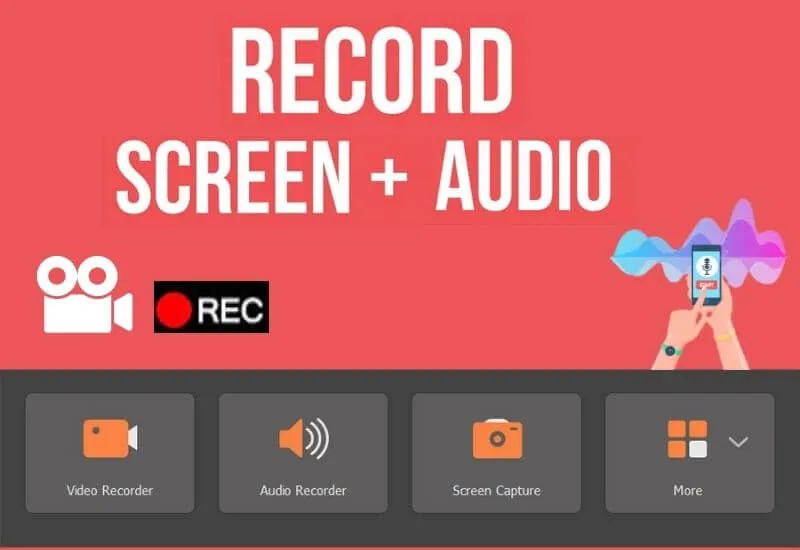How to Record Mobile Screen with Audio – Nowadays, screen recording on Android seems to have become a common thing.
Especially for those of you who are really working in a world that requires Android screen recording activities such as gaming content YouTubers.
To record the screen on Android itself, we can use several ways. On cellphones that already have defaultrecordingfeatures, there may not be a need to use an application.
On the other hand, if your cellphone doesn’t have a recording feature, you have to use a third-party application.
Well, for those of you who want to record the Android screen but don’t know how don’t worry.
On this occasion, I will give several ways to record Android without requiring root access at all, so it can be used for all Androids.
How to Record Android Screen with Apps
list of contents
- AZ Screen Recorder
- Mobizen Screen Recorder
- Super Screen Recorder
For cellphones that don’t have a built-in recording feature, the way to do it is to use a third-party application.
But don’t worry, right now, there are many Android screen recorder apps available on the Google Play Store.
As the title of this article, I will only describe applications that can be used without root so that all Android users can use this method.
Here are some Android screen recorder apps:
AZ Screen Recorder
When I first used a screen recorder app on Android, what I used was AZ Screen Recorder.
For that, I deliberately put this application in the first order.
Not without reason, I used to choose AZ Screen Recorder because it can be used without root, incidentally at that time my cellphone was still unrooted.
In addition, this application can also be used for free without any watermark at all. You can even add your own text and logo.
When it comes to video quality, this application adjusts the hardware embedded in the cellphone.
So, when your cellphone already supports HD, this application will also change the settings to HD.
But there is also an option to choose the video quality so that it can be adjusted according to needs.
Apart from the free version, AZ Screen Recorder is also available in a pro version. By going pro, you will get additional features like a magic button, coutdown timer, and the app is also ad-free.
Mobizen Screen Recorder

The next application is Mobizen Screen Recorder, an application that is often used to record the screen when playing games.
The reason is, this application also has a feature to display the user’s face via Facecam.
Well, for those of you who like to record Android screen while displaying it naturally, then this application is perfect to try.
Regarding quality, you don’t have to worry anymore because Mobizen Screen Recorder already has an HD video output.
Apart from recording the screen, you can also use this application for editing.
So, after recording a video, you don’t need to leave the application again, just use the features provided to edit the video.
Super Screen Recorder
If you need a long time to record your Android screen, then Super Screen Recorder is a very good choice.
The reason is, this application does not provide a time limit in recording the screen, with a record of your storage still remaining.
In addition to the cool features above, you will also be presented with a very cool display that will make you comfortable when using it.
Oh yes, don’t worry about having trouble using Super Screen Recorder because the features provided are very easy to understand.
It’s the same as the previous application which has a direct edit feature. This application also provides video editing features to make your activities easier.
Those are some applications that can be used to Record Mobile Screen on Android. Actually, there are many other applications.
However, the above application is the most widely used and gets a high rating from its users.
How to Record Android Screen Without Apps
Currently, the recording feature is embedded in most of the latest Android.
This applies to all HP brands, be it Samsung, Lenovo, Xiaomi, Asus, Redmi, Realme, Vivo, Oppo, and other HP brands.
To find out if an Android cellphone already has a built-in screen recorder application, maybe the method is different for each HP brand.
For example, for the Samsung J7 Pro, it might be different from a Xiaomi or Realme cellphone.
In this example, I am using Samsung J7 Pro. For other cellphones, you can try looking for this feature in the settings or application list in the Android menu.
Here’s how to record Android without an app:
- First, please look for the feature that is used to record the Android screen.
- On the J7 Pro, this feature is located in thenotification panel(drag the status bar until several options appear).
- To record the screen on a Samsung cellphone, just click theRecord screenicon then Android will automatically record your screen activity.
- Please do the recording as you wish. If so, please click thestopicon in the upper right corner to stop the screen recording process.
- After that, the video will be saved in the gallery automatically.
- Finished.
This default feature is actually quite good because the quality is also HD.
Oh yes, for HP users other than Samsung, maybe you can just adjust it, because maybe the method is not the same.
That’s a review of how to record screens on Android with an application or without an application.
Hopefully, this article can be useful and give you a little idea about how to Record Mobile Screen on Android.
We are always open to your problems, questions, and suggestions, so feel free to Comment on us by filling this. This is a free service that we offer, We read every message we receive.
Tell those we helped by sharing our posts with friends or just liking to Follow us on Instagram, Twitter and join our Facebook Page or contact us on Gmail, Linkedin, etc

Lokesh Sharma is a digital marketer and SEO expert at TechJustify with a keen interest in emerging technology trends including AI, cybersecurity, and digital marketing tools for more than 5 years. He writes clear, actionable articles for tech enthusiasts and business leaders, simplifying complex topics like VPNs, automation, and generative AI.