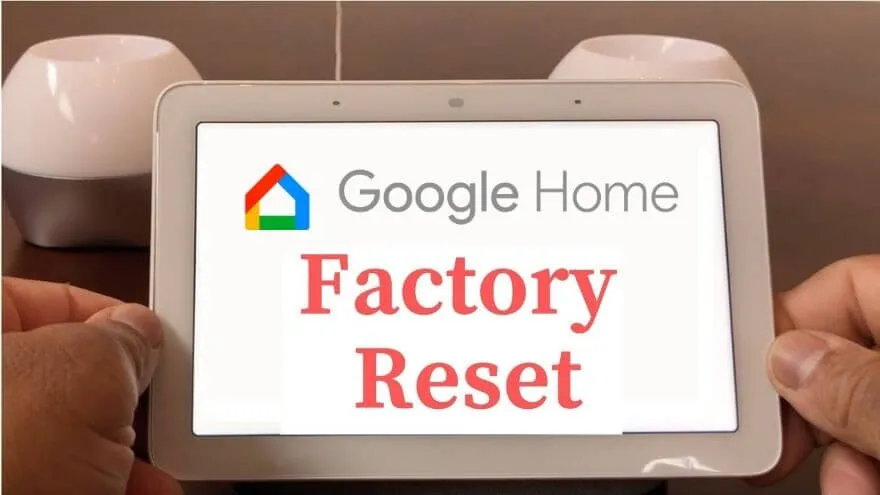Reset Google Home Hub – Google always surprises you with all its products, programs, applications and with this service it would not be the exception.
Since I think Google Home is a smart speaker that allows users to use it with their voice, in order to enjoy all the services that come built-in with Google’s personal assistant.
You can connect a certain number of devices and through it you can listen to music, receive photos, control videos, listen to news among others, in case there is a problem you can restore the factory settings and then configure it again.
Factory reset Google Home Hub settings
- When should you factory reset your Google Home device?
- Memory full on your device
- Slow in its operation
- How to unlink all your devices before restarting it?
- Where to restore factory settings on your device?
- Will your Google account data remain on the device?
When should you factory reset your Google Home device?
If your device is presenting many failures in a row and you realize that with the Google assistant it does not respond to you with any of the actions that you send it to do, possibly a problem has happened, it could have been downloaded that has totally affected the device.

On occasions like this, it is best to restore the factory settings , since it is the most guaranteed for the equipment to function normally again, so you can configure Google Home for the first time and continue enjoying all its functions.
Memory full on your device
In case of insufficient memory on your device, it may be due to the number of photos and videos that you have stored on the device.
You must delete the history that you have from the mobile application and thus free up the space, keep in mind that when doing this you will lose everything you had saved.
- You must open the Google Home app
- Select the ‘Camera’ option
- Then tap on ‘Settings’ and select ‘Clear Video History’
- To confirm, press ‘Delete’ and in this way all the history of photos and videos will be permanently deleted.
Slow in its operation
In the event that your device is very slow and does not respond in time to your call with the Google assistant.
It may be because you are having problems with the internet connection and in some way this action affects the equipment a lot, for That is why you must make sure that the equipment is connected near your router and restart it to see if this improves the problem.
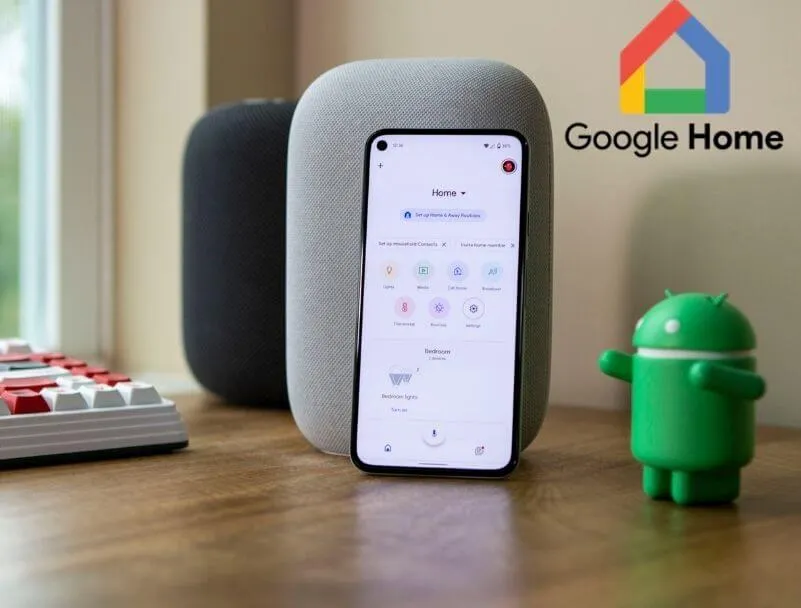
How to unlink all your devices before restarting it?
From your Android phone you can do it , as long as you have downloaded the Google Home application, it is a very easy process and only requires a few steps.
In addition, you can also add a device to the main tab of Google Home when you are setting up the device. Next I will teach you how to remove devices from your computer
- Open the Google Home app on your phone
- Find the device or devices you want to remove and tap on it to open the options menu
- Then you are going to select ‘Settings’ and in the list that will come out you are going to select ‘Delete device’
- Then you are going to press ‘Delete’ and in the box that will appear you will see how the device is deleted from the list
- Finally you just have to restart the application to verify that the steps you executed were fulfilled
Where to restore factory settings on your device?
Remember that by executing this action you will be permanently deleting all data from the device, and during the process in which the factory data reset configuration is being done.
You will not be able to use the voice assistant or the Google home application, to reset the settings from the device.

You just have to press and hold the button to mute the microphone for 15 seconds and the same team will notify you when everything has been restored.
Will your Google account data remain on the device?
As long as the device is working properly and you are using the application on your phone , the data will remain there, in case you put all the factory settings your data is permanently deleted.
The only way to get them back on the device is if you set it up yourself , otherwise you won’t.
You can even always adjust and configure the privacy of Google Home, so that you have more peace of mind regarding the protection of all your personal data.
How To Factory Reset Google Home Hub
Hopefully, you are like these ways to reset Google Home Hub settings to factory state and we are always open to your problems, questions, and suggestions, so feel free to Comment on us by filling this.
This is a free service that we offer, We read every message we receive. Tell those we helped by sharing our posts with friends

Pradeep Sharma is a author the mind behind Techjustify, where I craft insightful blogs on technology, digital tools, gaming, AI, and beyond. With years of experience in digital marketing and a passion for tech innovation, I aim to simplify complex topics for readers worldwide.
My mission is to empower individuals with practical knowledge and up-to-date insights, helping them make informed decisions in the ever-evolving digital landscape.