How to save TikTok videos without watermark – Scrolling through thevideos uploaded to TikTok, have you found one that you want to share with your friends, perhaps on Instagram or WhatsApp,
But to do this you must first find a way to save it on your mobile and you don’t know how? There is no problem, I’ll help you! Here we will show you how to save TikTok videos.
We specify that you can freely download and republish your videos, but as regards those of others,always ask permission first, in order to run into serious violations of Privacyand get in trouble! So, once you stick to these guidelines, you can start saving TikTok videos.
Table of Contents
How to download tiktok videos without watermark
Todownload TikTok videoson your mobile, all you have to do is log in to the app and use the built-in function already present in the application.
You don’t need to install third-party apps! But let’s immediately see the procedure for tik tok videos download for both Android and iPhone.
How to save TikTok videos on Android
- Access theTikTok application from the icon on the Home of your smartphone
- Press on the houseicon(bottom left)
- Among the videos you see,find one of your interest and open it
- Click on theright arrow icon
- From the new menu,clickonthe arrow icon pointing downand save the video.
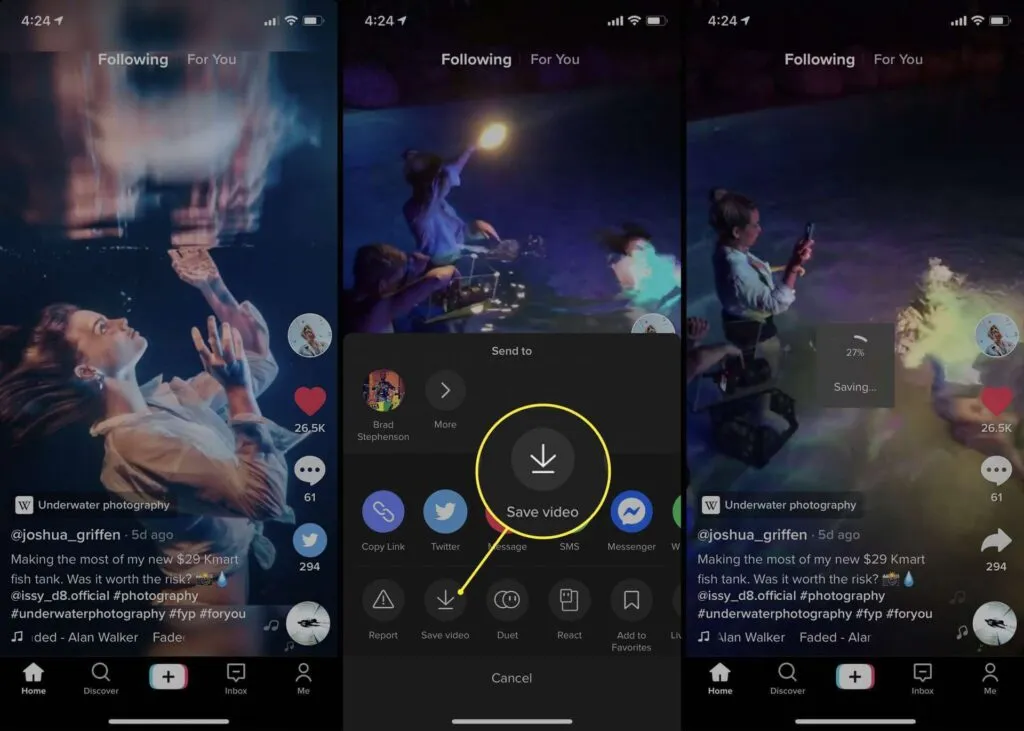
If you wanta faster way to save the videosyou see in the Feed section, justlocate a video to download, hold downfor a few seconds on it and then select ”Save Video“.
Once saved, you can directly share the video on other platforms by clicking on the icons that appear as soon as the video is saved.
How to save TikTok videos on iPhone
- Access theTikTok application from the icon on the Home of your smartphone
- Press on the houseicon(bottom left)
- Among the videos you see,find one of your interest and open it
- Click on theright arrow icon
- From the new menu,clickonthe arrow icon pointing downand save the video.
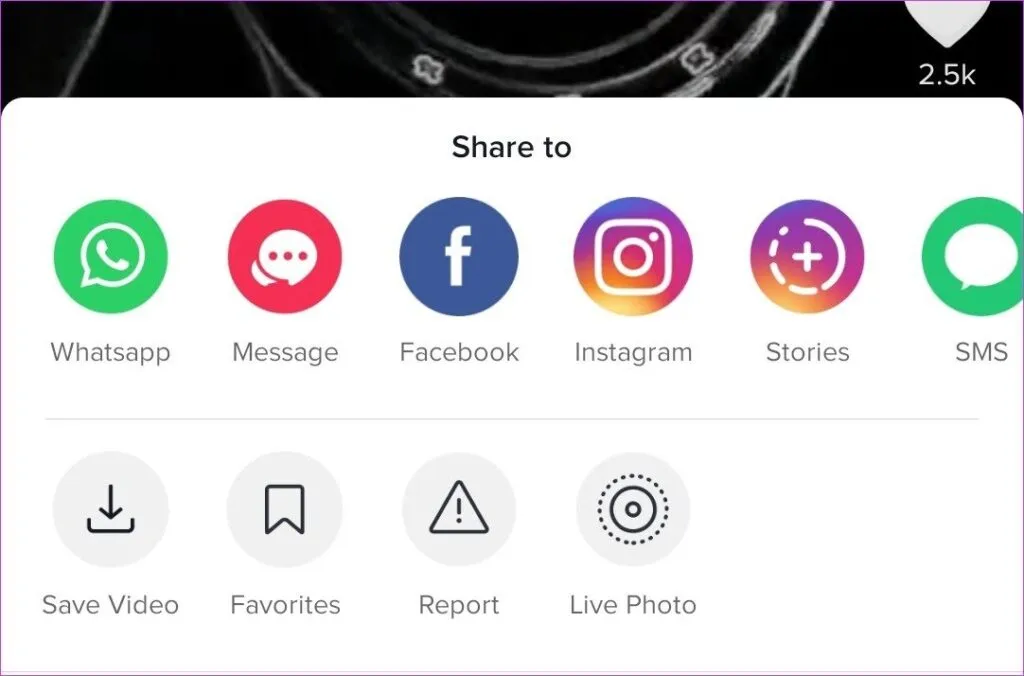
If you wanta faster way to save the videosyou see in the Feed section, just locate a video to download,hold down for a few secondson it and then select ”Save Video“.
Once saved, you can directly share the video on other platforms by clicking on the icons that appear as soon as the video is saved.
The application, therefore, behaves in the same way on both Android and iPhone, with the difference that for iPhone, the video will be saved in iOS “Photos”.
How to save and share your Tik Tok videos
If, on the other hand,you only want to save your videosand then republish them on various social networks and share them with your friends, this is the procedure you need to implement:
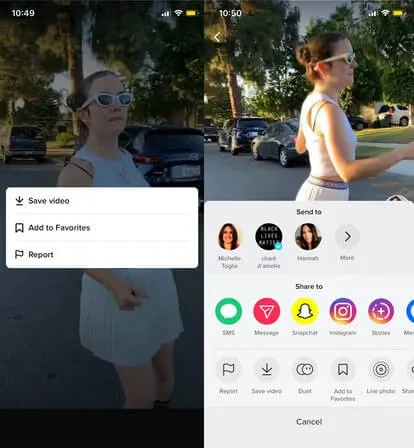
- Access theTikTok application from the icon on the Home of your Smartphone
- Press on theicon (+)in the lower center andstart recordingas if you were making a normal video.
- Once registration is complete, click on ”Next” and move the lever corresponding to ”Save to device” to ”ON“.
If you want the video you just saved to remain private on TikTok, set “Private” to “Who can view this video” and then Publish it.
Read Also: SnapTik – Download TikTok Video Without Watermark
How to Download Tiktok Sound [sss tiktok io]
The video will be saved in TikTokand will be visible only to you, in the meantime, itwill also be saved in the gallery of your mobileand it will be possible to share it whenever and wherever you want.
Well, I showed youhow to save TikTokvideos, be it other people’s videos or your own.Remember to always respect the privacyof other users in the case of other people’s videos! I hope I’ve been of help, bye and see you next time!
If you want to stay up to date,follow us onInstagram, and Twitter.If you want to receive support for any questions or problems, join ourFacebookPage or contact us onGmail,Linkedin, etc

