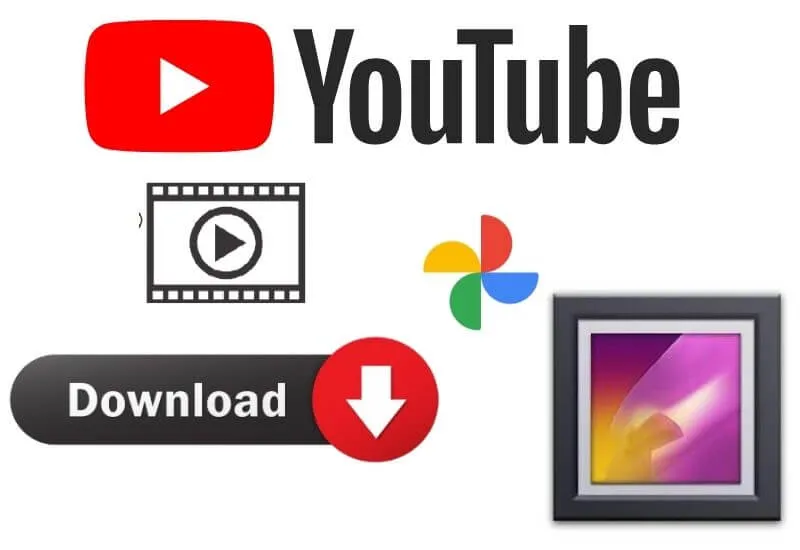How to Save Videos From YouTube to Gallery – After YouTube provides new rules for its users, it is now increasingly difficult for us to download videos on YouTube.
Videos on YouTube can only be downloaded, stored, and viewed on the YouTube application, and even then, it is limited to 30 days.
As a result, now we can’t save YouTube videos in the smartphone gallery. But don’t worry because there is away to save videos from YouTube toour smartphonegalleryso that they can be opened anytime.
How to save videos from YouTube tothisgalleryhas actually been discussed many times.
But this time we will discuss each step one by one for multiple devices at once. Pay close attention and you can ask questions later in the comments column. Here’s the explanation.
1. Via SafeFrom.Net
The first way that you can use to save videos from YouTube to Gallery is to use the SafeNet site.
This method can be used on almost all devices, from Android smartphones and iPhones to tablets or even desktops or laptops.
The method is quite easy as follows.
- Visit theYouTubesite , search for the video to download
- Look forthe share buttonin the shape of a curved arrow, click it and selectcopy link
- Open a new browser page thenpaste the linkthat you copied, enter
- The YouTube video page that you will download will appear, then in the address column, add two s letters, namely ss before the word YouTube. For example,www.ssyoutubeand so on, press enter
- You will open a new page, namely theSafeFrom.Netpage , find thedownloadbutton and set the resolution you want to download, thendownload
- Wait until the download process is complete and your videos from YouTube will appear in the Gallery
- For iPhone users who already have iOS 13, you have to open the download file, how to open the file and save the file in Camera Scroll so you can enter the gallery
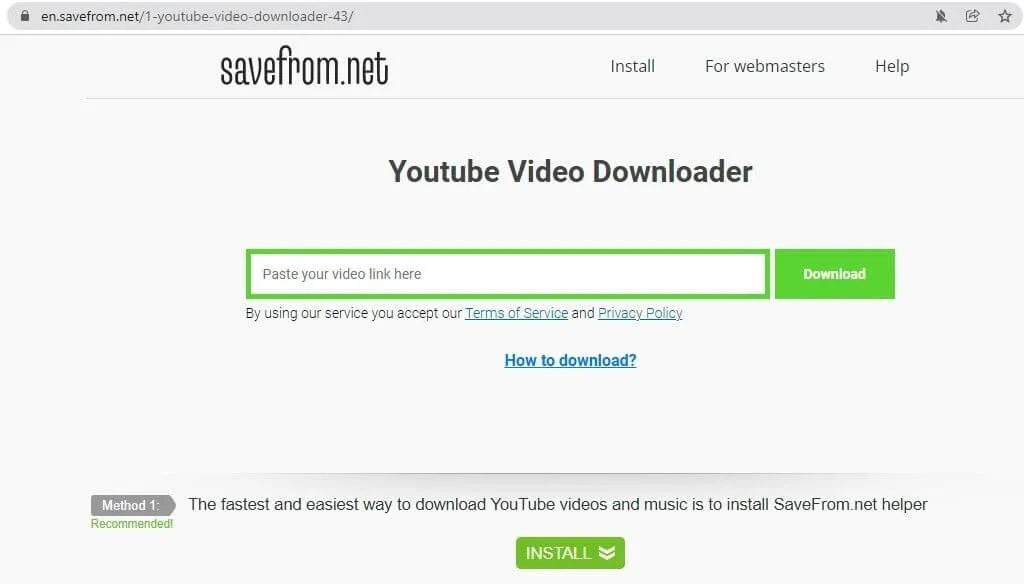
2. Using the App
The next second method is arguably the easiest way, but it can only be done on Android devices.
There is no similar application that can be used on iOS devices. Well, here are the steps. We will be using TubeMate, this app is not available on Play Store, so we have to download the APK.
- Search and download theTubeMateapplication on Google, install the apk, this application will not be available on the Play Store because it violates the YouTube agreement, especially copyright issues
- Find the video you want to download in the search field, click enter and wait for the process
- In the lower right corner of theTubeMateapplication there is a green arrow, press it to download the video of your choice
- Before the download process runs, there will be anotificationwindow that provides the identity of the song, starting from who the singer is to the year of release
- Download the video, wait until the download process is complete
- Go to yourgalleryand check the existence of the video
For the second way of using the application, there are actually many other applications that you can use.
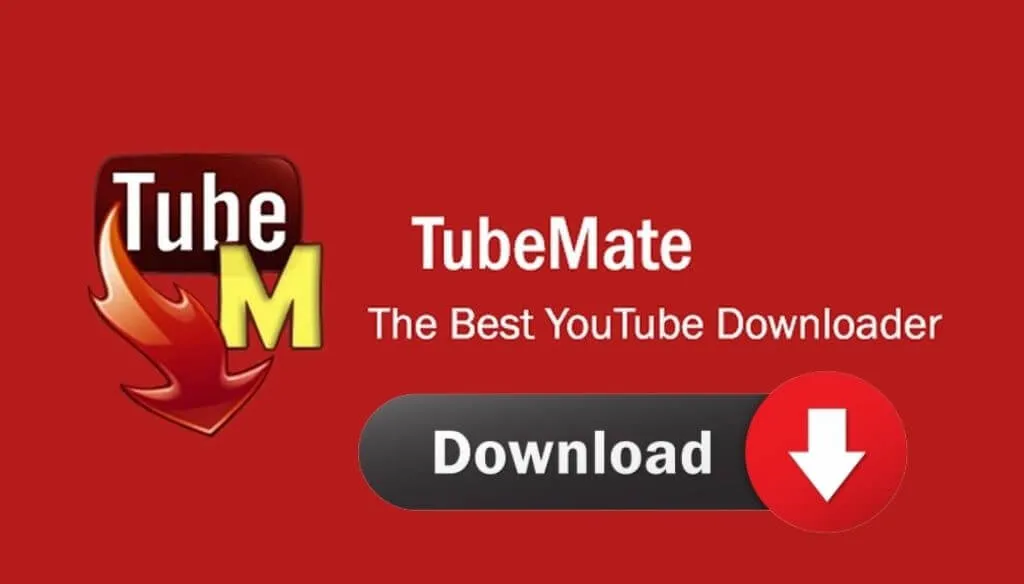
But again, because applications like TubeMate have been blocked and are not in the Play Store, then you have to find the apk file and then install it on your smartphone. Easy isn’t it?
Read Also : How to Watch YouTube without ads with simple tricks
Those are someways to save Videos from YouTube to our Gallery. How? Easy isn’t it?
Hopefully, this article helps those of you who are having trouble downloading and saving YouTube videos.
As a tip, provide a lot of storage space because the 720p and 1080p video sizes are definitely large.
We are always open to your problems, questions, and suggestions, so feel free to Comment on us by filling this. This is a free service that we offer, We read every message we receive.
Tell those we helped by sharing our posts with friends or just liking to Follow us on Instagram, Twitter and join our Facebook Page or contact us Gmail, Linkedin, et

Pradeep Sharma is a author the mind behind Techjustify, where I craft insightful blogs on technology, digital tools, gaming, AI, and beyond. With years of experience in digital marketing and a passion for tech innovation, I aim to simplify complex topics for readers worldwide.
My mission is to empower individuals with practical knowledge and up-to-date insights, helping them make informed decisions in the ever-evolving digital landscape.