How to Setup Joystick Bully Scholarship Edition PC?Games in the adventure genre usually offer dynamic gameplay so they don’t get bored quickly.
Therefore, it is not surprising that video games of this genre are in great demand. One of the video games with this genre is Bully which was released in 2006 by Rockstar Vancouver.
This action-adventure and open-world game Bully can be played on Playstation 2, Wii, Microsoft Windows, and Xbox 360 platforms; while the android and iOS versions were released on December 8, 2016.
Because this Bully Scholarship Edition game is available in the PC version, this game can also be played directly using a PC or computer without the need for additional devices or devices.
You only need to download and install this game on your PC to be able to play it using a keyboard and mouse as a controller.
However, if you don’t like and don’t feel comfortable using the keyboard and mouse as a controller to play the Bully game, you can use a joystick that is more comfortable to use.
To do this, you will need an additional device or controller in the form of a joystick to then apply the Bully Scholarship Edition PC joystick setting method.
Table of Contents
Steps for Setting Joystick Bully PC
To be able to play this game on a PC using a joystick, you must make sure that the Bully Scholarship Edition PC game that you want to play supports the joystick you are using.
If the game in question does not support joysticks, then you can outsmart it by using an Xbox 360 Controller, a controller emulator that can make commands from the joystick buttons read as if they were coming from the keyboard.
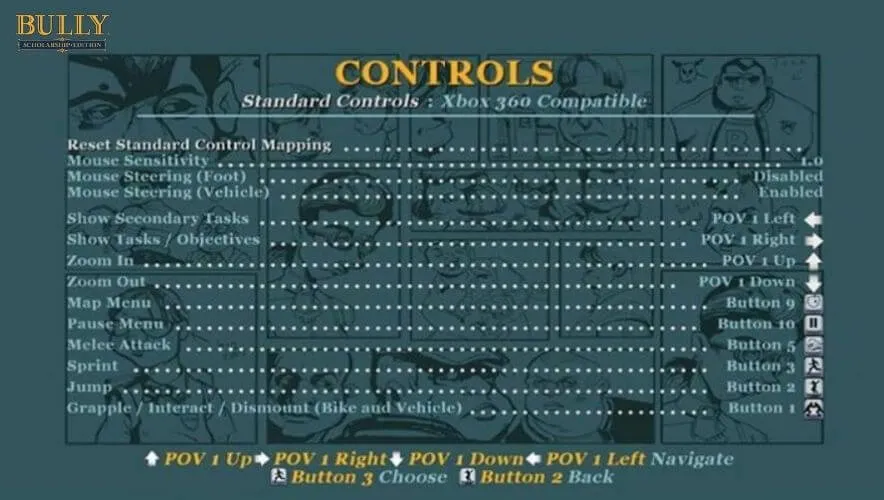
1. Download emulator controller
How to set up the Bully Scholarship Edition PC joystick, the first thing you have to do is download a controller emulator, namely the Xbox 360 Controller from the official website atwww.x360ce.com.
When choosing a version (32-bit or 64-bit), make sure you choose the version that matches the bit of the game you want to play.
That way, you won’t waste time having to re-download another version with the right bits.
After the download is complete, open the folder where the emulator controller is. You will find a file with a .zip extension that cannot be used and you must extract it first.
2. Locate the game installation folder
The next step after extracting the emulator controller is to find the game installation folder.
If there is a shortcut icon on the desktop, you can right -click on the icon > Properties > Open file location .
However, if there is no shortcut, you can see the game application in Start Menu > All Programs > Properties > Open File location .
3. Run emulator controller
Before running the emulator controller, the way to set up the Bully Scholarship Edition PC joystick that must be done first is to copy and paste ( Copy Paste ) the extracted results of the Emulator Controller, namely the file with the name “x360ce” in the Bully game installation folder.
If so, right-click on the file and select ” Run as administrator ” until a warning window appears.
Select Create > Search automatically for settings so that the application searches automatically using the internet. After the search is complete and two green checklists appear, click Finish.
4. Set button
At this stage, you can set the buttons by default. The trick is to select the Auto option in the window that appears.
Don’t forget to select the Save option to save the joystick button settings and adjustments. Furthermore, you can play the Bully Scholarship Edition PC game using the joystick.
How to play Bully Scholarship Edition on PC with an Xbox 360/One controller
We are always open to your problems, questions, and suggestions, so feel free to Comment on us by filling this.
This is a free service that we offer, We read every message we receive. Tell those we helped by sharing our posts with friends or just liking us toFollow us onInstagram,Twitterand join ourFacebookPage or contact usGmail,Linkedin, etc

Pradeep Sharma is a author the mind behind Techjustify, where I craft insightful blogs on technology, digital tools, gaming, AI, and beyond. With years of experience in digital marketing and a passion for tech innovation, I aim to simplify complex topics for readers worldwide.
My mission is to empower individuals with practical knowledge and up-to-date insights, helping them make informed decisions in the ever-evolving digital landscape.




