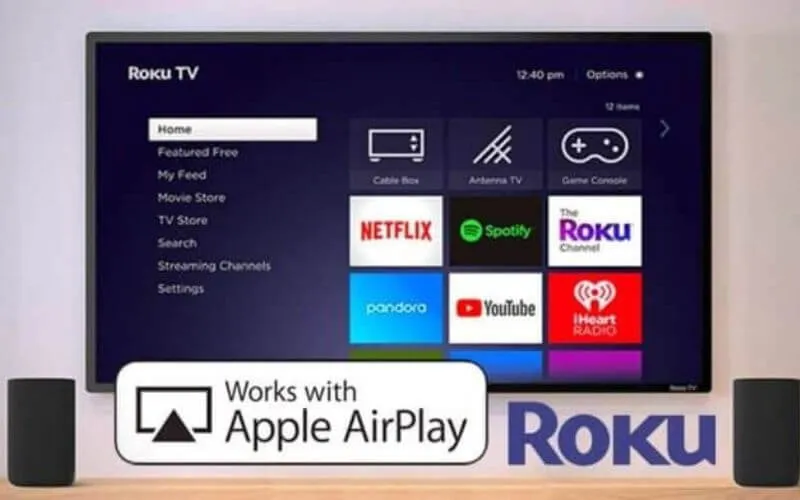How to Use AirPlay on Roku Tv — AirPlay on Roku is an option that will allow you to enjoy a wide variety of content on your TV. This form ofaudiovisual transmissioncreated by Apple is the easiest and fastest way tolinkyour iOS devices with Roku TV.
Roku is a small device very similar to a USB that youconnect to a televisionthat supports HDMI. Thanks to this device you can watch live channels and streaming services.
On the other hand, AirPlay isApple’s way of sharing and streamingcontent. So, for example, from your iPhone you can share what you’re seeing as photos and videos to devices like Roku TV.
How to Use AirPlay on Roku Tv
First of all, to start using AirPlay on Roku, you will need toenable the Applesoftwareon your Roku device. However, it is necessary to clarify that, if you want to use AirPlay on Roku, the following conditions must be met:
- Both the Roku and the Apple device from which the stream will be made need to be on the same Wi-Fi network.
- Have a Roku device OS 9.4 or higherhardware, which also supports AirPlay 2.
- Likewise, the Apple device to be used (iPhone, iPad, iPod touch or Mac) must be compatible with AirPlay 2.
How to Enable AirPlay on Roku
Go to the home screen of your Roku device toenable AirPlay on Roku. In the SETTINGS section, enter the AIRPLAY AND HOMEKIT SETTINGS option.
You will need to turn on AirPlay to enable AirPlay on Roku. This option is at the top right of the screen.

Enabling AirPlay on Roku is as convenient and beneficial as screen sharing from AirPlay to Android TV .
AirPlay on Roku via iPhone or iPad
We can use AirPlay on Roku from aniPhone or iPadby entering the CONTROL CENTER of one of these devices or through an installed application. This will depend on the content we want to share.
TheAirPlay option, most of the time, we will see it from SHARE or in the taskbar of the installed application, and that we will use to play thechosen content.
In the image, you can see theAirPlay icon(top right of theSmart Phonescreen ) in a photo album on the device.Once we select the photo we want to play on our Roku, click on theSHAREicon , located at the bottom left. Next, choose the Roku device to play the photo to. The Roku should be in the list of devices that are on the Wi-Fi network.
On the other hand, on your Apple device you can have a widevariety of applications thatare ideal for streaming content to Roku. Among these, Netflix, HBO +, Disney Plus, Prime Video, Spotify, etc. Depending on the app, the location of the AirPlay icon may change.
Thus, on the Prime Video platform, the AirPlay 2 icon is in the upper right corner of the series or movie that you want to stream from your Apple device to Roku.
This is the icon you’ll need to locate to AirPlay to Roku. Once you click on the button, the system will prompt you tochoose the deviceto which you want to transmit to your TV screen.
Read Also: How to Connect a Roku device to a projector with an HDMI cable
How to use HBO from a TV with Roku to watch series and movies?
On the other hand, if you want to share Apple Music content, theAirPlay 2 iconis located below the music track playback control area. However, it is not the same icon (combination of rectangle and triangle); In this case, the image that appears is the following:
You will need to select your compatible Roku device once you press the AirPlay button in order tocontrol iTunesfrom your TV.
Take into account that the AirPlay element may not be directly available in the application you are using. If this occurs, use theTRANSMISSION or SHARE buttonbutton of the application in question.
For example, when it comes toYouTube, this button is at the top of the playback window. Selecting it will show AirPlay 2 compatible Rokus.
Now that you know how to use AirPlay on Roku, you might be interested in learning about the differences between Roku and Android TV .
You turn your TV into a Smart TV with the Roku Streaming Stick. You connect it directly to the TV and you can enjoy movies and TV shows over the Internet. It comes with remote control and voice assistant. If you have a TV compatible with 4K resolution and HDR format you will have a better experience.