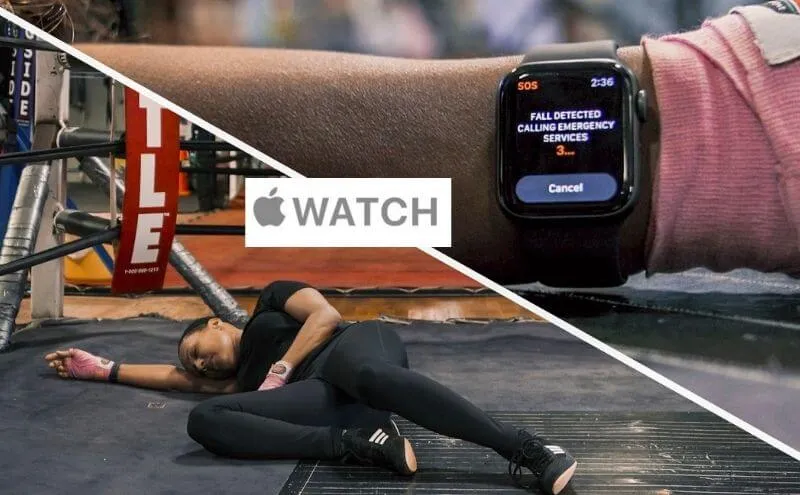How to use emergency services on Apple Watch 2022 – If you have an Apple Watch (or if you want to buy it and are looking to deepen your knowledge about it before embarking on this rather expensive expense).
there is a very useful and important function that you should definitely know:Emergency SOS.
As the name itself makes us easily understand, it is a service with which you can ask for help and notify your contacts, in a simple and fast way, in case we find ourselves in an emergency case. In short, a real life saver. Not bad, right?
In this guide, in fact, I’ll explain everything you need to know aboutthe Apple Watch emergency services.
I will start by deepening this function, up to exploring all the various related activities that it allows to perform. Are you ready? Then let’s get started!
Table of Contents
How to Use Emergency SOS on Apple Watch
Requirements
First, let’s find out what are the indispensable requirements to be able to use the emergency services on Apple Watch.
The apple watch must necessarily have acellular network; if not, then youriPhone must be nearby.
If the iPhoneis not near you either, then the Apple Watch must beconnected to a Wi-Fi network and you must have wireless callingenabled .
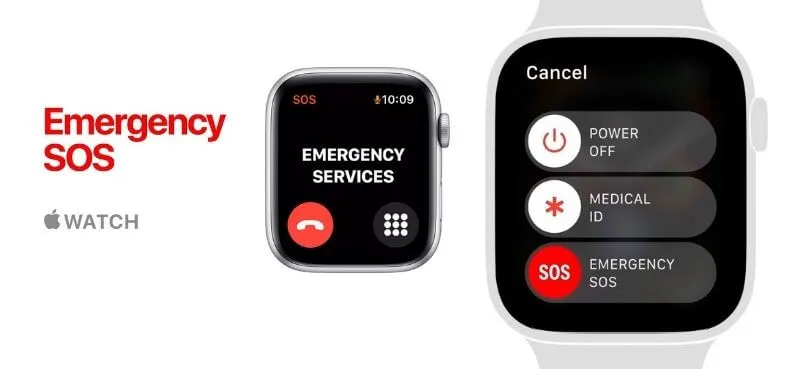
Compatible models
There are many models of Apple Watch, just like any other electronic device. So what are the ones that allow you to use the emergency services?
This feature is not present on the first Apple watches, but it is quite recent, that is, available only for theSEmodel and for theSeries 4 model and all subsequent ones.
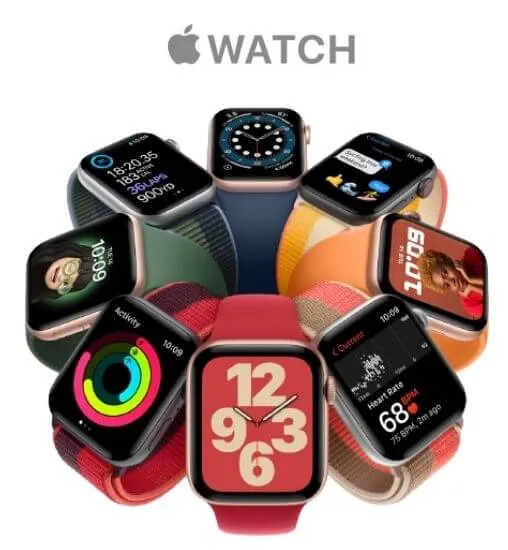
Starting withSeries 5, the emergency SOS functions become even more precise: in these cases, in fact, the watch can alsocall local emergency serviceswhen you travel to other countries or geographical areas.
Call the emergency services
Activating the emergency services is really very simple. On the other hand, it is essential that these are easily usable, or they would lose their effectiveness.
Simplypress and hold the Apple Watch side button (under the digital crown) until the Emergency SOSbutton appears on the screen .
Dragits slider to start the call immediately; otherwise, if you continue to hold down the side button, a countdown will start after which the phone call will start.
When the call is over,the watch will send a message to the emergency contacts, sharing your current position with them (in case thelocationis disabled, it will be momentarily enabled automatically) andalerting themif this should change.
Keep in mind that if you areroamingabroad, the watchdoes not activatethe latter function, so the phone call will start, but your contacts will not be notified in any way.
Sending position following a fall
Calls to the Apple Watch’s emergency services aren’t the only interesting thing. In fact,when worn, the Apple Watch is even able to detect yourdangerous fall(by recording vibrations).
What happens in cases like this? Well, the watch puts you in touch with the emergency services, so that you can eventually communicate if you are injured and if you need help.
If the watch detects a risky fall, it alerts you with a tap on your wrist and an audible alarm; in addition, a message will appear on the screen:
You can choose to contact the emergency services or ignore this notification, by touching the ”I’m fine” or ”Close” button at the top left or by pressing the digital crown.
If the Apple Watch understands that you areon the move, itawaits your response; if, on the other hand, it detects that you have beenimmobile for a minute, it automatically initiates the call to the emergency services.
Emergency contacts
I mentioned the emergency contacts, but…How do you choose them? Much easier done than said.
Here are the steps:

- Open theHealth app;
- Touch the profile icon, then scroll to ”Medical record“;
- Press ”Edit” and search for ”Emergency contacts“;
- At this point, tap on the ”Add emergency contact” option , accompanied by a white symbol
+on a green background; - Tap thename of the contactyou want to add, specify therelationshipthat joins you and tap ”Done” to save the changes.
Hopefully, you are like these How to use emergency services on Apple Watch and we are always open to your problems, questions, and suggestions, so feel free to Comment on us by filling this.
This is a free service that we offer, We read every message we receive and tell those we helped by sharing our posts with friends