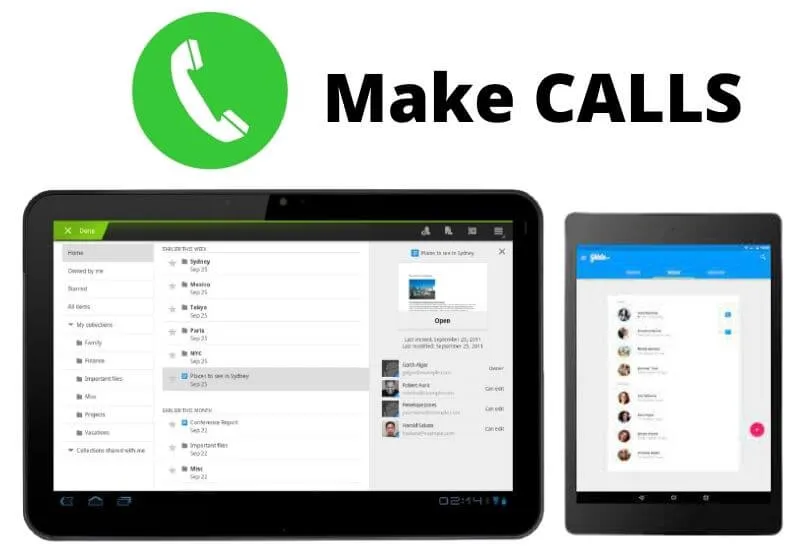How to use my Android Tablet to make calls? – Simple setup – You may think that making a call from your Android Tablet is totally unnecessary due to its weight and large size. And, who would think of capturing attention in such a way in front of people?
However, there are quite significant reasons that will make you reconsider in this situation.
Since you couldpresent failures in your mobile that prevent you from communicating with your loved ones.
So, if there is a problem of this magnitude, the most convenient thing you can do isturn to your Android Tablet to get you out of trouble.
In addition, it is not a secret that the batteries of the Tablets have a longer duration than that of the mobiles and you can optimize it to be much faster.
In any case, in this informative article, we provide you with the best methods to configure this device and make calls whenever you need them.
Index( )
- How can you make calls with an Android Tablet?
- Using Skype
- How to synchronize your mobile with an Android Tablet to make calls?
- What to do if you can’t make calls with your Android tablet?
Table of Contents
How can you make calls with an Android Tablet?
First of all, you should know that in order to make calls with your Android Tablet, you must install applications that allow you to do so.
Since, this devicedoes not have a cellular signal built into its system. Thanks to the versatility of the Android Tablet, you will not only be able to activate WhatsApp without a chip ,
But you will also have the possibility of making all the calls you need. That is why in this section we indicate the correct way to achieve it.
Using Skype
Although there are a lot of applications that you can easily get in the GooglePlay Store, Skype is the most recommended.
Best of all is that from here you can record your calls and video callsin case you want to keep a nice memory of conversations with your loved ones.
For its part, the apphas attractive and quite accessible plansthat will allow you to call mobile or landlines from wherever you are.
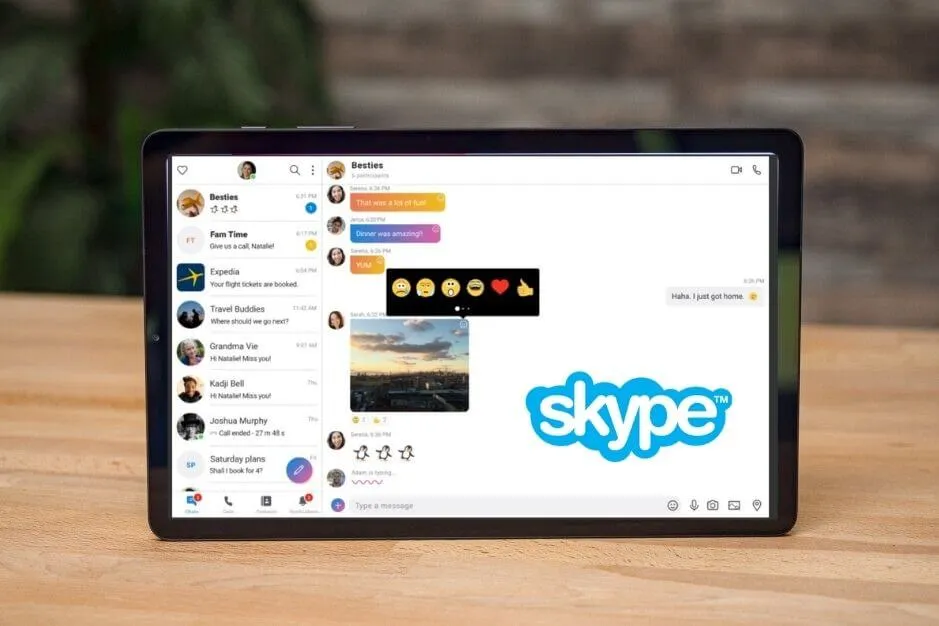
If you want to start enjoying the benefits of Skype on your Android Tablet, it is important that you download the application first.
Then, select any of their planswithout having to enter a phone number to verify your account without a problem. Also, the sound quality offered by Skype is unmatched compared to other similar applications, such as Hangouts.
How to synchronize your mobile with an Android Tablet to make calls?
Synchronizing your mobile with an Android Tablet is not only effective for making calls, but also forsaving and registering all your contacts.
In the event of any inconvenience that puts the functionality of your device at risk. Now, to fully comply with this, the first thing you will have to do is use an email account that is previously configured on your phone.
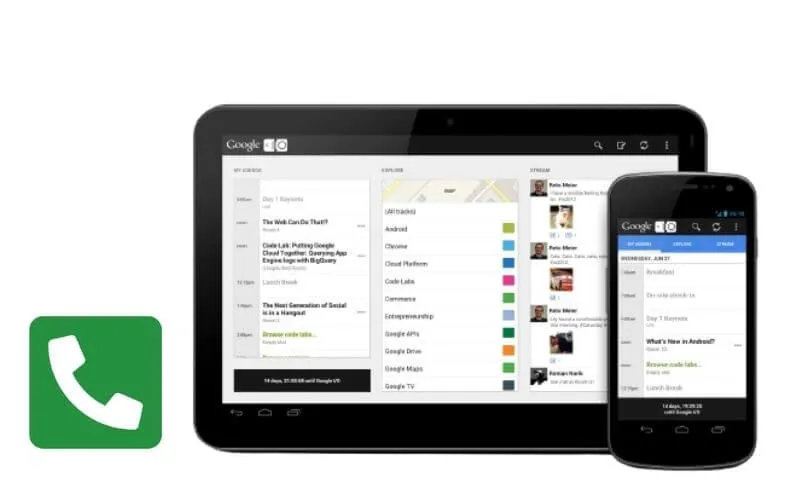
Remember that not only contacts are stored here, but also calendar information, notes and reminders.
When connecting your mobile with your Android Tablet, you will have togo to the settings panel and locate the alternative that says Accounts.
Next, you will see the Google section and from there you must click on the icons of the applications you want to synchronize.
Do not forget that it is essential to have the same email account on both the mobile and the Tablet.
In case you have aniPhone device and you want to synchronize it with your Android Tablet, you will have to practically follow the same steps described above.
Previously entered the settings symbol and located the section that says Gmail.
When you are there, you will select all the options concerning the data such as the contacts or the calendar to share on your Tablet.
What to do if you can’t make calls with your Android tablet?
On some occasions, users report static interference or interruptions when making calls with the Android Tablet.
If you are out of town and planning to use Skype, you may not be able to call due to an unstable internet connection.
Also, you couldpresent problems regarding credit or monthly subscriptionsderived from this platform.
That said, the best thing you can do in these types of circumstances is to make sure that the numbers are not being blocked by Skype.
Likewise, it is important to check the credit at all times before making a call, checking ifyour subscription type supports the destination to which you are trying to communicate.
Keep in mind that Skype does not support all country codes, so you should consult the specific information that works according to each region or zone.
We are always open to your problems, questions, and suggestions, so feel free to Comment on us by filling this. This is a free service that we offer, We read every message we receive.
Tell those we helped by sharing our posts with friends or just liking to Follow us on Instagram, Twitter and join our Facebook Page or contact us Gmail, Linkedin, etc

Pradeep Sharma is a author the mind behind Techjustify, where I craft insightful blogs on technology, digital tools, gaming, AI, and beyond. With years of experience in digital marketing and a passion for tech innovation, I aim to simplify complex topics for readers worldwide.
My mission is to empower individuals with practical knowledge and up-to-date insights, helping them make informed decisions in the ever-evolving digital landscape.