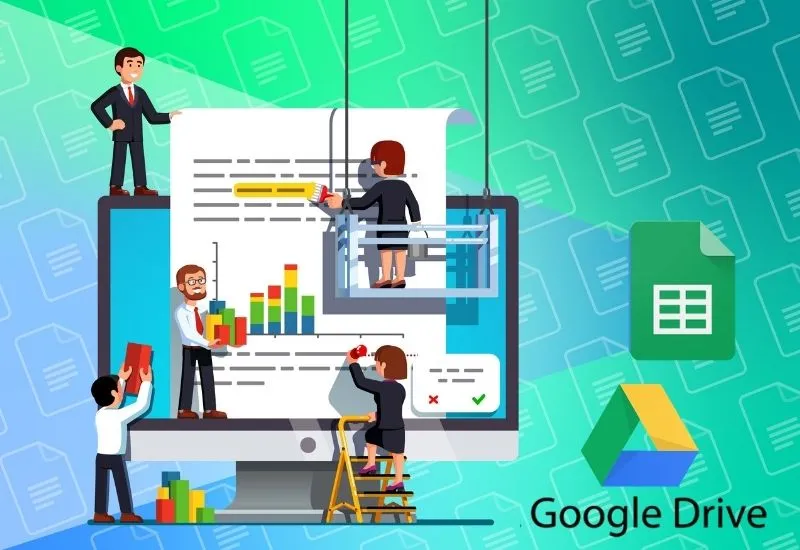How to Use Google Sheets for beginners – Now, what theheck,you can’t do with an internet-connected computer? There are various features that you can use to get work done quickly and easily.
Both the use of programs and applications on the computer can help you move, one of which is with Google Sheets.
This task may seem confusing If you need to do calculations via Google Sheets but aren’t familiar with Microsoft Excel. Therefore you need the right guide.
Table of Contents
Here’s how to use google sheets for Beginners
1. Create a new Google Sheet
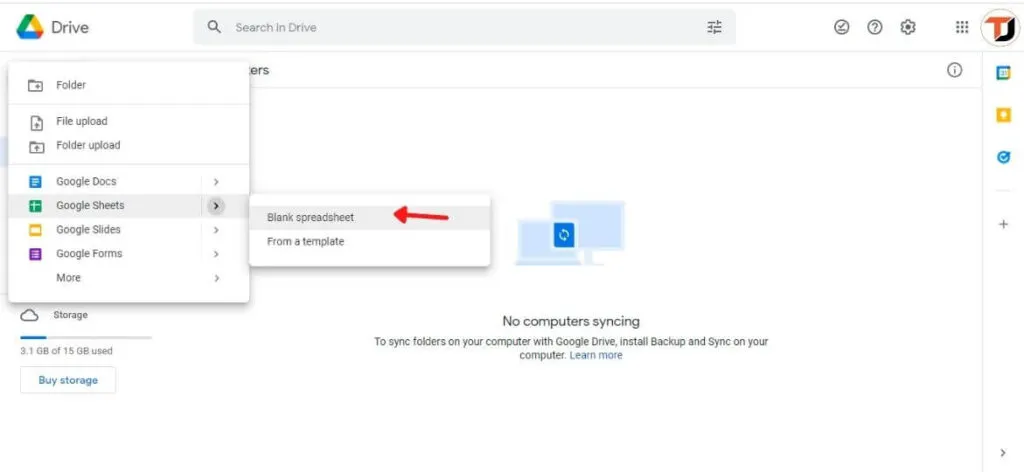
If you want to create a new Excel document in Google Drive, start by creating a new page called ‘Spreadsheet’. To create a new Sheet, here are the steps:
– Go to drive.google.com from yourbrowserpage .
– Make sure you are logged in using a Google account.
– Click New.
– Select Google Sheets.
– Select ‘Blank Spreadsheet’.
After selecting the menu, you will be directed to anonlineExcel page where you can use Excel to calculate.
2. How to Save the document in Google Drive
If you’ve finished creating a document in Google Drive, how do you save it? This is the easiest feature and a mainstay of Google Drive, of course, including Sheets.
Documents that you have created will be saved automatically. So, in Google Sheets, there is no option to save. After you complete the count in a document, you can immediately close the page window.
3. Find the Excel document stored in Drive
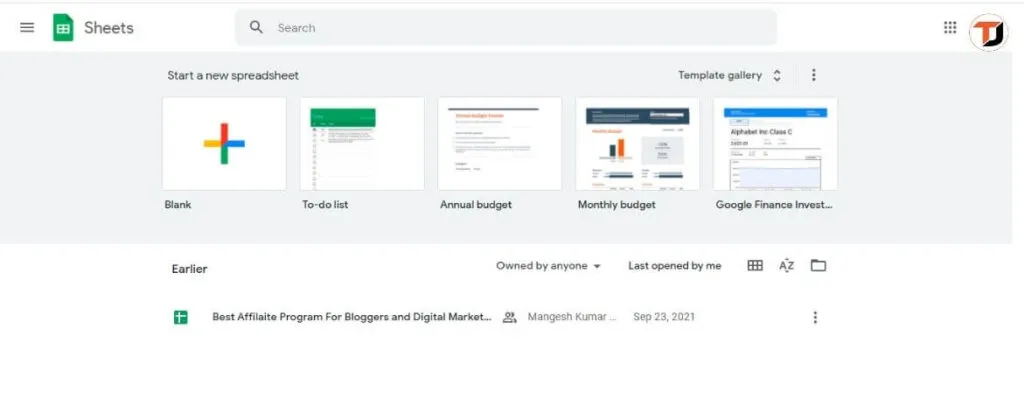
When you open Google Drive, all shared documents will appear on the same page. To make searching easier, you can search for Sheets documents via thefile pickeron Google Drive.
In addition to using thefile picker,you can also type the Sheets document you’re looking for in the search box at the top of the page. Documents in Sheets will appear with a green icon.
4. Downloading apps for editing between devices
To makeeditingdocuments easier, download the Google Sheets app on your tablet or phone.
If you have downloaded the application on amobiledevice,theeditingprocess can be done even if it is not connected to the internet connectivity.
You can download all of these more practical device accesses on Android and iOS devices.
Documents stored automatically through your computer orgadgetcan be accessed easily as long as you have synced and are connected to the internet.
5. Share documents with fellow Google users
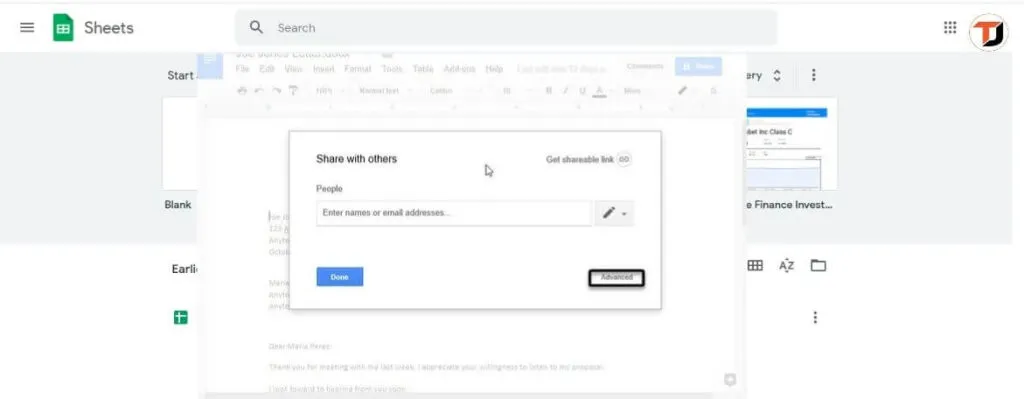
Don’t have time to work in groups or work on projectdeadlinesat the office with coworkers? You cantake advantage of Spreadsheets withmore practicaldocument sharing features.
To share a document, you only need to copy theshareable linkin the document.
The access you give to people who can access the document can also be set. You can set whether other people can only access the document, doediting,or can only comment on the document.
Read Also: How to Encrypt your Files on Google Drive
The editing process can also be done in real-time if you provide access to edit documents.
So, when you open a document, you can see who is accessing Sheets at the same time. Also, use thechatfeature to make it easier to collaborate on the documents you create.
While using Google Drive, what Spreadsheets features have you tried?
We are always open to your problems, questions, and suggestions, so feel free to Comment on us by filling this. This is a free service that we offer, We read every message we receive.
Tell those we helped by sharing our posts with friends or just liking toFollow usInstagram, and Twitterand join ourFacebookPage or contact us onGmail,Linkedin, etc