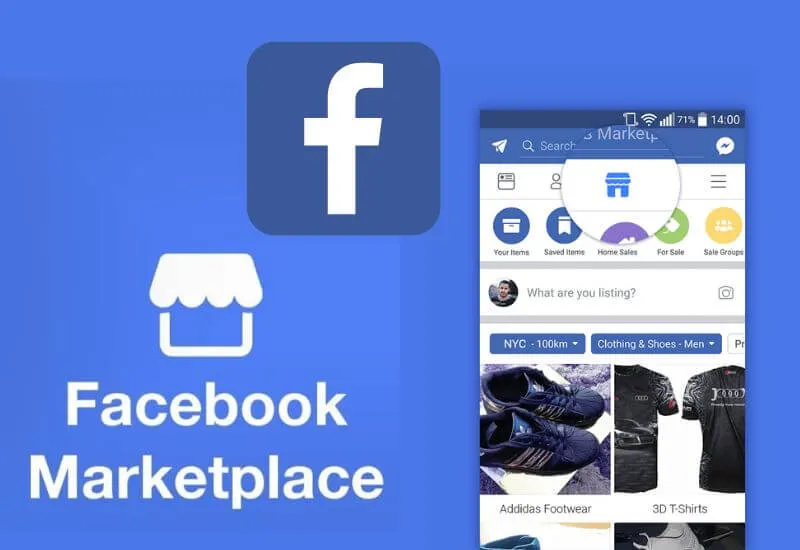Have you often heardof the Facebook Marketplaceas a “virtual market” where your friends have successfully sold the items they no longer used and you want to try to do it too but you don’t know how to access the appropriate section on Facebook? Don’t worry, I’ll help you! Here I’ll show youhow to use the Facebook Marketplace.
Like many other online trading services, the Facebook Marketplace is avirtual space where you can sell what you no longer useand you can do this for free.
You will be put in direct contact with your buyers, this must lead you to beware of fake profiles and scams.
I advise you not to ship an item before having received the agreed fee, be careful with card top-ups and, if possible,meet the buyer directlyand deal face to face.
For this case, you can set the sales location, so don’t worry! But let’s see immediately how to do it specifically.
- How to use the Facebook Marketplace
- Where can I find the Facebook Marketplace?
- Buy on the Facebook Marketplace
- How to Buy on the Facebook Marketplace from your mobile
- Buy on the Facebook Marketplace from your PC
Table of Contents
How to use the Facebook Marketplace
As I said before, the Facebook Marketplace is a free showcase where you can sell what you no longer use.
The service is freebut be careful not to be scammed! The marketplace is a service that is available to all owners of a Facebook profile. You can use it from both PC and Smartphone App.
Where can I find the Facebook Marketplace?
Toactivate the Facebook Marketplace icon on your Smartphone, access your Facebook profile from your mobile phone and thenclick on the threehorizontallines at the top right.
Once here, click on ”Settings” and then type at the top, in the search box (look in the settings), the word ”Quick“.
Click on the result ”Quick Links Bar” and move the switch to the right under “Marketplace – Buy and sell in your community”.
Youwillnowfind the Marketplace icon in the top bar(house icon) or by clicking on the three horizontal lines at the top right.
As for the PCinstead, the activation of the quick link icon, a vote activated by the Facebook App on the Smartphone (the procedure seen above), is also activated on Facebook on the Computer.
Here you can find the Marketplace by accessing your profile, clicking on the house-shaped icon at the top left, and then clicking on ”Marketplace”in the left column.
Buy on the Facebook Marketplace
Once you have seen how to activate the quick link to see the ads published on the Facebook Marketplace
Let’s seehow to buy an item from the Marketplaceboth from your PC and from your Smartphone.
How to Buy on the Facebook Marketplace from your mobile
To buy an item from the Marketplace on your mobile, once you have accessed the appropriate section (as we have seen above or by clicking on the top right on the three horizontal lines and then expanding the menu by clicking on “Other”).
All you need to do is locate the item you want to buyamong those displayed.
You can change the location of the adsby clicking on the current city at the top right (which by default is the one where you live),
Then choose the city and the maximum distance. You can do a further search byselecting a categoryby clicking on the “Categories” button at the top right.
Once you click on the ad, you can see the photo, the location of the item for sale, the seller’s profile (Information about the seller)
Andsend a messageto the ad by clicking on the blue “Send a message to the seller” button (a message that will appear on Messenger). Sometimes you can find the seller’s number itself in the description.
To sell an item you no longer use, simply click on the Marketplace icon, the one in the shape of a house, and then on ”Sell” at the top left.
Buy on the Facebook Marketplace from your PC
To buy an item on the Marketplace from your computer, once logged intothe Facebook website.
Click on the house-shaped icon at thetop left andthen the house-shaped one(Marketplace) on the left column. At this point, you will see all available ads.
To choose an ad, you can act byselecting the city, clicking on the name of your city of residence at the top right (and setting the range of action), orclicking on a specific categoryfrom the left column.
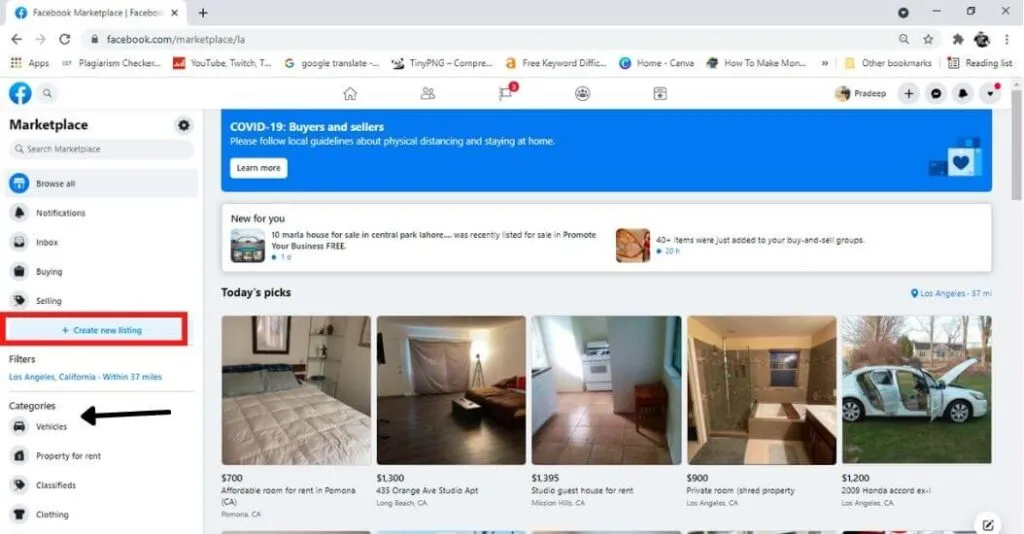
Then click on thedesiredadanddecide whether to send a message to the seller(via Messenger) or call him directly (sometimes the phone number is written in the description).
To sell an itemthat you no longer come out, just go back,click on the Marketplace icon, the one in the shape of a house, then on ”Create a new ad” (or “Sale”) fromthe top left column.
Read Also : How to promote your business on Facebook
Well, I showed youhow to use the Facebook Marketplace. I hope I have been of help, bye and see you next time
We are always open to your problems, questions, and suggestions, so feel free to Comment on us by filling this. This is a free service that we offer, We read every message we receive.
Tell those we helped by sharing our posts with friends or just liking to Follow us on Instagram, Twitter and join our Facebook Page or contact us on Gmail, Linkedin, etc

Pradeep Sharma is a author the mind behind Techjustify, where I craft insightful blogs on technology, digital tools, gaming, AI, and beyond. With years of experience in digital marketing and a passion for tech innovation, I aim to simplify complex topics for readers worldwide.
My mission is to empower individuals with practical knowledge and up-to-date insights, helping them make informed decisions in the ever-evolving digital landscape.