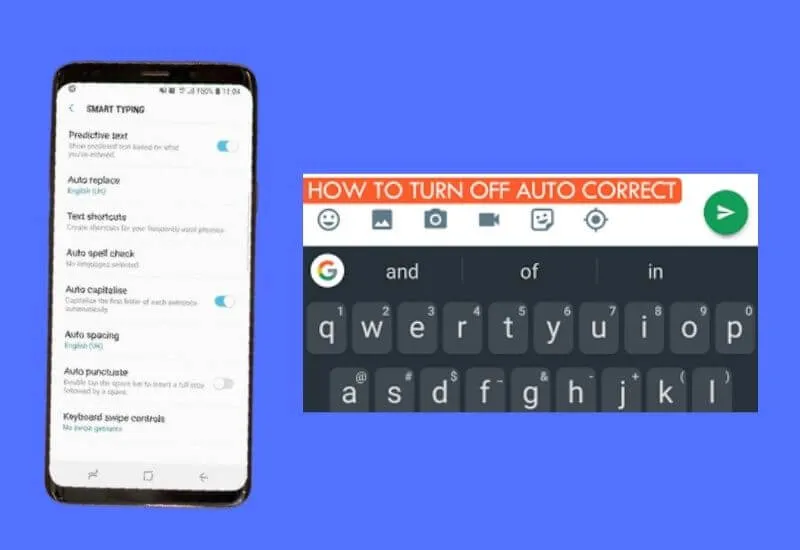How to disable automatic checker on Android? – With any keyboard, Nobody likes to have spelling mistakes when writing a message.
And to avoid that type of error there are tools such as the auto-corrector that the Android system brings that are responsible for correcting any spelling mistakes that you may have when sending a message.
Although it is a great tool, autocorrect can often change wordsthat we do not necessarily want to change. This can cause the message to change its meaning, distorting the main idea it had.
For this reason, theAndroid auto-corrector can be somewhat annoyingfor some users, and if that is your case, then surely you are interested in deactivating it.
This time we will just tell you how to deactivate Android’s automatic corrector and remove or replace some words when writing.
- What is the procedure to disable autocorrect?
- How to disable autocorrect on a keyboard I downloaded?
- On Gboard keyboard
- From the SwiftKey keyboard
- On the Google keyboard
- Is predictive text removed when removing autocorrect?
- What are the benefits of disabling the automatic checker?
- There are no changes from one word to another
- Avoid changing the meaning of sentences
- How to re-enable autocorrect on Android?
Table of Contents
What is the procedure to disable autocorrect?
First, you must enter an application where your keyboard is activated. Here go to the settings icon and when the menu is displayed, go tothe‘spelling corrections’ part.
Deactivate all the options that are enabled and that way you will disable the autocorrect on your device.
How to disable autocorrect on a keyboard I downloaded?
To deactivate the autocorrect on the keyboard of your mobile you must enter its settings. It should be noted that the procedure has some similar characteristics in the WhatsApp network.
The way to deactivate it will depend on the keyboard you have installed, and we are going to tell you how to do it in the best-known ones on the market.
On Gboard keyboard
If you have the Gboard keyboard installed, it is quite easy to disable the autocorrect. You must first enter the settings mode; You do this in different ways, but the simplest is by pressing and holding the emoji button.
Once inside the settings mode, go to the spell checking part, and thereyou can deactivate the automatic autocorrect.
From the SwiftKey keyboard
The process todisable autocorrecton the SwiftKey keyboard is pretty similar. First, you must enter the settings option, and to enter there you must go to the three points that are in the upper left.
When you enter the settings, go to the ‘writing’ option and there you will see all the available settings. The auto-correct option is one of the first;turn off the auto-correction optionand you’re done.
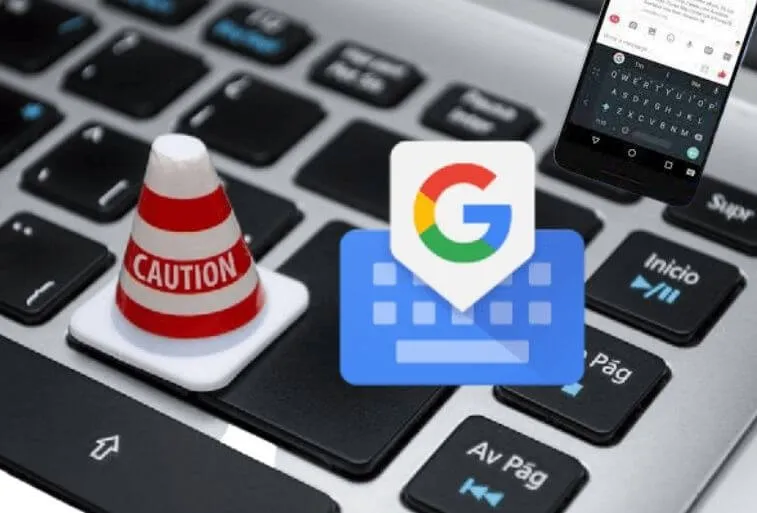
On the Google keyboard
To enter the google keyboard settings option, you must press and hold the comma button and slide it to the button with the gear icon that will take you to a menu.
In this menu, you must enter the spell correction option and heredeactivate the ‘auto-correction’ option.
Is predictive text removed when removing autocorrect?
Remember that the auto correct function and the preventive text function are different functions.
Although these are in the same options menu, they do not work for the same thing. Therefore,turning off auto returntext removes predictive text.
Read Also : Best keyboard apps for mobile 2021
If you want to deactivate the warning text, you must enter the settings in the same way, but instead of deactivating the ‘auto-correction’ option,deactivate the ‘warning text’.
What are the benefits of disabling the automatic checker?
Automatic self-correcting can be a great tool as mentioned above. However, it is not a secret that itcan cause inconvenience when writinga message for your friends or in a work message. That is why many times it is chosen to deactivate it
There are no changes from one word to another
You can’t deny that there are times when you talk to your friends and they have their own way of writing.
However, the correct car does not have the capacity to take this into account andchanges some words of the message. This can be quite tedious when sending a chat.
Avoid changing the meaning of sentences
When you talk to your friends or people you trust, they tend to use words that are not precisely worded correctly.
This is because you have your own way of talking to each other. If the auto-corrector changes any of these words, itcan change the whole meaning of the sentenceand the message in general that you want to send
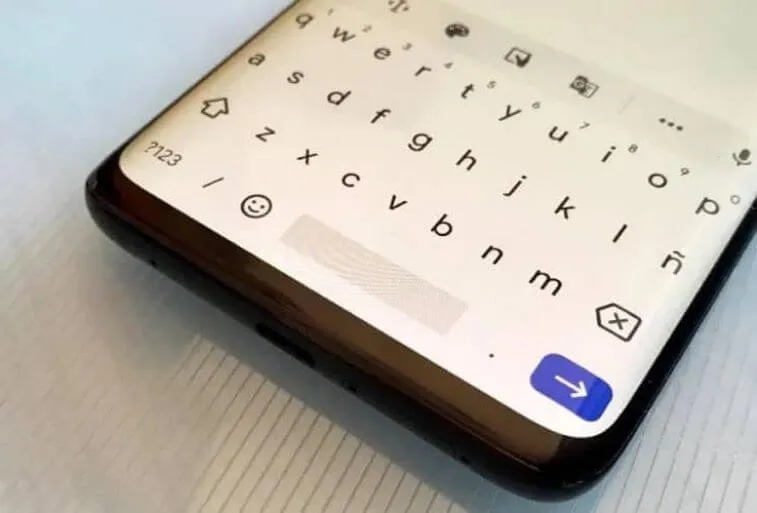
How to re-enable autocorrect on Android?
Don’t worry if you want to disable autocorrect on your device. We keep all done it at one time or another. And thiscan be reactivated perfectly.
You only have to enter the settings part on your keyboard (depending on which one you use), once in the settings menu you must go to the ‘spell check’ part. Here the ‘autocorrect’ option is activated and it will be activated without a problem.
We are always open to your problems, questions, and suggestions, so feel free to Comment on us by filling this. This is a free service that we offer, We read every message we receive.
Tell those we helped by sharing our posts with friends or just liking toFollow us onInstagram,Twitterand join ourFacebookPage or contact usGmail,Linkedin, etc