Best New Windows 11 Features – To install or not to install… That is the question! Microsoft made an impression a few months ago by announcing the upcoming release of Windows 11, an updated edition.
But as Windows 10 begins to take hold, do we really need to update? techjustify gives you windows 11 features 11 good reasons to take the plunge.
A more modern interface, faster updates, installation of Android applications… Here is an overview of the Windows 11 features promised for this new edition and it makes us want to abandon the good old Windows 10. Do you still hesitate? This article is made for you.
Table of Contents
Windows 11 New Features – Cheat Sheat
Get up to speed with the new interface and features in Windows 11.
- A globally reworked interface
- Recycling the notification bar
- The integration of Microsoft Teams
- Widgets do you want some here?
- A brand new file explorer
- A simplified display for Windows settings
- Multitasking in the spotlight on Windows 11
- Focus on an improved gaming experience
- Android applications on Windows?
- Optimization of updates
- Fewer features… and more features
11 Interesting Features in Windows 11 hidden features
Best Interesting Features in Windows (March 2022, Updated Regularly)
- Mac-Inspired Interface
- Universal Media Control
- New Microsoft Store
- Support Android App and Amazon App Store
- Added Widget
- Auto HDR and Dynamic Refresh Speed
- Redesigned File Explorer
- Faster Windows Update
- Redesigned User Interface
- Integrated Microsoft Teams
- Virtual Desktop Support
1 – A globally reworked interface
This is the big promise of this Windows 11: on paper, the system will have a more modern interface, better meeting user needs, and providing a more intuitive experience.
In reality, the promises are well kept: the taskbar is more refined, all the icons have been reworked to have a more visual aspect and the windows almost all have rounded edges.
And don’t worry, if the central location of the start menu is confusing you, you can always move it to the left corner via settings.A completely reworked interface for Windows 11
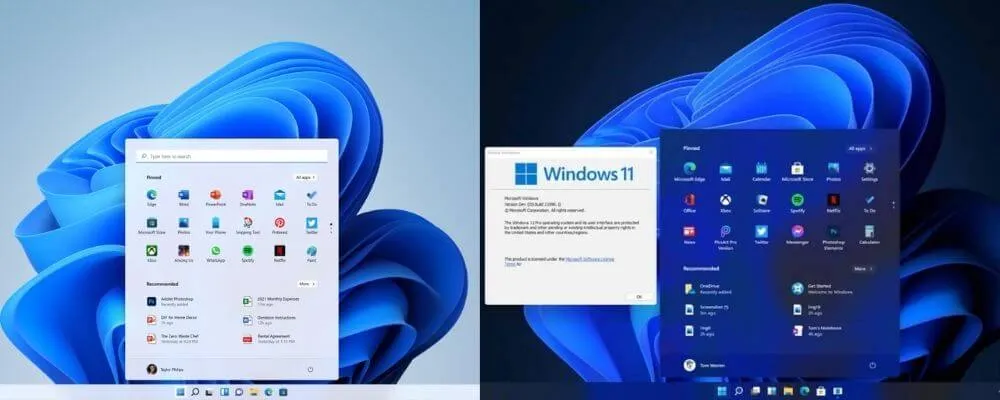
Speaking of the start menu, this one also gets a complete facelift and will now rename itself “Start screen”. Goodbye tiles dating back to Windows 8 that nobody used anymore and hello to a more intuitive window. This is divided into four parts:
- At the top a shortcut that takes you to the search bar, the next icon on the taskbar. The search itself is quite similar to Windows 10, it allows you to find your documents, access applications or even search the web through Edge.
- Then we have the pinned applications, upon installation you will normally find the same ones as above. It is possible to access the list of all the applications by clicking on the corresponding button, it is from this list that you can choose which ones you want to pin or not.
- The recommendations section lists recently opened files and folders. You may see Microsoft tips from time to time
- Finally in the lower part we find the Windows startup options. On the left you can lock, close or change session and on the right standby, shut down or restart the computer.
As after the release of each Windows, it will of course take some time to adapt to these new displays. But it should be remembered that this design was implemented to improve the user experience on this system.
2 – Recycling the notification bar
Windows 10 introduced the “Action Center”, you know that big window that shows notifications and some options when you click to the right of the time on the taskbar.
Windows 11 completely removes this feature to make way for a more mobile and intuitive window. Goodbye action center, hello to quick settings
As you see above, just click on the icons at the bottom right of the taskbar to bring up this new display. In the settings section, you will find a few things like Windows 10: sound management, night lighting, concentration assistant, or remote display by miracast.
If you have a laptop, this is where you will also find the Bluetooth and brightness options.
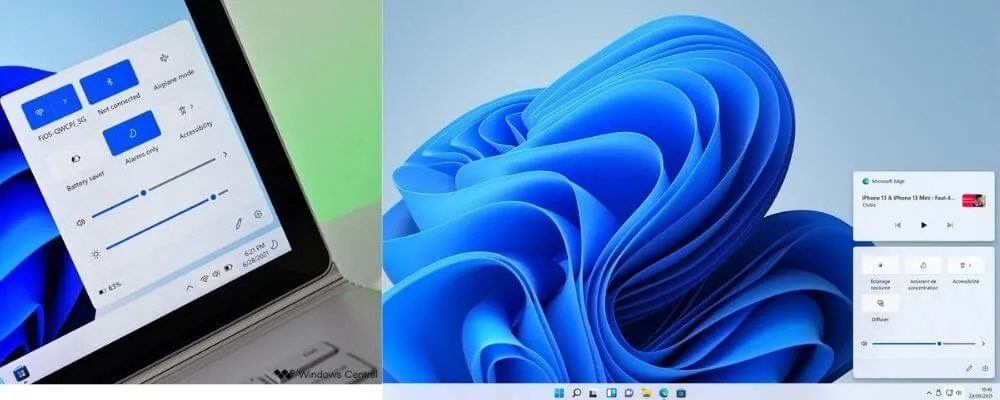
The novelty of this window is the display of the readings in progress on the computer. Whether you are listening to Spotify through the app or watching a Youtube video on a web browser, everything will be centralized in this little insert above the settings. Useful if you want to mute the sound of a video without having to find its origin.
3 – The integration of Microsoft Teams
With the democratization of telecommuting, the use of Teams has exploded in recent years, both for professional and personal use. Microsoft has noticed this and has decided to fully integrate its instant messaging and video conferencing tool into Windows 11.
The application will be installed by default on the system and a shortcut will already be on the taskbar, you will not be left just connect your Microsoft account and you’re done! Microsoft Teams will be fully integrated with Windows 11 © Microsoft
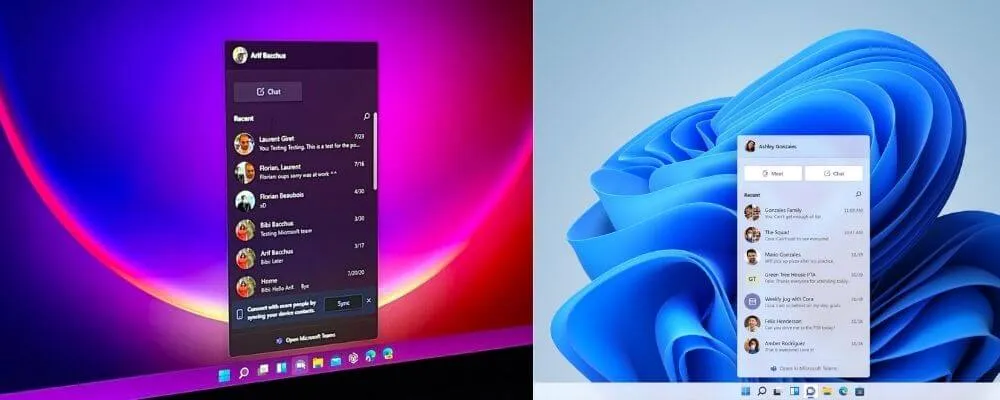
In Windows 11, Teams is nothing more than a small bar showing the latest chats, much less overwhelming than the app. With this mobile format, you will have a shortcut to write messages, make video calls or even search for old conversations.
Note that it will of course be possible to switch to the application at any time by clicking on “Open in Microsoft Teams” at the bottom of the window.
To read: What are the requirements to install Windows 11
If, like me, you’ve used Teams a lot since last year, you’ll appreciate this handy little Windows 11 features that avoids having to open the application when you receive each new message.
In addition to that when you click on a conversation, another small window opens, no need to go through the software box either.
4 – Widgets do you want some here?
If you are using tiles on Windows 10, then widgets will be right for you. For Windows 11, Microsoft has opted for an icon on the taskbar to access interactive thumbnails. A good compromise for users who would not need it: you can easily disable this page in the taskbar settings.
To use widgets, you will need to sign in with your Microsoft account, if you haven’t already. After that, you are free to customize your page as you wish by clicking on the “Add widgets” button. These Windows showing widgets under Windows 11 © Microsoft
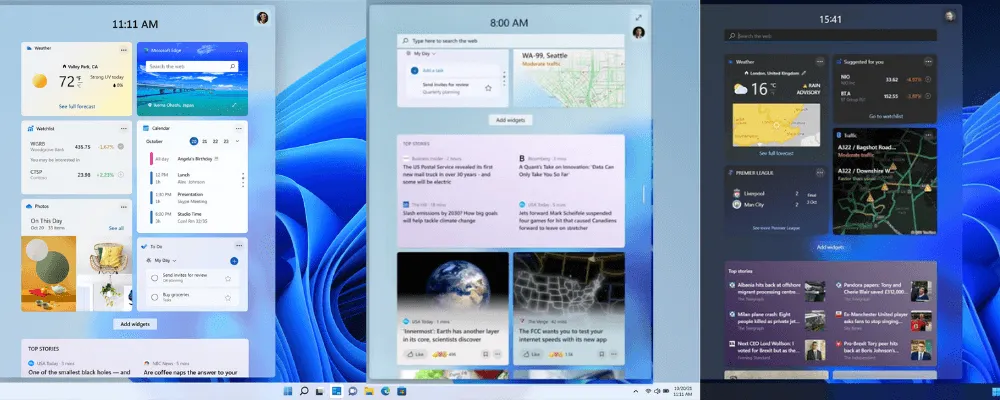
Proud of its ecosystem of services, Microsoft will offer you widgets related to your account. This will allow you to have your calendar, photos stored on your OneDrive, or your to-do list available.
In addition to this, you will be able to indicate to the system your areas of interest in order to receive news related to your areas of predilection.
5 – A brand new file explorer
The file manager of Windows 10 is not famous: even if graphically it changes from its predecessors, the performance behind remains unchanged. Crash, disastrous search tool… But good news! Windows 11 should improve all of this.
In addition to visually changing, the new explorer should perform better.File Explorer gets a makeover on Windows 11
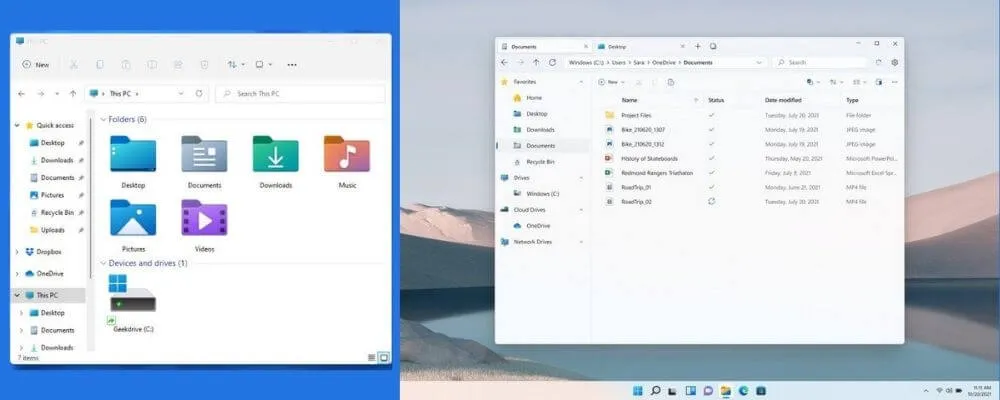
As you can see all of the explorer icons are getting a makeover, a more aesthetic change than anything else. The contextual menu is more compact than the previous one, and if some functionalities are missing you can always find them by clicking on the line “Show more options”.
The toolbar changes completely: the panoply of buttons that we had on Windows 10 disappear to make way for simple icons to copy, paste, cut, sort or modify the display of documents.
Note the arrival of the “New” button which allows in one click to create folders, shortcuts or Microsoft files such as Word , Excel or Powerpoint if the Office suite is installed.
6 – A simplified display for Windows settings
We all know it: Switching from Windows 7 Control Panel to the settings we know today was complicated. This difficulty is accentuated with Windows 10 because the coexistence between the two is very vague, even for Microsoft.
With Windows 11 however, it looks like settings are once again becoming a simple and intuitive tool to use.Windows Settings Home PageUninstalling an application via settings
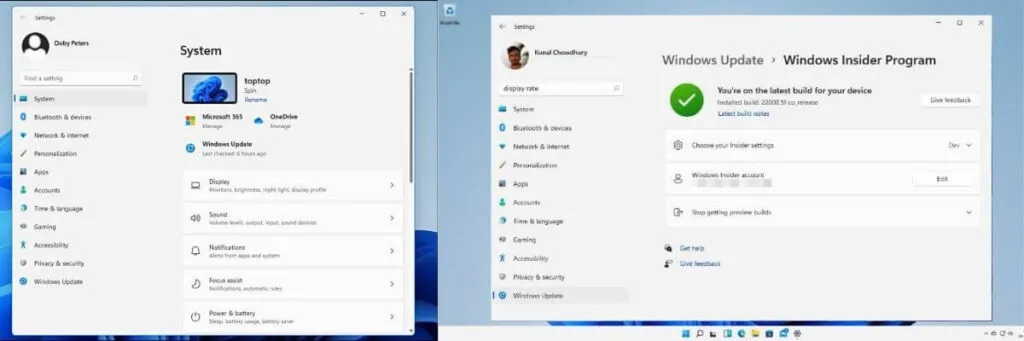
Let’s talk about the interface first: as with most of the features of Windows 11, the settings page has been graphically reworked. The window welcomes us with very useful options like the computer name, which here can be changed quickly,
Windows Update for updates, and the configuration of Microsoft 365 for the interconnection of services. The parameters are listed on the left and grouped according to particular themes.
As for the use and navigation in the parameters, it remains much more intuitive than Windows 10. The Microsoft helpers which were on the right have disappeared as well as the references to the control panel and the incessant backtracking.
All this consolidates the idea that this new window seems much more efficient than its predecessor.
7 – Multitasking in the spotlight on Windows 11
Another point widely put forward by Microsoft during the presentation of Windows 11 is the management of multitasking. Virtual desktops first appeared in Windows 10 and unfortunately, most users never found them useful.
As a reminder, these are workspaces grouped together in the form of desks to better manage the multiple opening of windows. In Windows 10 you just need to press the Windows key + TAB to discover the functionality. Virtual desktops on Windows 11Presentation of “Snapping”
Windows 11 hopes to change the trend: virtual desktops are arranged more intuitively as an icon on the taskbar, you just have to hover the mouse over it to see the different open spaces.
The keyboard shortcuts will be the same as for Windows 10, I advise you to learn them if you want to use these Windows 11 features.
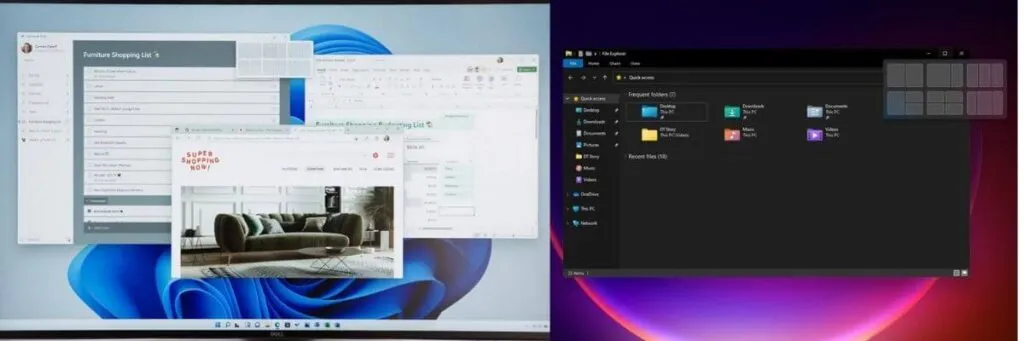
A new feature for multitasking is also appearing on Windows 11, it is “Snapping”, or the rapid movement of a window to a designated location on the screen. Available for all applications, simply hover the mouse over the “Maximize” button at the top right of the window to see the various options available to you (right image above). An advantage over Windows 10 where you had to slide the windows manually.
8 – Focus on an improved gaming experience
While gamers have felt neglected for a few years by Windows 10 technically speaking, Microsoft intends to return to the charge by implementing various technologies to improve the gaming experience.
Already introduced on the latest Xbox, Windows 11 will support auto HDR, a technology that improves image quality in terms of color and contrast. To compare the two methods, Microsoft used this snippet from Skyrim when presenting the new OS: Comparison of SDR and Auto HDR technologies on Skyrim © Microsoft
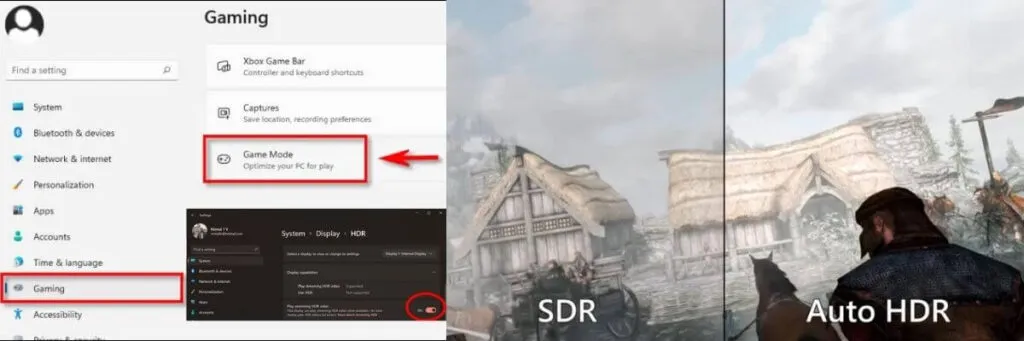
Another feature present on the Xbox that is coming to Windows 11 is Direct Storage. This is a technology that dodges the use of the CPU for in-game loading, making it much faster.
However, to benefit from this improvement it will be necessary to have a recent model of graphics card (RTX 2000 or Radeon RX 6000 minimum) and an NVMe SSD of at least 1 TB.
To read: How to Creating Windows 11 Installation USB flash drive – See it step by step
Finally, Microsoft wants to strengthen the position of Xbox Game Pass, a monthly subscription service providing a large catalog of games.
In Windows 11 it will be possible to stream games from the cloud directly from the Xbox application, that is to say without going through the installation of the game locally.
This was possible on Windows 10 but only through a web browser. However, it is advisable to have a good internet connection to use xCloud.
9 – Android applications on Windows? And yes !
For the first time, it will be possible to install Android applications natively on Windows. Please note, these Windows 11 features will not be available when this update is released, you will have to wait until 2022 to test the integration of mobile applications unless you are part of the Insider program. The Microsoft Store changes its appearance © Microsoft
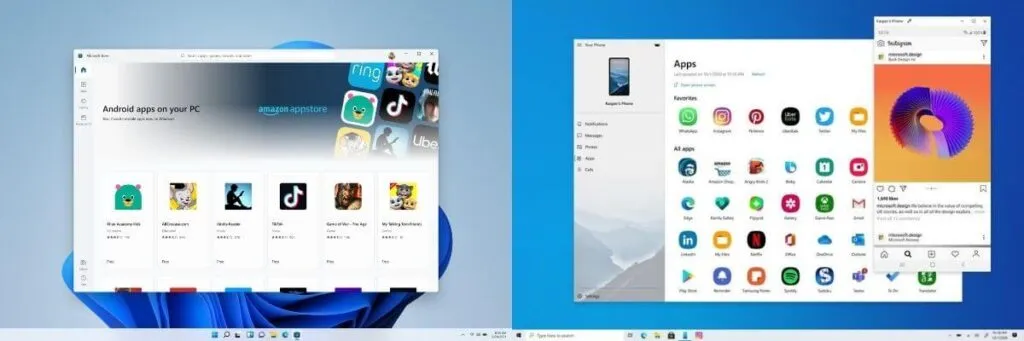
To proceed with the installation, you will simply have to go to the Microsoft Store which will host the Amazon App Store.
From there, you will have access to a whole catalog of apk files to download and then install in a few clicks, much easier than going through an emulator! It was also revealed on Twitter that the passage through the App Store will not be necessary in a second time, the apk files can be installed without any dependency.
In passing, you will notice the renewal of the Microsoft Store interface. Much more pleasant to the eye and to navigation, the store is getting a makeover with a new menu on the left, a more intuitive library and a presentation very similar to the Google Play Store on smartphones.
10 – Optimization of updates
While we imagined Windows 10 and its biannual updates to last a long time, now Windows 11 features is emerging. Microsoft’s promise about this is simple: there will be one major update per year available in the second quarter of the year, and fixes will still be released on a regular basis.An up-to-date Windows Update on Windows 11
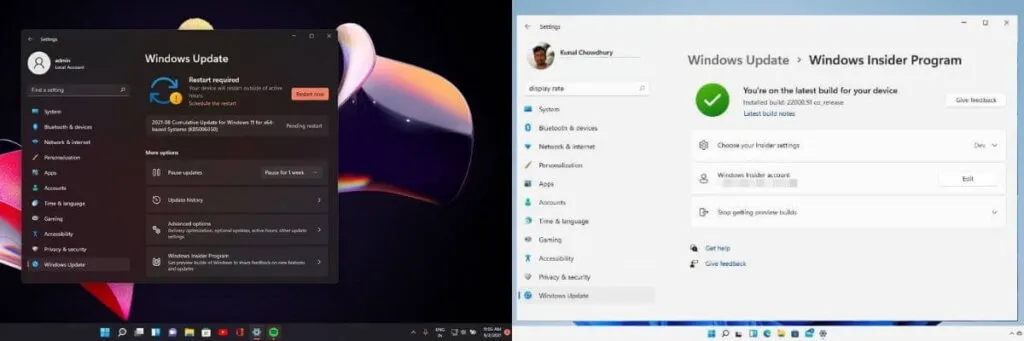
Another interesting point in terms of updates: these will be done in the background and will be 40% smaller than for Windows 10.
A huge advantage that avoids us having to restart the computer several times to install security patches. And when the PC is caused to restart for said updates, an estimate of the time needed will be displayed on the screen.
As a reminder, the end of support for Windows 10 is scheduled for 2025. We advise you to anticipate this date as much as possible and to provide new hardware if the current one is not compatible with Windows 11.
11 – Fewer features… and more features
As with every new Windows, small features are arriving while others are disappearing. Side disappearances nothing really regrettable: Cortana, artificial intelligence present since Windows 8, will not be there by default for this new OS, neither at startup nor in the taskbar.
Note also the absence of Internet Explorer which after so many years is finally withdrawing, as well as the native screen capture tool which will give way to a new version with a reworked design.
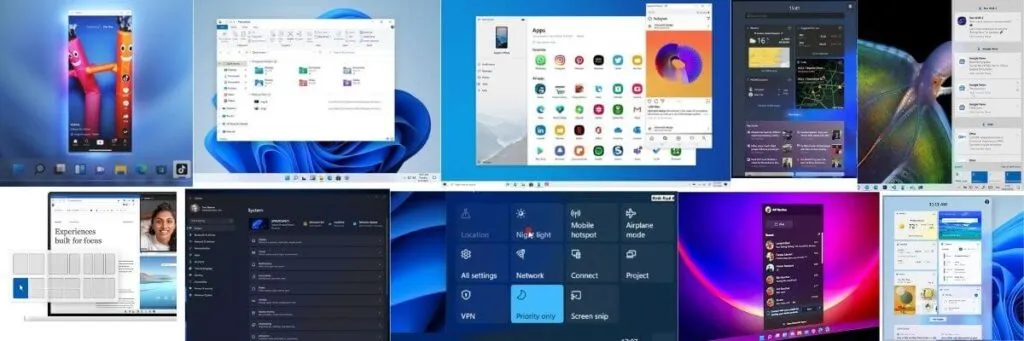
On the new side, Windows 11 signs the arrival of new animation transitions in addition to application icons, new system sounds and support for 5G and Wi-Fi 6E.
We will also welcome new gestures for owners of computers or touch tablets: more advanced settings that will make it possible to switch more easily between applications and desktops as well as three or four finger movements will be available.
More generally, all touch management will benefit from improvements on Windows 11, whether in terms of stylus, keyboard or voice input.
Will you take the plunge?
One thing is certain, Windows 11 has nothing to envy its predecessor. The 11 reasons listed in this article are just one example, the operating system will be superior to Windows 10 in many ways.
But while the release of the new OS is imminent, one cannot help but wonder if the success will be there. In question? A minimum hardware configuration is too greedy, which means that computers purchased before 2018 will not be compatible. See you on October 5 to find out more.
And you, will you be upgrading to Windows 11? We look forward to hearing your opinion on the matter!
11 Interesting Features in Windows 11
Windows 11 is a version of the operating system that will soon be released by Microsoft, of course there will be lots of interesting features in it.
Okay, let’s just discuss one by one about these interesting new features in Windows 11:
1. Mac-Inspired Interface
The operating system that will be released by Microsoft presents a cleaner and modern interface with rounded corners and with a pastel feel.
The biggest and most notable change is the new position of the taskbar with the changed start menu.
It has a smoother user interface and also offers better functionality than previous iterations of Windows versions.
2. Universal Media Control
By using the latest operating system from Microsoft, you can control all media playback on your PC from the action center .
All of these things will appear in the action center whatever it is that you are going to play. You can play random YouTube videos, favorite songs on Spotify, or videos you save on your PC.
3. New Microsoft Store
This OS will come with the new Microsoft Store. The new Microsoft Store was rebuilt from scratch, and is now able to support applications built on multiple platforms.
These platforms include Win32, .NET, UWP, Xamarin, Electron, React Native, Java, and Progressive Web Apps (PWA).
In addition, in the new Microsoft Store you will find themes and extensions for the Microsoft Edge browser.
The interface of the new Microsoft Store also comes with a new and sleek look for easy navigation.
4. Support Android App and Amazon App Store
Yes, the latest version of the Windows OS can already run applications on Android, and that’s also natively.
Then, you can also sideload the application you want to use or run it on your PC device.
The running Android application will be supported by Intel and AMD processors.
Even more interesting, there will also be an App Store for Android applications supported by Amazon so you don’t have to sideload APKs every time.
5. Added Widget
This latest OS from Windows comes with widgets that are very similar to the ones on macOS Monterey.
Currently, you will be able to see the weather, news, stock prices, and scores in the widget section. Apart from that, you can also customize the widget section and also give it a personal touch.
6. Auto HDR and Dynamic Refresh Speed
In this latest operating system, Microsoft announced that there will be an automatic HDR feature on the new platform.
This automatic HDR of course will enhance the viewing experience which is very good when you are playing games.
Then on this new Windows OS because it is equipped with dynamic refresh rate support, so if you have a screen with a high refresh rate, then you will get a smooth viewing experience.
7. Redesigned File Explorer
The file explorer in the latest Windows OS already has a very modern look and design.
It comes with fresh modern icons, context menu, and a new command bar located at the top.
The new design focuses on functionality as well as ease of making file management.
8. Faster Windows Update
During the announcement period, Microsoft promised that Windows 11 would offer a faster and smoother update process.
This OS comes with support for the background installation mechanism, so it will make updates faster than previous versions.
In addition, the new update will be 40% smaller when compared to the previous version. This of course will save your data and time.
9. Redesigned User Interface
Microsoft has done a massive design on its newest OS. This OS will bring many new elements across platforms.
The start menu is now more functional than its predecessor, and the action center follows a mobile UI approach.
The settings section has also been changed, with menus, sub-menus, and static panels.
The edges are rounder than before, which will give Windows 11 a modern look.
10. Integrated Microsoft Teams
In this latest OS, Microsoft has finally decided to integrate the Teams application into this OS.
Teams will be integrated directly into the taskbar section for easier access.
In addition, Microsoft Teams has also received a redesign that is adapted to this OS.
11. Virtual Desktop Support
On this operating system you will be able to access virtual desktops more easily, like the one on macOS.
Currently, you will be able to access the created virtual desktop by clicking on the desktop icon on the taskbar.
You can rename or rearrange the desktop on your PC device.
Apart from that, you can also set different wallpapers on different desktops. These various features will of course make updates in this OS very interesting.
We are always open to your problems, questions, and suggestions, so feel free to Comment on us by filling this. This is a free service that we offer, We read every message we receive.
Tell those we helped by sharing our posts with friends or just liking to Follow us on Instagram, Twitter and join our Facebook Page or contact us on Gmail, Linkedin, etc
Will there be a Windows 11?
Windows 11 was released today 5 Oct 2021 and you can download Windows 11 free to your pc, laptop, etc and window 10 users use this upgrade in the initial half of 2022.
Is Windows 11 free?
Yes, Window 11 is free to download, and window 10 users also upgrade to certain windows free to window 11.
Can 32bit run Windows 11?
No, Windows 11 is Run only 64 bit OS, and soon Windows 11 runs 32 bit.
When will Windows 11 release?
Based on sources obtained from Forbes, Windows 11 estimates will be released on October 20, 2021 at 11:11. Of course, these dates and times are subject to change at any time. Please readers’ discretion to understand the technology that is constantly being updated.

Pradeep Sharma is a author the mind behind Techjustify, where I craft insightful blogs on technology, digital tools, gaming, AI, and beyond. With years of experience in digital marketing and a passion for tech innovation, I aim to simplify complex topics for readers worldwide.
My mission is to empower individuals with practical knowledge and up-to-date insights, helping them make informed decisions in the ever-evolving digital landscape.





Windows 11 has many new features so you can format windows 10 and install clean windows 11 but it may delete your data and setting so you should upgrade from old OS to new windows 11 operating system for which you need to buy a license for windows 11 activation and I recommend you to buy it from ODosta Store, which is a legit store.