Increase JPG Photo Size [Offline and Online] – The photo is our identity, if you use a blurry and broken photo, it indicates your identity is not paying attention to the little things.
Likewise, when you want to apply for a job, you will definitely include a photo. If the resolution is poor or blurry, then you will not be accepted for work because of only one problem in the photo.
Table of Contents
10 Ways to Increase JPG Photo Size
So that your photos are enlarged in size without reducing the quality of the photos, you can. Just look at our review how to enlarge photo and photo resolution without blur.
- Offline
- Online
- mobile phone
How to increase the size of the photo so it doesn’t break offline
Photos actually have two formats, namely PNG and JPG/JPEG. Both of these formats are universal formats and are used on all devices. Yes, there are indeed many times the digital image format.
We are universally familiar with the terms of the two formats. So, can photos that have a small size be enlarged? It’s possible, just look at the following guide:
- Paint
- Photoshop
- Preview
Enlarge JPG Size with Paint
Just use the default Windows application. Namely a paint application, designed to paint images but can be used as a tool to resize jpg to large, here are the guidelines.
- First, prepare the photo first after it’s ready, then right-click the image file and selectOpen With-> select thePaintprogram .
- After your image is open, select theResizemenu . In the resize column, change it topixelsand then enter a number that is larger than the previous photo.
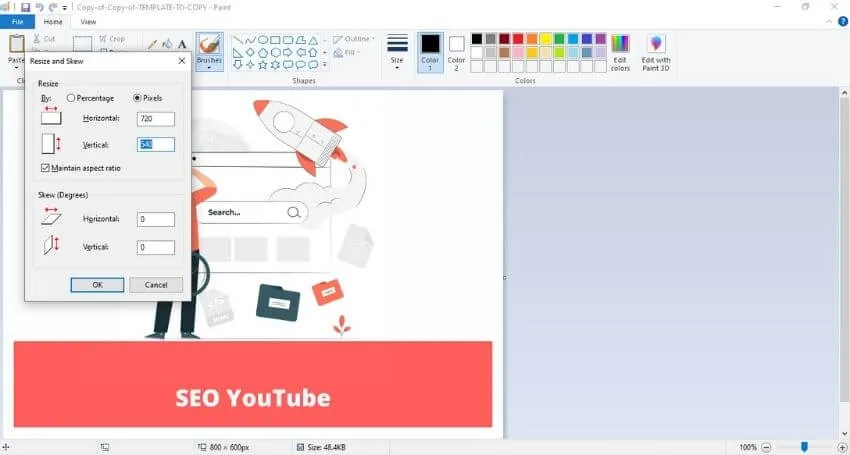
After you resize your jpg photo, then press OK to finish enlarging the jpg size. The next step is that you can save the photo to a laptop pc.
| Note: Always check the Maintains Aspect ratio option so that your photos are not changed manually and do not change the Skew (Degress) because it can change the style of your image. |
How to Increase the Size of a JPG So It Doesn’t Break with Photoshop Software
How to increase the size of the next offline photo using the Adobe Photoshop application. Not only used as a pre-wedding photo editing tool, Photoshop can also be used to process a photo with a larger size.
Some people think that the operation of Adobe Photoshop is difficult. This sparked a controversy not being able to use Photoshop for their photos.
If you just increase the size of the jpg, it won’t be a burden. In fact, this method is easy to do for beginners, here is a guide.
- First, prepare your jpg photo, maybe PNG.
- Then enter your photo into the Photoshop application, by pressing theCTRL + Oshortcut then select the location of your previous image.
- After the photo is selected, please go to theImage menu -> Image Size.

- The Image Size settings window will appear, where you can create any size you want, by increasing the size of the photo in theWidthandHeightcolumns .
| 1. Width is the width of the image while, 2. Height is the height of the image. |
- Then clickOK.
- To save the result of changing the photo size, you can press theCTRL + SHIFT + Skeys to save as picture.
- Continue to name your jpg file, press OK then it will enter the Save settings in Photoshop.
- Choose theJPGformat .
- Set according to your needs, if I just leave the default. If you have, pressOK.
How, the steps above are easy right? It’s very clear, outside of your imagination it turns out that using Photoshop to change the size of a jpg to be bigger is easy.
| Tips: 1. Always turn on the Constrain Proportions option in order to get the desired results. 2. The most mandatory to activate is Resample Image. 3. To make the image look more beautiful, use the Image menu > Auto Tune and Auto Color. 4. So that your photos don’t change, always save your photos using JPEG and JPG formats. 5. Use the Maximum value to get good quality results. |
| It turns out that photos can be converted into pdf, use this method of converting photos to pdf . |
Increase JPG Photo Size on MacBook
For MAC users, there is an Apple default image editing program that can be used. The application is Preview software.
Steps to make large photos on Mac devices:
- Go to the folder where your photos are stored in the Mac Finder.
- After that look for photos there.
- Right-click the photo and select Open With.
- After that click Preview.
- Click the Tools menu and select Adjust Size.
- In the Width, Height and Resolution columns, change them to be larger according to your needs.
- Give a tick in the Scale Proportionally and Resample Image columns.
- Then click OK.
- The last step, save the photo by pressing the File menu then Save.
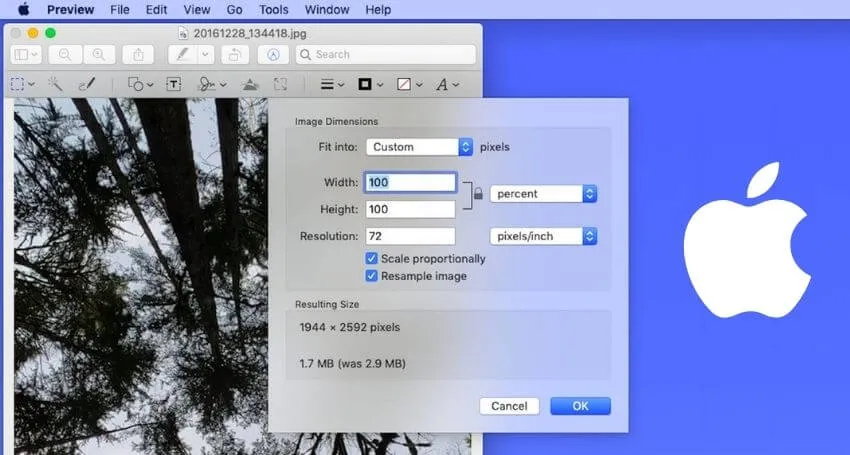
If you want to get a different file format, you can export it on the File menu.
How to Increase Photo Size Online
This image resizer site functions as the name implies, which can be used to resize your online photos. Can be done practically and very easily, the guide is as follows.
If the previous method was to increase the size of the offline jpg. It’s time for you to change it online which is more practical and can be applied to cellphones:
- Resizeimage.net
- Let’s Enhance
- ILoveIMG
Increase JPG Photo Size Using the Resizeimage.net Site
- The first step, open the Resizeimage.net site.
- the second step, upload your image in the column that is already available.
- In the display below you have to adjust as needed, here’s how to set it.
| 1. Crop your image: select normal in the Selection Type option, leave the rest as default. 2. Rotate your Image: Ignore it. 3. Resize your Image: Swipe to the right to resize your image and check the Auto Mode option as well as check the Keep Aspect Ratio section if needed. 4. Select Output image Format: Select jpg only. 5. Optimize your Image: We recommend that you check the Best Image Quality section to get the best image results. |
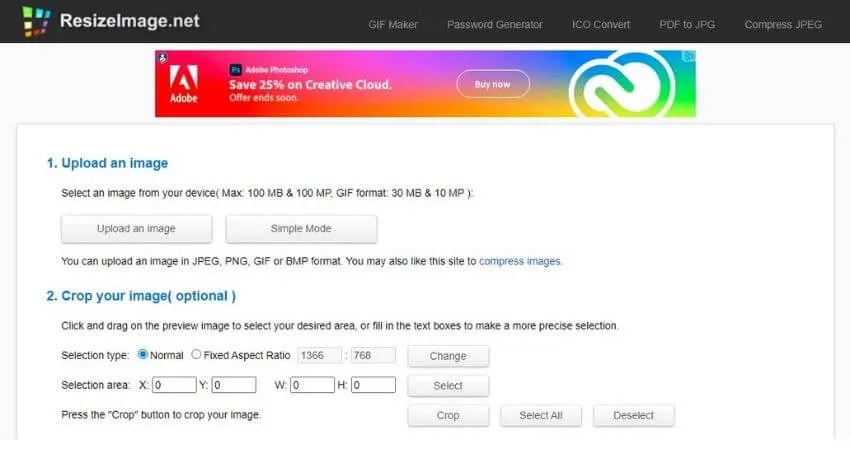
- When all preparations are ready, please press theResize Imageoption .
The last step is to save the resized images to your computer or laptop.
Increase JPG Photo Size Using Let’s Enhance Site
This site can be used to increase the size of your jpg up to many times without reducing the resolution of the image.
For example, if you have HD photos, you can enlarge them to Full HD quality and even up to 4K or Ultra HD resolution.
How to wear it? The guide is as follows.
- First, first open the Let’s Enhance site. Then you can upload a photo by pressing theUpload Imageoption and then selecting the photo that you previously prepared.
- Regarding the settings, just leave the default because it is set automatically with very maximum quality.
- Then to start the process, you can press theStart Processingoption .
- The third step, wait until the process is complete. Then there will be changes to the image.
- Then you can save the result using theDownloadbutton .
| Note: 1. In order to increase the resolution and size, you can optimize the image. 2. When you upload a photo, select Photos And Art. 3. When saving, please select JPEG format, JPEG is the same format as JPG. |
| Get the best photo editing app to produce beautiful pictures. |
Using the ILoveIMG Site
ILoveIMG is an online jpg/png editing service that has all the features such as converting jpg online, compressing images into small sizes, cropping and so on.
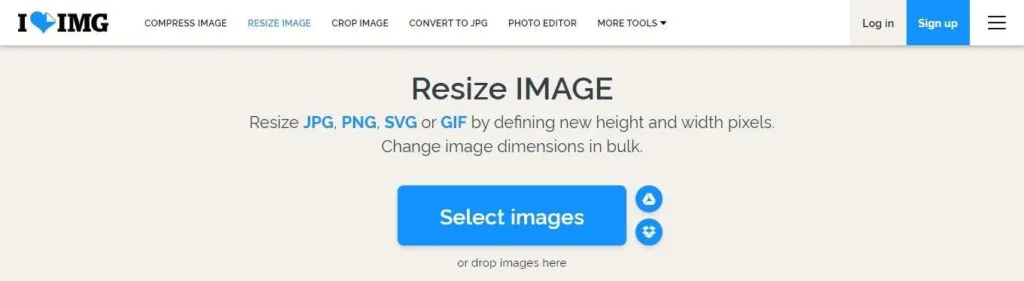
It turns out that ILoveIMG also provides a resize images feature, which means you can increase the resolution of the photo, how do you do that? Please refer to the following guide.
- The first step is to open the iloveimg.com/resize-image site in your browser.
- Then you can select theSelect Imagesoption to upload images to the site.
- Then you can select the photo you want to increase the jpg file size for
- Setting theWidth (Width) and Height (Height)columns according to your needs, if you are ready, you can press theResize Imagesoption .
- Wait for it to finish, if you have, you can pressDownload Resized Images.
| Note: 1. To balance height and width, check the maintain aspect ratio section. 2. You can upload multiple images at once. 3. Manually you can also adjust the pixels. 4. Never use Percentage because this feature is to reduce the size, not enlarge it. |
Recommended Online Sites for Increase JPG Photo Size
In addition to using the site above, you can increase the size of the photo using other online tools such as the following:
Kraken.io
Kraken.io is an online website that is commonly used to enlarge or reduce the size of an image. When resizing photos, this site still maintains the quality so it is not bad. To use this site, please visit http://kraken.io/.
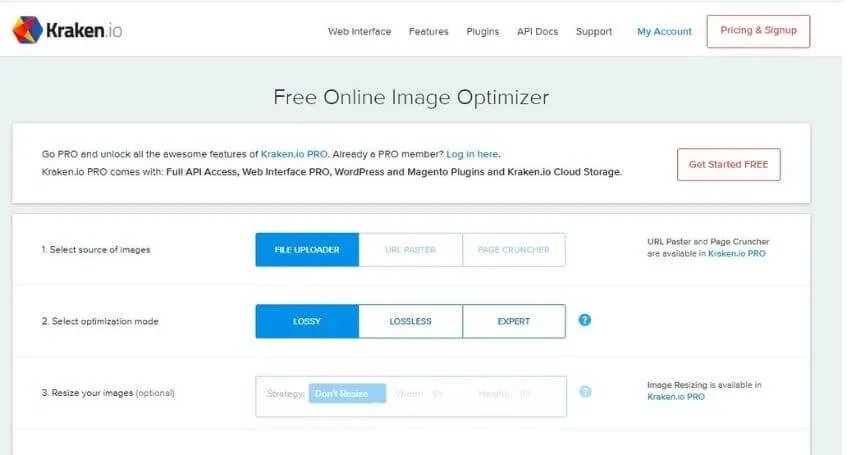
Compressjpg.com
Compressjpg.com online tools not only reduce the size of the image, but can enlarge it.
This site is capable of resizing up to 20 photos at once and in order to make storage easier, a download is provided using the zip file format.
If you want to use this website, you can visit http://compressjpg.com/.
Simpleimageresizer.com
The simpleimageresizer.com site is also able to bring online jpg file resizing.
What’s more you can choose the size using percentages or dimensions.
If you are interested in using this website, visit Simpleimageresizer.com.
Resize JPG on Android/ Iphone
You as an android user need a separate method so that you can increase the size of the photo as needed.
If you don’t have a laptop PC, you can use the application on Android too. The results are no less the same as on a laptop PC, the steps are as follows:
- Picture Resize
- Multi Photo Resize
- PicsArt
With Picture Resize
Talking about android, there is a very popular application that is used to resize images in any format, including JPG.
The application is called Picture Resizer which allows changes to the size of your photos. The Picture Resizer application can manually adjust the size of the photo without reducing your quality.
- The first step is to download the Piture Resize application on the Playstore.
- After that, Run the application, then select theChoose Photooption .
- Find the photo you want to enlarge.
- In the top menu, you can select the menu for Resize.
- Select theAdjustmenu then set the resolution according to your wishes, which must be enlarged yes the resolution.
- The last step, wait for the process to complete, the results of your photo changes will be displayed. If you have, you can see the results in your smartphone gallery.
| Note: 1. Open the main menu of the application and select Re-measured Photos to view the edit history. 2. You can directly take pictures from the cellphone camera, through the main menu of the application. 3. To set where your images are stored, go to the main menu, select settings and then set the output folder where you want to put it. |
Increase JPG Photo Size With Multi Photo Resize
Enlarge your photos using the Multi Photo Resize application found on the respective Google Playstore.
The Multi Photo Resize application is specially designed for photo editing such as optimize, crop, convert and others.
But there is a service that allows you to resize an image to be bigger than before, here’s how to use it.
- Install the Multi Photo Resize application.
- Run the Multi Photo Resize application.
- Then select theResize (Px) option.
- To insert a photo into the application, you can select thePick Imageoption and then select the photo you want to add size to.
- Fill it in theCustom Resolutioncolumn according to your needs.
- Then selectContinuethen it will take a while to process and the image is automatically saved in the cellphone gallery.
| Note: 1. To set the size to CM, Inch to A4 you can really select the Resize menu (Without Px). 2. Select the Make Larger By menu to get the photo settings automatically enlarged. 3 Without missing a beat, the More Options menu is used to find out further settings of the Multi Photo Resize application |
Increase JPG Photo Size With PicsArt
Do you often process photos using the PicsArt Photo Studio application? It turns out that this application can be used to change the size of the photo to be larger / smaller without reducing the quality of the photo.
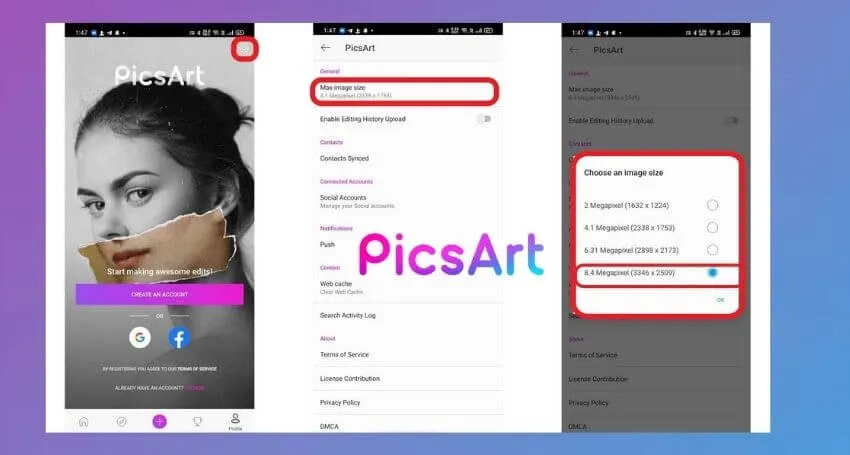
How to resize photos using the PicArt Photo Studio application, as follows:
- Install the PicArt Photo Studio application.
- Run the PicArt Photo Studio application.
- Once logged in, add a photo by pressing the (+) button in the middle menu bar.
- After that, click the Edit menu, an Editor menu will appear containing the editing tools in Picsart.
- Then click Tools and select Resize. Set the height and width values in the available columns.
- Click Resize to start resizing.
- When finished, can be saved by pressing Save.
Why is there so much discussion? Because how to increase the size of a JPG/JPEG/PNG image here is useful so you can choose which method to use.
If you follow the steps, it won’t take long, it may take a few minutes
Hopefully, you are like these 10 Ways to Increase JPG Photo Size [Offline and Online] and we are always open to your problems, questions, and suggestions, so feel free to Comment on us by filling this.
This is a free service that we offer, We read every message we receive. Tell those we helped by sharing our posts with friends


![10 Ways to Increase JPG Photo Size [Offline and Online] | 2022](https://techjustify.com/wp-content/uploads/cwv-webp-images/2022/02/Untitled-design-10-1-2.jpg.webp)