20+ Xiaomi MIUI Hidden Features You May Not Know – By reading this article, you will get to know the many hidden features in Xiaomi’s MIUI.
One of the attractions that hypnotize Xiaomi users is its MIUI. Pure Android customized ROM which is equipped with a myriad of advanced features in it.
No wonder Xiaomi is one of the best-selling smartphones on the market today.
Well, what are the MIUI features that you may not know, see the following article..
Table of Contents
20+ Xiaomi MIUI Hidden Features You May Not Know
- Xiaomi’s MIUI Hidden Features
- 1. Dark Mode
- 2. Blur App Preview
- 3. Hidden Apps
- 4. App Lock [Apps Lock]
- 5. Record Screen
- 6. Taking Screenshots with Gestures
- 7. One Hand Mode
- 8. Dual Apps
- 9. Second Space [Second Space]
- 10. Sky Filter
- 11. Auto Start
- 12. Shortcut Ball
- 13. Mi Mover
- 14. Customize the Camera Launch Button
- 15. Block Spam Calls
- 16. Home Screen
- 17. Display Connection Speed
- 18. Hiding Notification Icon in Status Bar
- 19. Double Tap To Wakeup / Sleep
- 20. Lock Screen Notifications
- 21. Permissions
- 22. Show Notifications after Face Unlock
Xiaomi’s MIUI Hidden Features 2022
1. Dark Mode
Dark Mode can reduce eye fatigue when looking at your cellphone for too long, which is why this mode is favored by many users.
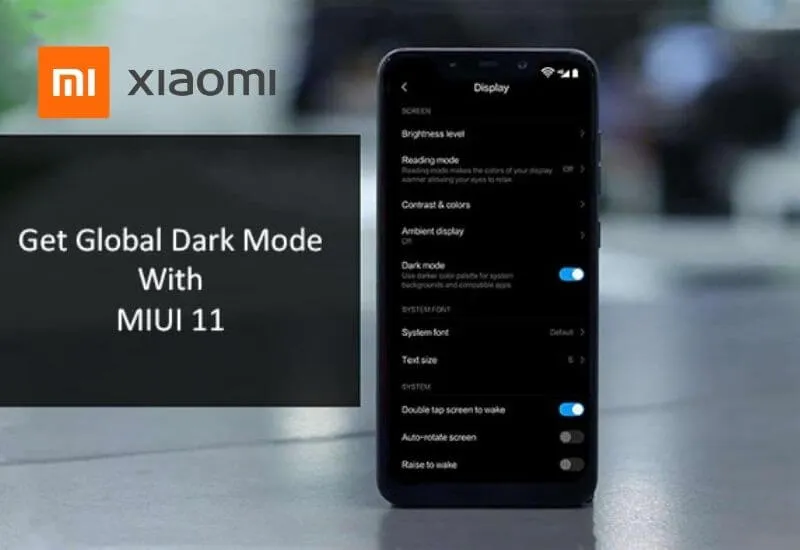
- Go toSettings;
- SelectDisplay»Dark Mode;
- Next enableDark Mode;
- Finished.
2. Blur App Preview
This feature works by blurring the appearance of the application when it is displayed on Recent Apps with the aim of maintaining the confidentiality of the appearance of important applications such as Mobile Banking, so that other people cannot peek at them.
- Goto Settings;
- SelectHome screen;
- Scroll down and findMake app preview blurry;
- Select and enable the apps you want to appear blurry when tappingRecent Apps;
- Finished.
3. Hidden Apps
Hidden Apps is probably one of the MIUI features that you rarely know about. With this feature, you can hide installed applications from the main screen on your cellphone.
Well, if you want secrets, activate this feature.
- Goto Settings»Apps;
- SelectApp lockand specifyPIN/PATTERN/PASSWORDto access apps that you will hide later;
- If so, go to the Hidden appstab and enable the app you want to hide;
- Finished.
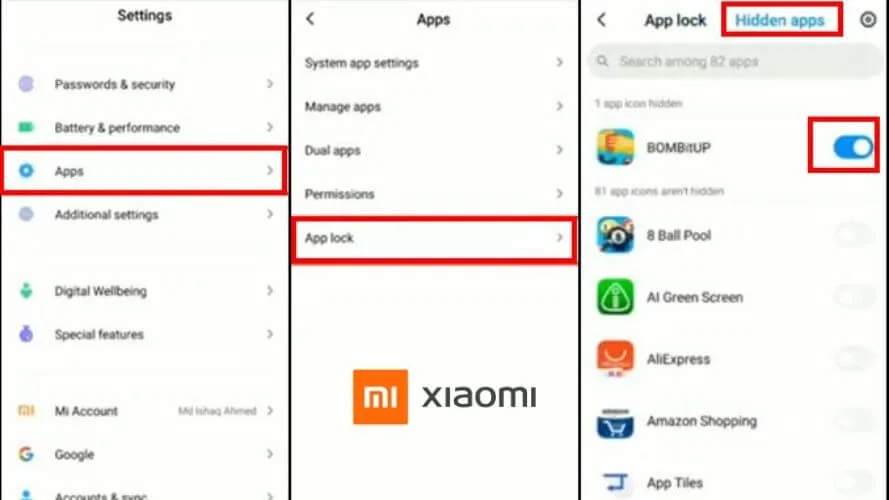
How to accessthe hidden Applications folder:
- On the main screen, spread your two fingers on an empty area;
- Next, enterthe PATTERN/PIN/PASSIDthat you previously set;
- Then the hidden application folder will be shown;
- Finished.
4. App Lock [Apps Lock]
This feature serves to lock the application so that the user needs to enter the PIN/PASSWORD/PATTERN first in order to run the application.
- Goto Settings»Apps;
- SelectApp lockand specifyPIN/PATTERN/PASSWORDto access apps that you will hide later;
- If so, go to the App Locktab and activate the app you want to lock;
- Finished.
5. Record Screen
Since MIUI 11/12, Xiaomi has embedded theScreen Recorderapplication which functions to record the screen and produce a video file, notscreenshots.
- Launch theScreen Recorderapp and tap the video icon in the lower right corner;
- If so, open the screen or app you want to record and tap theStartbutton in the lower right corner;
- Next, tapStopto finish recording;
- Tapthe xto exit the app;
- Finished.
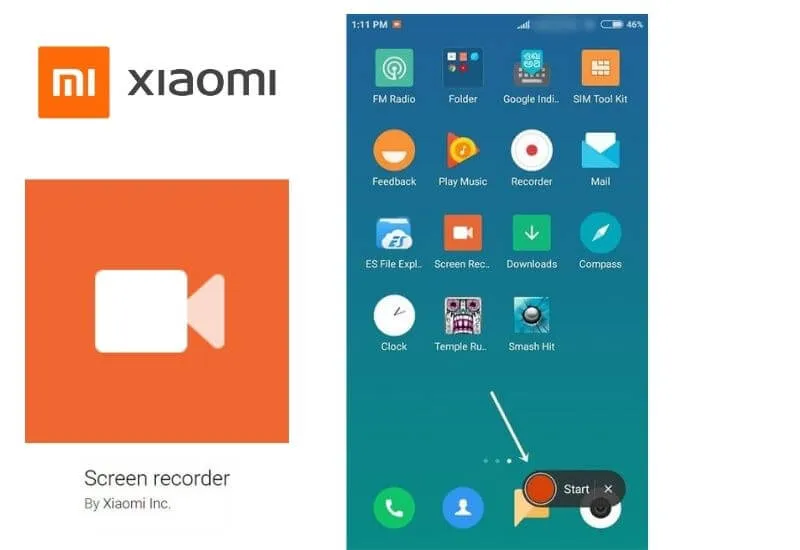
Example of screen recording:
6. TakingScreenshotswithGestures
In MIUI 11, you can take a screenshot orscreenshotbyswiping three fingers downon the screen to bescreenshot.
If it’s not already active or want to customize it, try following these steps:
- Go toSettings;
- SelectAdditional Settings;
- Go toButton shortcuts and gestures;
- Next selectTake screenshotand select the screenshot capture option as per your wish;
- Select again to save;
- Finished.
7. One Hand Mode
One-handed mode is useful when users want to reach the entire screen using only one hand.
This feature is perfect for cellphones that have a very wide screen while you can only use one hand, the other hand, for example, is eating.
By activating this feature, users will be more flexible in using the cellphone because the screen will be smaller.
- Go toSettings;
- Lookfor One-handed operation mode;
- Turn it on and select the screen size as needed.
- Finished.
8. Dual Apps
As the name implies,dual appsare useful for duplicating or using two apps at once on the same Xiaomi.
- Go to theSettingsmenu , selectDual apps;
.. a list of applications recommended and supported byDual appswill appear ; - To activate it, click the button to the right of the app, wait for the dual app creation process to finish;
- When finished, a new application icon will appear in the main menu as in the example below:
- Seen there are 2 Facebook applications, one of which has an additionaldual apps logo.
Until this stage, you can use 2 Facebook accounts simultaneously on the same Xiaomi. This method also applies to other applications that have beensupportedby MIUI.
9. Second Space [Second Space]
Second Spaceor Second Space is one of Xiaomi’s cool features that was introduced for the first time in the MiUI 8 ROM. WithSecond space, users can do two different settings on the same smartphone. So it feels like using two cellphones on the same Xiaomi device.
- Go toSettings»Second Space»Turn On Second Space;
- Then the HP seems to be dead for a while, but it really isn’t;
- This“like death”process only happens once, later after theSecond spaceis active, it only takes a moment to move fromSpace 1toSpace 2, or vice versa;
- After selectingTurn On Second Space, you will enter the initial settings forSpace 2;
- Seta passwordforSpace 2(password must be different for each space);
- Import the desired photos, data or applications, if not, just clickNext;
- When finished, you will enter theSpace 2 homescreen;
- Until this stage, the process of activating the second space has been completed.
10. Sky Filter
Sky Filter allows MIUI users to add sky with different colors and cloud patterns to photos. The condition is that the photo to be edited must have an element of the sky in it.
- OpenGallery;
- Select the image to be edited;
- TapEditand selectFilter;
- Swipe the filter to the right and findSky;
- Select the desired sky pattern, then apply;
- Finished.
Unfortunately this feature is only available on Pocophone F1, Mi 8 Lite, Redmi Note 7, Redmi Note 8 Pro, and Mi Note 10 Pro.
11. Auto Start
Auto Start is a feature to run the selected application running automatically as soon as the cellphone turns on. With this feature, users can set which applications will run automatically and disable other applications so as to save more RAM usage.
Read Also: How to Remove Xiaomi Navigation Keys
Examples of applications that mustautostart: WhatsApp and Telegram
- Go toSettings;
- SelectPermissions;
- SelectAutostartand enable or disable the desired application;
- Finished.
12. Shortcut Ball
The shortcut ball is avirtualHome button on the screen. This feature has actually been around for a long time on the iPhone, calledAssistive Touch. With Short Ball, you can takescreenshots, openrecent apps ,homebutton , and lock the screen.
To activate it:
- Go toSettingsand look forShortcut Ball;
- Next activatethe Turn on Short ball;
- Finished.
13. Mi Mover
Of course you are already familiar with the Shareit application, now Mi Mover is very similar to these third-party applications.
With Mi Mover, users can easily exchange files with each other.
- Go toSettings;
- Next selectAdditional Settings;
- Swipe down and findMi Mover;
- Choose whether you areRecipientorSender;
- Follow the next steps to finish.
14. Customize the Camera Launch Button
With this feature, you can specify a specific key (shortcut) to launch the Xiaomi camera application.
- Go toSettings;
- SelectAdditional Settings, thenKey and gesture shortcuts;
- SelectRun Cameraand specify the button you will use;
- Next tap the back button to save;
- Finished.
15. Block Spam Calls
Often disturbed by calls you don’t recognize, just block them.
- Go toCall Log;
- Press and hold the contact number to be blocked;
- SelectBlockthenOK;
- Finished.
Flash on when receiving a call
16. Home Screen
This feature allows the user to choose whether to use the following mode:
- Regular: displays all applications on the Home Screen;
- With App drawer: puts all apps in the App drawer which can be opened by swiping up on the Home Screen.
Steps:
- Go toSettings»Home Screen;
- Tap Homescreenand select the mode you want;
- Finished.
17. Display Connection Speed
You can display the internet connection speed in the top bar in the following way:
- Go toSettings;
- SelectNotifications and status bar;
- Next enableShow connection speed;
- Finished.
Here are the results:
18. Hiding Notification Icon in Status Bar
The notification icon is quite helpful for users to inform that there is a new notification, for example from WhatsApp, Telegram or Instagram.
But if it’s too much, it will actually make it bushy and noteye catching.
Well, if the notification icon feels annoying, you can hide it in the following way:
- Go toSettings;
- SelectNotifications & status bar;
- Please disableShow notification icon;
- Finished.
19. Double Tap To Wakeup / Sleep
This DTTW feature has been around for a long time on Windows Phone, but Xiaomi only recently embedded it in MIUI.
Double Tap to Wake Up allows users to wake up the screen from sleep mode by simply tapping the screen 2x quickly.
Read Also: How To Connect a Xiaomi CellPhone With TV
This way, you don’t have to bother pressing the Power button to turn on the HP screen.
And just like DTTW, Double Tap to Sleep allows users to turn off the screen by simply tapping 2x the screen quickly on an empty part.
How to activate it:
- Go to Settings;
- Select Lock Screen, then activateDouble tap to wake or turn off screen;
- Finished.
20. Lock Screen Notifications
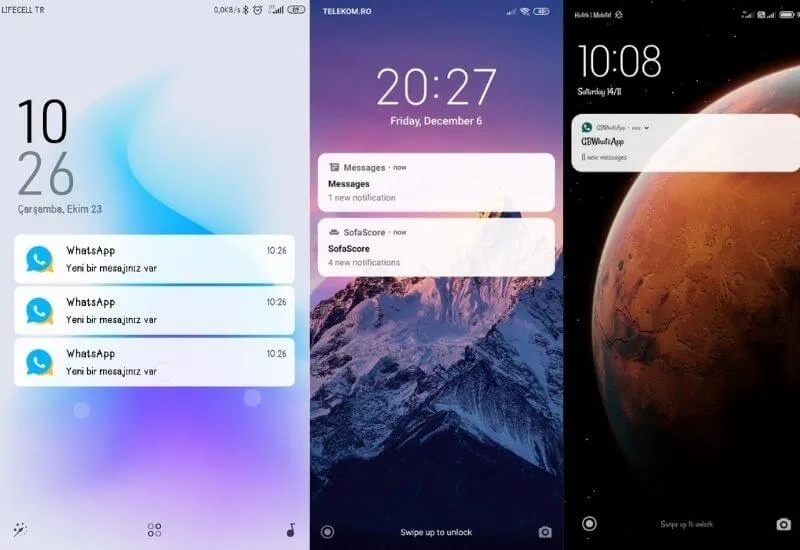
Lock screen notifications allow users to still be able to open Control Center for example to turn on Wi-Fi, turn off Cellular Data, Screen brightness, Flashlight, and others even though the cellphone screen is locked.
- Go toSettingsand look forLock Screen Notifications; or
- Go toNotificationsand selectLock Screen Notifications;
- Then activate it. At this point, you can access Control Center even if the screen is locked;
- Finished.
21. Permissions
Permissions are useful for managing what an application is allowed to access on Xiaomi users. For privacy reasons, for example, you don’t allow the Grab app to access your contacts.
- Go toSettings;
- Scroll down and findPermissions;
- Next selectPermissionsand select what certain applications may access;
- For example, I don’t allow Chrome to only access location, so I selectLocationand disable Chrome;
- Finished.
22. Show Notifications after Face Unlock
This feature allows Xiaomi users who have Face Unlock to display the contents of notifications such as WhatsApp messages, Telegram or others just by verifying the face via Face Unlock.
- Go toSettings;
- SelectPassword & security;
- ActivateShow notification details after verifying face data;
- Finished.
Actually there are many more MIUI hidden features of MIUI that I have not explored, on another occasion I willupdatethis article again.
Those are the 20+MIUI hidden features of Xiaomi’s MIUI that you may not know.


