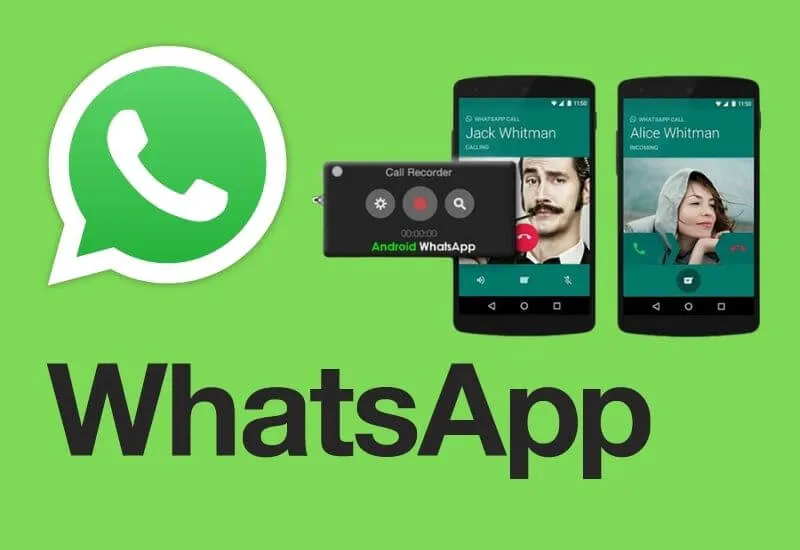3 Ways to Record WhatsApp Voice Calls on Android – How to record WhatsApp voice calls on Android is very easy to do. Currently, WhatsApp is a messaging application that is widely used by people.
There are various features in WhatsApp that are lightweight can make users feel comfortable using them.
Besides being used for chatting, WhatsApp can also be used to make video calls (Video Calls) and phone calls (WhatsApp Calls). You can use all these features for free only with an internet connection.
How to Record WhatsApp Voice Calls on Android Very Easy As technology develops, WhatsApp Call is now increasingly replacing the role of regular phone calls.
Although WhatsApp has many features, the application does not provide a built-in call recording feature.
Maybe sometimes you want to record a conversation in a WhatsApp call. However, because the application does not have a special feature to do so, then you also have to use other methods.
One of the easiest ways to record WhatsApp voice calls on Android is to use a voice recorder application.
Unfortunately, this method is also considered less efficient. However, if you intend to record a conversation in a WhatsApp call,
there are still several ways you can do it, you know. This method can also be used for Android and iPhone.
Here are some ways you can do to record phone calls via WhatsApp.
Table of Contents
Which app is best for WhatsApp call recording?
This app is Best For WhatsApp call recording
- Using Cube Call Recorder ACR
- Messenger Call Recorder
- Real Call Recorder
1. Using Cube Call Recorder ACR
One way to record WhatsApp voice calls on Android is by using a VoIP call recording application known as “Cube Call Recorder ACR” which helps to record various VoIP applications such as Viber, Facebook, IMO, WhatsApp, and so on.
If you want to use it, here’s how to record WhatsApp voice calls on Android using Cube Call Recorder.
Install the ACR Recorder Cube Call app on the Google Play Store and follow the instructions on the phone screen to set up the app
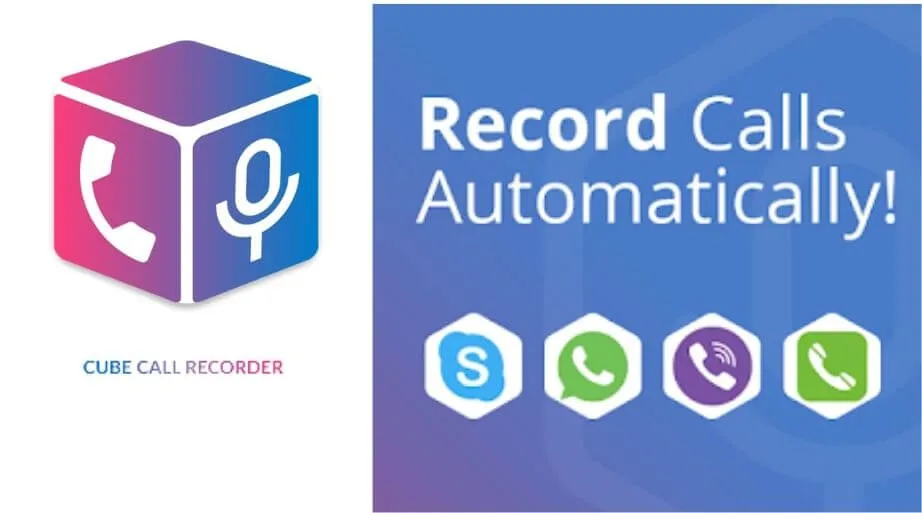
Then after the application is installed and set up, open the application and tap the Microphone icon located at the bottom right corner of the android screen
After that the call you are making on the WhatsApp application will be recorded by this application
If you think that’s enough, you just need to stop it by tapping the Microphone icon. Then you can save the recording on your android phone.
Keep in mind that the Mic icon can be toggled on and off to make call recordings, and you can access it by simply tapping on the Mic icon.
2. Messenger Call Recorder
Messenger Call Recorder can also be relied upon as a way to record WhatsApp voice calls on Android.
This application will also automatically save the recording permanently on your phone.
The Messenger Call Recorder application does not take up large amounts of phone battery power, as well as memory space.
In addition, the resulting sound quality is also high resolution. That way your battery will not be drained and you can listen to voice recordings very clearly.
3. Real Call Recorder
The next way to record WhatsApp voice calls on Android is by using the Real Call Recorder application.
This application is popularly used to record voice calls from all messengers such as Viber, Skype, Facebook Messenger, and WhatsApp.
This Real Call Recorder application will automatically record all conversations on WhatsApp phone calls and will save them on the SD card in an audio format that is very easy to access via mp3 playback.
This way, it will be easier for you to play recordings at any time from multiple devices.
This application is also known to be able to share the recording directly to various social media.
You can download the Real Call Recorder app on the Google Play Store. Then select WhatsApp and enable recording.
Read Also: How to Record WhatsApp Video Call
By selecting the destination application, all outgoing and incoming calls will be recorded automatically.
And you can also perform file browsing from within the app’s record list. Those are the three ways to record WhatsApp voice calls on Android
We are always open to your problems, questions, and suggestions, so feel free to Comment on us by filling this. This is a free service that we offer, We read every message we receive.
Tell those we helped by sharing our posts with friends or just liking to Follow us on Instagram, Twitter and join our Facebook Page or contact us Gmail, Linkedin, etc

Pradeep Sharma is a author the mind behind Techjustify, where I craft insightful blogs on technology, digital tools, gaming, AI, and beyond. With years of experience in digital marketing and a passion for tech innovation, I aim to simplify complex topics for readers worldwide.
My mission is to empower individuals with practical knowledge and up-to-date insights, helping them make informed decisions in the ever-evolving digital landscape.