How to remove background in Photopea – The article about Photopea is a web editing background for online photos. This is still related to the previous article about 6 ways to change the background color of online photos with web edit backgrounds .
There are many online photo background editing websites, ranging from Remove.bg, Picsart, Photoscissors, Burner Bonanza, AirMore, Clippingmagic, Slazzer, Pixlr.com, Inpixio, and others, but Photopea comes with a slightly more complex concept, similar to Photoshop software. .
Well, for those who are curious, here’s how to change photo backgrounds online and automatically using the Photopea web site
Table of Contents
How to Remove Background in Photopea
To get an online image background editing experience via Photopea, it is recommended to use a desktop (laptop or PC), although this online photo background editing website can also be operated via an Android smartphone or iPhone (iOS).
Here are the steps on how to remove online image background in Photopea:
Open Photopea web via Browser
- Please open one of the browser applications on your PC/laptop or smartphone.
- Then typePhotopea.comin the browser address bar.
- Click enter to open the web.
Click New Project then Create
- Then click on the wordsNew ProjectorNew Project.
- Then click theCreateorWritebutton.
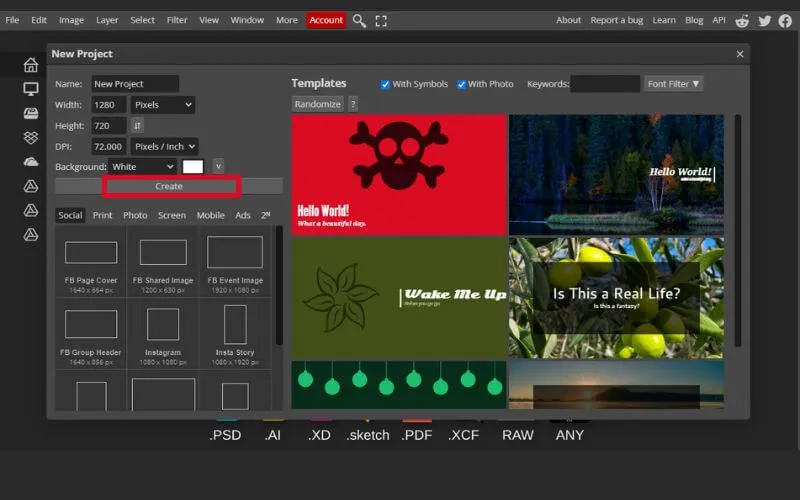
Upload image to project
- Now you upload an image that you want to remove the background from.
- How to upload can be done bydrop and drag.
- Or by clicking theFilemenu >Open… Ctrl+O.
Click the Select menu, then Magic Cut
- To remove the photo background, please click theSelectmenu >Magic Cut.
- A pop-up display will appear showing the required settings, and abefore-afterphoto display using Magic Cut.
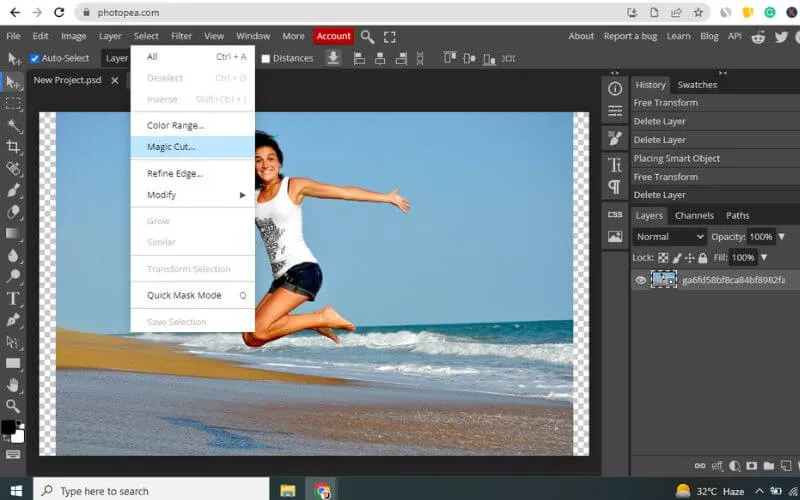
Click OK button to continue
- If the photo background deletion is complete, please tap theOKbutton in the upper-right corner to continue.
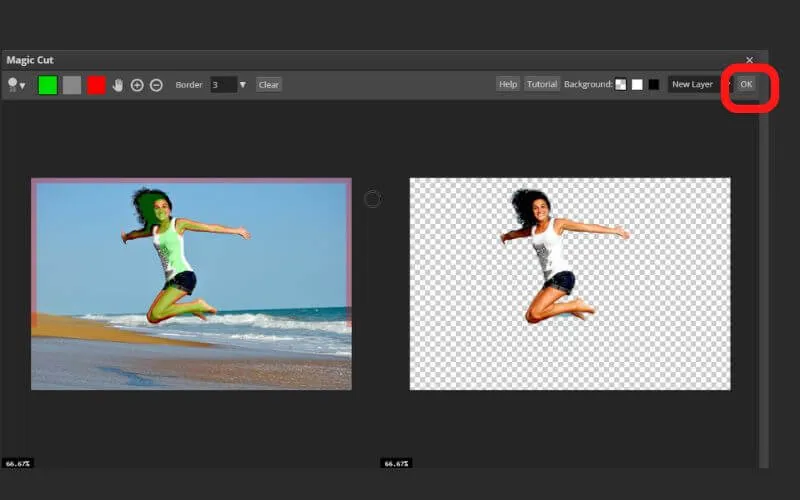
Change the background color to red by adding a Rectangle (U)
- The next step, please add the photo background to red or other colors with theRectangle (U)tool.
- The trick is to tap theRectangle (U)icon , then change theFillto red.
- Then create a rectangle on the project, by clicking and holding the cursor from the top-left corner to the opposite corner.
- Then move the addedRectanglebelow the photo object, byclicking-holdon theRectangleand dragging it down.
Use the Crop Tool (C) to crop the image
- The next step is to trim the size of the photo by cropping the unneeded parts usingthe Crop tool (C).
- Just like Photoshop, Photopea is also equipped with aCrop Toolfeature . How to use it is the same as editing images in Photoshop.
Export or save a file with a specific format
- If the process of changing the photo background in Photopea is complete, you can immediately save the file.
- The trick is to click on theFilemenu >Export as> select the desired format.
- Can choose the image format PNG, JPG, GIF. Or other file formats such as SVG, PDF and so on.
- Done.
As additional information, that Photopea project can also be saved in aPSDfile . That is, later can be edited again using Photoshop.
Read Also: Best Background Remover Apps in 2022
Best Background Remover Online Tools
Conclusion
To remove the online photo background in other ways, we have also discussed it completely in the previous article. There you will see various lists of websites where the best places for automatic background removal are online.
That’s the information related toPhotopea web, thebest online photo background editing alternative to Photoshop that you can try. For other online background-removing photo editing sites or applications, you can search on this website.


