Hello, do you know how can speed up Samsung phone ? Samsung is the largest electronics company in the world from South Korea, not only making electronic devices, such as tv, refrigerator, air conditioner, and others, Samsung also makes cellphones and smartphones.
The first cellphone made by Samsung was the Samsung SC-1000 in 1985 in South Korea, and until now Samsung continues to make its new cellphones, both simple feature phones to quite expensive smartphones.
Most Samsung smartphones today use the Android OS, both their cheap phone types to flagship ones. So when you’re using a Samsung phone, what obstacles do you experience? Is it slow?
All phones must have something called slow, the phone becomes slow and often hangs when opening the application.
Does the Samsung phone that you are using often experience slowness? Especially when you’re busy playing with IG, watching Youtube, WA, and other things? Surely this makes you angry and angry yourself.
A slow Samsung phone can be caused by many things, here are some of the main causes of a slow Samsung phone:
- Ways speed up samsung phones of all types
- Device maintenance features
- Close all background apps
- Restart the phone
- Delete rarely used apps
- Remove unnecessary widgets
- Software updates
- Don’t use antivirus
- Remove cleaner app
- Use good external storage memory
- Delete large files
- Clear data and cache on frequently used apps
- Turn off auto sync
- Use the lite version of the app
- Turn off the automatic application update feature
- Factory data reset
Table of Contents
The main cause of Samsung’s phone being slow
1. Lots of app installs
The main cause of Samsung phones being slow or slow is because there are too many applications installed. Installing too many applications will cause RAM to be full and will make other applications that are currently open scramble for RAM, the effect makes the cellphone slow.
2. Full RAM
As explained above, full RAM will cause the cellphone to be slow. So know in advance the RAM capacity of your cellphone before deciding to install and open too many applications at the same time.
3. Storage media is full
The storage media of a small cellphone can make your phone slow if you store too many files.
4. Many apps run in the background
The number of open applications plus the small RAM capacity of your phone will make your Samsung cellphone slow.
So those are some of the reasons why the phone can be slow. So how to solve a slow Samsung phone?
For those of you who use Samsung J1 Ace, Samsung J5, Samsung J2 Prime, Samsung J6 Plus, Samsung A10S, Samsung Galaxy V, Samsung Grand Prime, Samsung J7 Prime, Samsung Grand Duos, and other Samsung brand phones, this is how to overcome Samsung phones are slow all types:
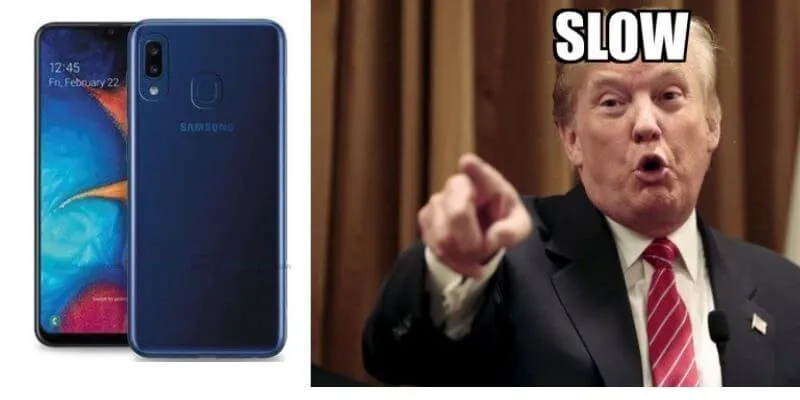
How to Overcome Samsung’s Slow phones of All Types
1. Device maintenance features
The first step you have to do for how to overcome a slow Samsung cellphone is to take advantage of a Samsung cellphone default feature, namely ” Device maintenance “. Almost all Samsung smartphones have this feature. To access this feature, you can go to the “Settings” menu then scroll down and click on “Device maintenance”.
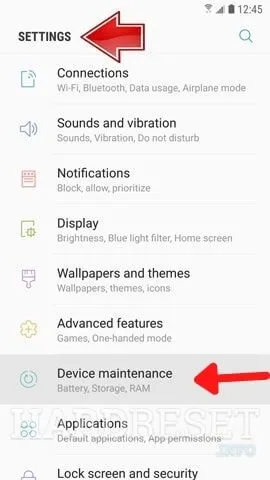
Then click on ” Optimize now “. This feature will analyze and check what problems you have on your phone and will fix them automatically, much like the third-party application CCleaner.
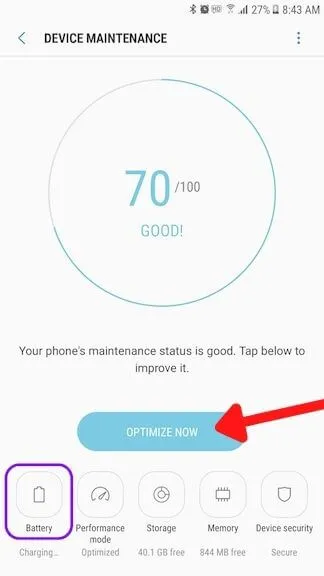
2. Close all background apps
The second cause of slow Samsung cellphones is that there are too many applications running in the background, this will eat up a lot of RAM, especially if your cellphone RAM is small it will make your cellphone slow. Please press the recent apps button and then click close all running applications as shown in the image below.
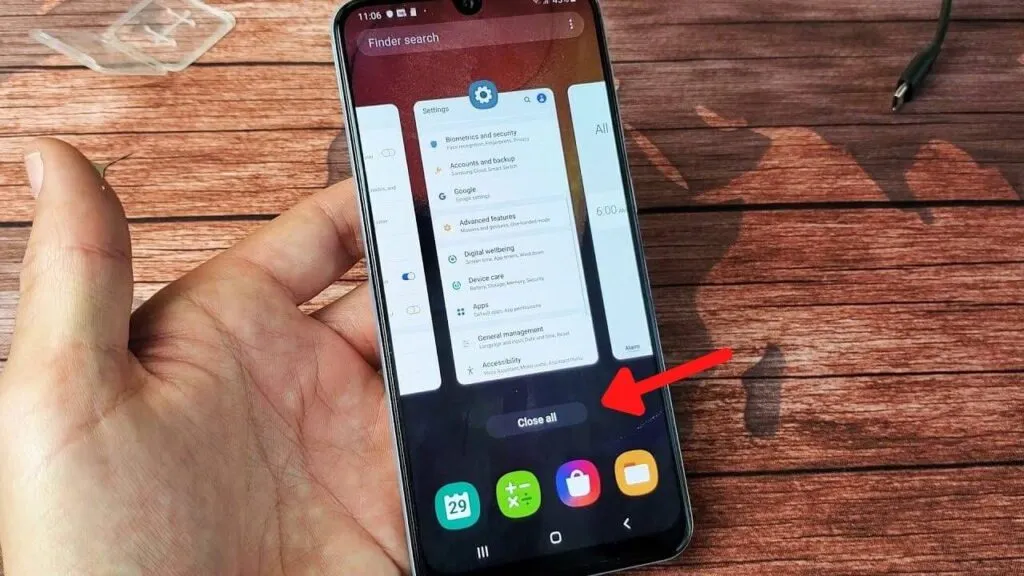
3. Restart the phone
Restarting the cellphone will also make your cellphone faster again. All active background applications will be closed. Please restart your cellphone. Click and hold the cellphone lock button and then click ” Start again ” as shown in the image below.

4. Delete rarely used apps
Try to check how many applications you have installed on your cellphone and see if there is one application that you rarely use. If now you rarely open or use the application, you should just delete it.
Removing some applications on your cellphone will make your cellphone’s RAM relieved and the effect will make your cellphone faster.
Click and hold on the application icon, then click ”Uninstall” to immediately delete it as shown in the image below.
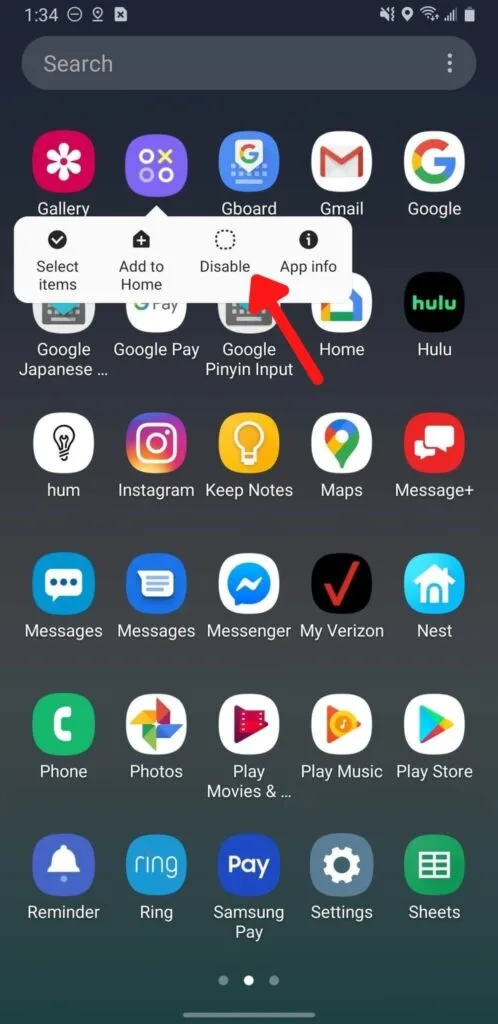
5. Remove unnecessary widgets
In the home menu of your Samsung cellphone, try to notice how many widgets are installed. If you feel that you don’t need these widgets, you should just delete them, because too many installing widgets will make your cellphone RAM consumed a lot, the effect is that your cellphone becomes slow.
Click and hold on to the widget to delete it, then click ”Delete from Front” as shown in the image below.
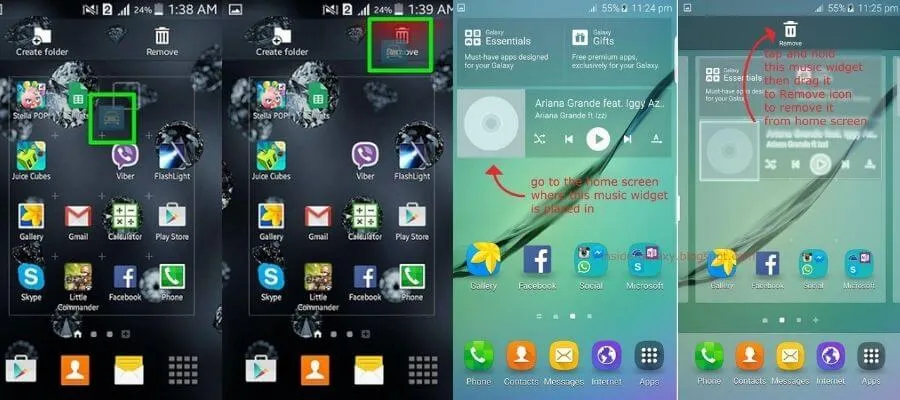
6. Software updates
Using an outdated OS can make your cellphone slow. Please check if your Samsung cellphone is asked to update the OS to the latest version? Or other updates like security and performance fixes? If there is, please click update immediately.

For Samsung Android phones that are more than 2 years old, it is rare to get software updates, but so that your cellphone doesn’t slow down, you can do other speed up Samsung phone tips in this article.
7. Don’t use antivirus
Unlike 10 years ago when the operating system of a cellphone wasn’t very sophisticated, now most cellphones use a very sophisticated Android OS so you don’t need to install antivirus anymore. Plus, every cellphone brand like Samsung also has a built-in application that can detect viruses on your cellphone.
Also Read : How to Extend Battery Life on Android Phones?
So if you install an antivirus, it will make your cellphone slower because the antivirus software has a fairly large file.
You can find security features on Samsung phones in the “Settings” menu, then click on “Device maintenance” and select “Security”. Click ”Scan phone” to check for viruses and other security issues.
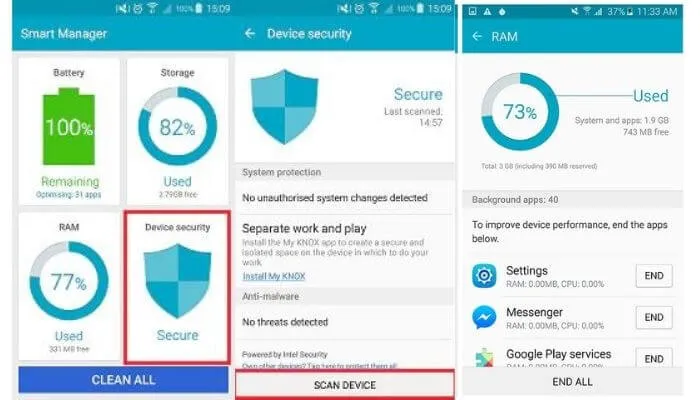
Well, as shown in the picture above, it turns out that Samsung has collaborated with the security software makerMcAfee. So you no longer need to install the AntiVirus application.
8. Remove cleaner app
Samsung cellphones already have Security and Device Maintenance features, so you no longer need to install a cleaner application, just use these two features to solve various problems that make your cellphone slow.
The cleaner application will make your cellphone slow because on average the cleaner application is quite large and will take up a lot of RAM when opened then speed up Samsung phone
9. Use good external storage memory
Do not use fake storage media because it can make your Samsung cellphone slow. Use storage media recommended by Samsung that can store FHD or 4K recorded files.
10. Delete large files
Try to check maybe there are large files on your cellphone that are not important. You can delete it or move it to a laptop if it is important. A lot of storing large files will make your Samsung cellphone storage media full, the effect is sure to make your cellphone slow and slow.
11. Clear data and cache on frequently used apps
Applications that are often opened will make junk files accumulate and take up a lot of storage media because a lot of data is stored, so you can delete the data files and cache files. The trick, please open the settings menu, then click on the application, look for the application that sucks up a lot of storage media, then click on storage and click on delete data and clear memory.
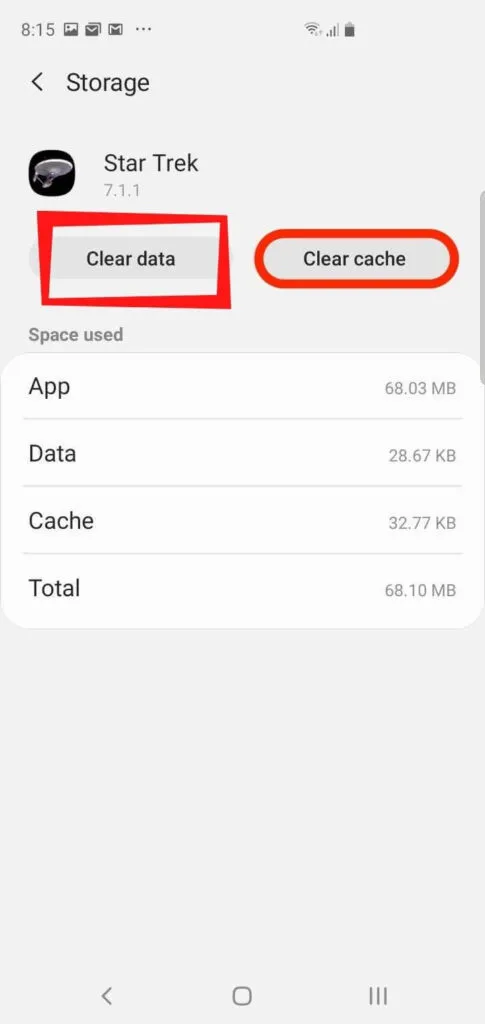
12. Turn off auto sync
Turning on the auto-sync feature can make your Samsung cellphone slow. The auto-sync feature will continue to work on backing up your files. However, if you turn off this feature, certainly, your files will not be synchronized.
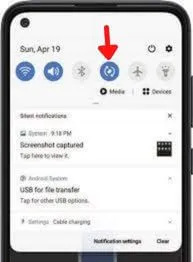
13. Use the lite version of the app
Now there are many applications on the Google Play Store that have a lite version, such as Facebook Lite and others. This lite version of the application is quite light and does not take up a lot of RAM when used, so if you install the lite version of the application, it will make your speed up samsung phone.
14. Turn off the automatic application update feature
Enabling the auto-update application feature automatically means that every time an application requires an update, it will be automatically updated immediately, this is sure to make your speed up Samsung phone slow when you continue starting multiple applications at the same time.
You can turn off this auto-update feature in the Google Play Store application, click the icon to bring up the options menu in the upper left corner, then click on Settings. Then select “Automatically update applications”, and click “Do not update applications automatically”.
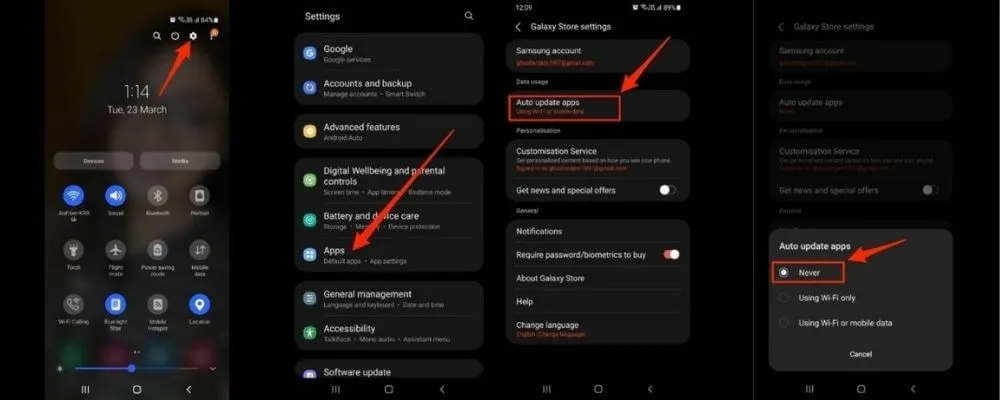
15. Factory data reset
The last way to solve a slow Samsung cellphone is to reset it to factory settings. But before doing this method, make sure you first backup important files on your phone’s storage media so they don’t get all deleted.
Resetting the cellphone back to its original factory settings will make your cellphone engine like new again and come back fast.
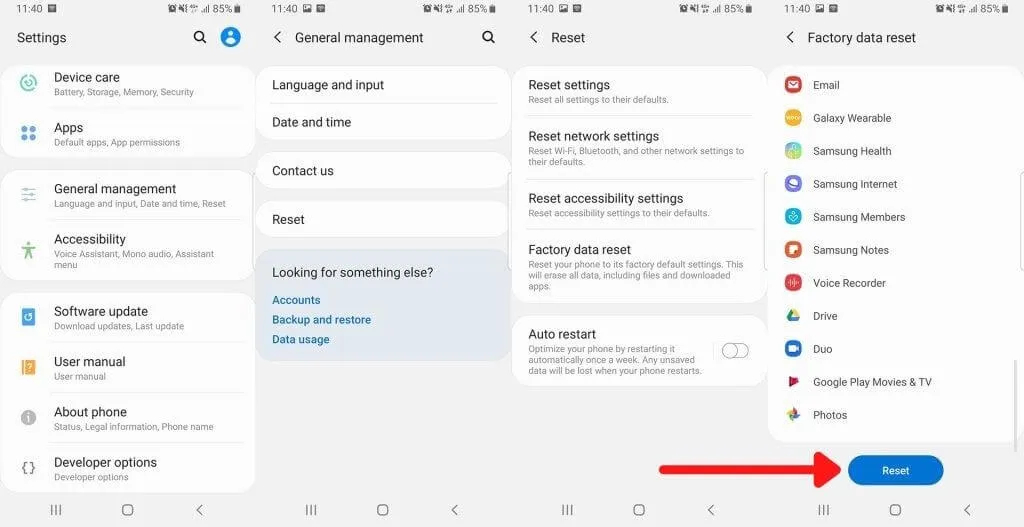
So that’s 15 ways to deal with slow Samsung phones of all types. How about after doing one of the ways above, is the Samsung cellphone that you are using again fast and not slow anymore?
Conclusion
The 15 ways to deal with a slow Samsung cellphone above, you have to do it on your speed up Samsung phone at least once a month so that your Samsung cellphone is always healthy and fit. Especially if you use a Samsung cellphone that was released a few years ago that doesn’t get the OS update anymore, you have to do the above method as often as possible.
We are always open to your problems, questions, and suggestions, so feel free to Comment on us by filling this. This is a free service that we offer, We read every message we receive. Tell those we helped by sharing our posts with friends or just liking to Follow us on Instagram, Twitter and join our Facebook Page or contact us on Gmail, Linkedin, etc

Pradeep Sharma is a author the mind behind Techjustify, where I craft insightful blogs on technology, digital tools, gaming, AI, and beyond. With years of experience in digital marketing and a passion for tech innovation, I aim to simplify complex topics for readers worldwide.
My mission is to empower individuals with practical knowledge and up-to-date insights, helping them make informed decisions in the ever-evolving digital landscape.




