How to Change the Zoom Background in 2022– The use of the Zoom platform is really needed by many people, whether it is used for the world of work, education or online lectures.
Especially during the Covid-19 pandemic, it is advisable for students and students to study online at home which has an impact on increasing the use of the zoom application.
The reason zoom users have increased compared to similar applications is related to how to change zoom background, especially usage on Android, Laptop and PC.
The presence of background when using this zoom application will also make the virtual display more attractive and you can increase privacy during virtual activities.
Table of Contents
What is a Zoom Application?
The Zoom application is one of the platforms that has been widely used by people from children to adults, even from various professions.
This service is in the form of software that is usually needed to fulfill online learning and is used for online meetings.
Zoom is indeed known as an application that offers remote conferencing services by combining online meetings, video conferencing, chat and mobile collaboration.
So this application is widely used for long distance communication media. Zoom is also based on cloud computing.
Advantages of Zoom Application
This Zoom application can also run on 3G, 4G/LTE, 5G and WiFi networks. Another advantage that can be felt is being able to make video calls one on one or in a group.
In addition, there is also a feature to send text messages or to make presentations directly.
Even the Zoom background change feature is also available on Android, which will be easier to use, especially for students who don’t have laptops.
Typically, this feature will be available on Android devices with version 5.3.52640.0920 which offers live audio sharing capabilities as well.
The existence of this feature can also help the display look more uniform, for example at a campus event in the form of graduation which must match the predetermined background.
This application also has a participant capacity of up to 100 participants and the meeting schedule to be held can be arranged and adjusted according to needs.
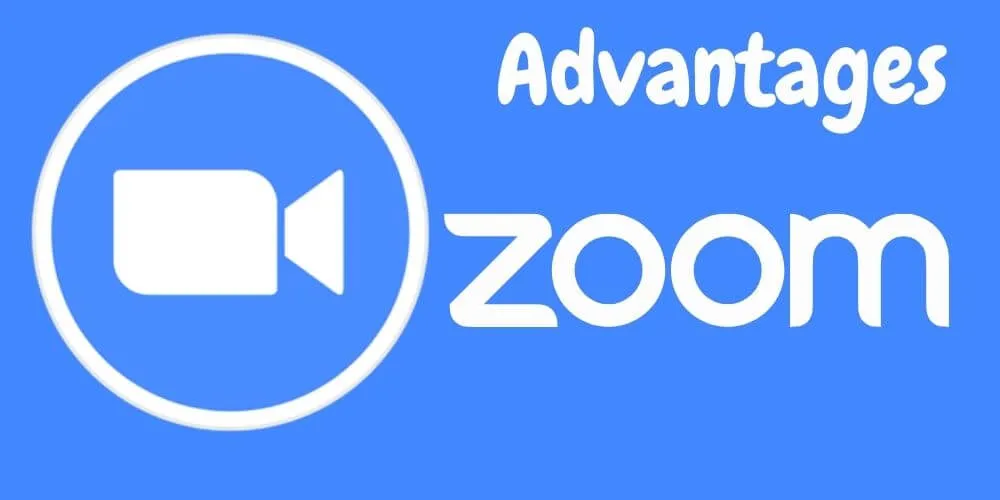
When using the Zoom application, you can also take screenshots that take place, either via Dropbox, Google Drive or file box.
In addition, the conversation process carried out via Zoom can also be recorded so that it can be viewed again.
However, this Zoom application does not provide language, because it is only available in English, but it can still be helped with google translate.
In addition, the quota required for this application does consume a lot of quota, so it will be more wasteful.
How to Change Background Zoom on Android
Some Mobile phones do have almost the same way of changing zoom background in Android.Here are some ways to change background on zoom in Mobile Devices.
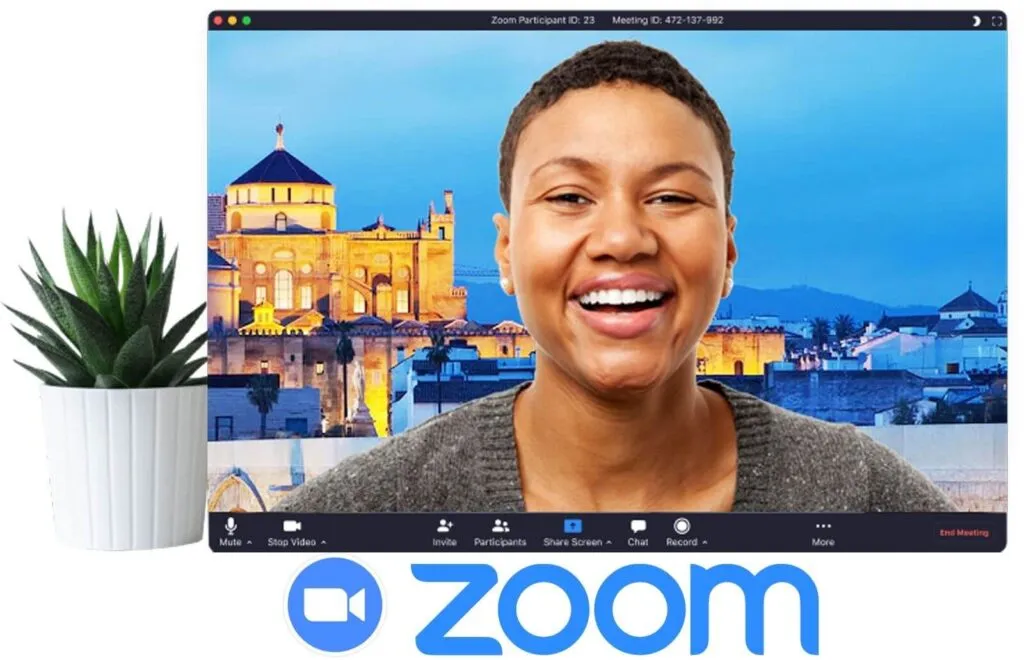
- First, install or update the Zoom application to the latest version, especially for Android users who are required to have updated to version 8 and above.
- After feeling that the application has finished updating, open the Zoom application and enter the existing or scheduled virtual.
- Then click the three dots at the bottom right.
- Then select the “Virtual Background” menu, then you can choose an available background or use your own virtual background.
- You do this by clicking the “+” button and selecting the desired background.
How to make background not blend with face
When you are able to use a virtual background, sometimes it makes yourself invisible or looks vague because it is covered by a background.
So that your face will look out of focus and unclear, of course, it will annoy other Zoom users.
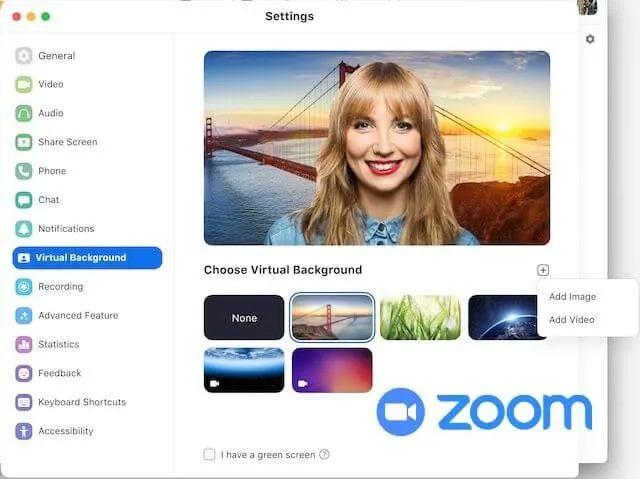
Especially if you use the Zoom application for important meetings or official events that make you the main resource person.
Well, here are some ways you can do them:
- After knowing and determining which Zoom background you want to use, it’s better if you are in front of a plain wall or a clean and flat background.
- Then select “Pick Color” and can choose to disable the green screen.
- Then select “I have Green Screen” which is located at the bottom of the “Pick Color” option and press the check mark in the description section.
- When finished, then you can see the final result on the virtual background that has been replaced by returning to the video page.
How to Fix Inverted Virtual Background
When you have changed background zoom on your Android phone or laptop, sometimes you don’t realize that the background is reversed or like mirroring.
This of course can happen because the mirror system in the Zoom application has been activated.
The way to rearrange the background so it doesn’t look upside down is by:
- Open the Zoom application on your cellphone or laptop, then enter the new meeting or meeting you are going to.
- Click on the up arrow next to the video symbol
- Then select video settings, then you can choose to click “Mirror My Video“
Read Also: 4 Ways to Change Name on Zoom for Android and PC 2022
How to Show All Participants in a Zoom Meeting 2022
How to Share PPT Slides on Zoom PC or Mobile
How to Change Zoom Background on Laptop
The method used to change Zoom background on laptop is indeed not much different from the way via Android or iOS, here are ways that can be applied, namely:
- Install the Zoom application first on the laptop you will be using
- Then open the application and log in if you already have a Zoom account, if you can’t register first using a gmail account or from facebook.
- Then go to the main page and select the settings on the gear icon.
- Select the “Background & Filters” menu and click the “Virtual Background” option
- Next select the background that you will use and can be adjusted to your choice. Usually the Zoom application also provides several background options that can be used.
- If you want to use your own background, you can add it by clicking the “+” button and looking for the image you want to use as a virtual background.
Benefits of the Zoom Application for Meeting Activities
The online meeting application, which has become a favorite application for students and employees, also has many benefits.
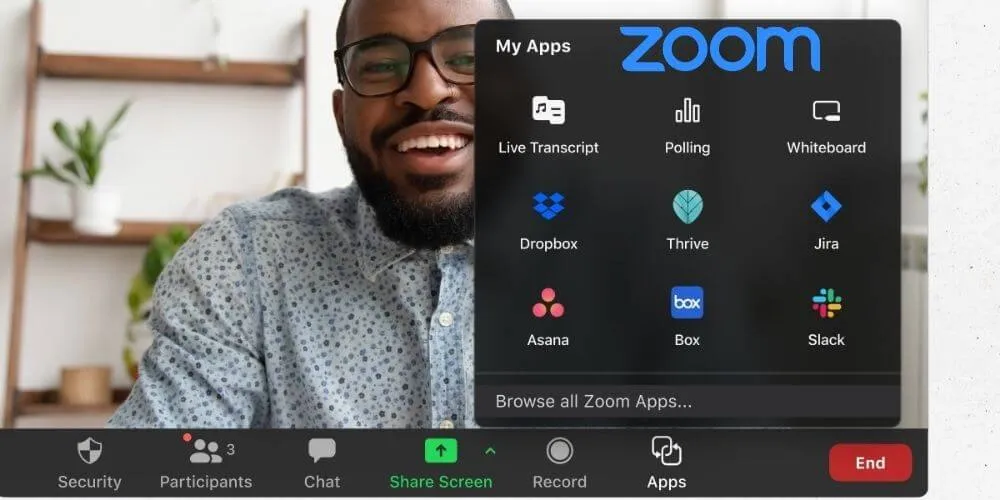
Here are some of the benefits that you can feel:
Can Be Used For Presentation
The existence of this Zoom application can certainly provide various benefits, one of which is for presentations.
Because this existing feature provides a share screen feature, so that you can share material files to participants or participants so that they can understand the material provided more deeply.
There is even a feature that can be used to scribble on the presentation screen, whether used by the presenters or directly from the participants.
So that the discussion will be more interesting and the deepening of the material provided will be easier to understand.
Has a Large Space Capacity
When you choose to use the Zoom app, you can invite multiple participants in one conference session.
Zoom can even accommodate 1000 to 10,000 participants in a group or live video room.
Of course, this amount is sufficient to accommodate meetings in general, because this virtual meeting can invite more participants.
Have Good Video and Sound Quality
This Zoom application also provides facilities in the form of good video resolution and clear video quality, so it will not interfere with the presentation or meeting process.
Not to mention the clear sound quality, which will be useful when videos on Zoom are recorded and played back.
This will support the process of communication and discussion at the meeting.
Can be used for a variety of devices
Not only through laptops, this Zoom application can also be easily installed and run on various devices such as Android, iOS and tablets.
Offers Attractive Features
The Zoom application also offers a variety of interesting features, such as being able to brighten facial skin color, schedule online meetings, to change the Zoom background according to what you want to use.
Even the features provided in the Zoom application are more complete than other applications and are only available in the Zoom application.
We are always open to your problems, questions, and suggestions, so feel free to Comment on us by filling this. This is a free service that we offer, We read every message we receive. Tell those we helped by sharing our posts with friends or just liking toFollow us onInstagram,Twitterand join ourFacebookPage or contact us onGmail,Linkedin, etc

Pradeep Sharma is a author the mind behind Techjustify, where I craft insightful blogs on technology, digital tools, gaming, AI, and beyond. With years of experience in digital marketing and a passion for tech innovation, I aim to simplify complex topics for readers worldwide.
My mission is to empower individuals with practical knowledge and up-to-date insights, helping them make informed decisions in the ever-evolving digital landscape.




