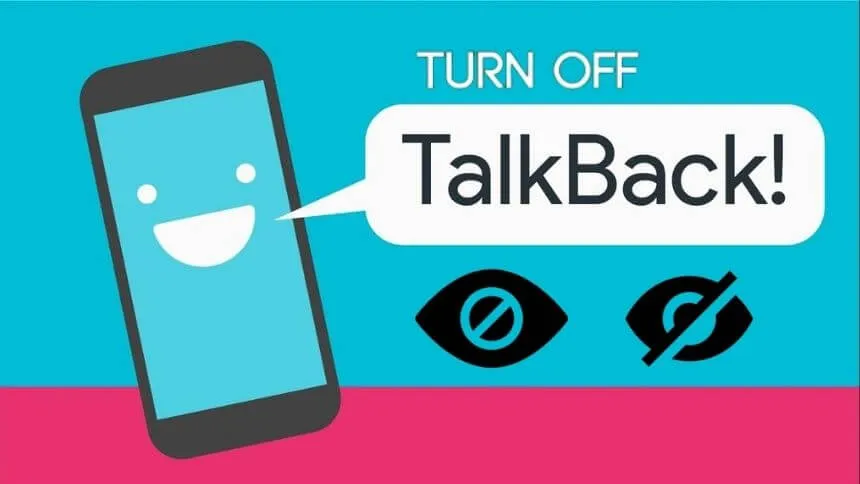5 Easiest Ways to Turn Off Talkback on Mobile – However, not a few of us with normal eyes want to get rid of the talkback so it doesn’t bother us when we touch the smartphone screen. For how to turn off this talkback, every cellphone is different.
For example android like turn off talkback in Vivo (y11, y91, y20, s1, y15) talkback off Oppo (a3s, a7, a37, a37f), Smartfren Andromax, Xiaomi Redmi, Lenovo, Asus, Samsung (j2 prime, s10, and so on).
From the type that I brought, the Oppo a37f, Xiaomi redmi 2, and a7 can be the same as the latest Oppo cellphones. This latest Oppo can be said to be like the a3s, a5s and their brothers.
What is Talkback?
I mentioned earlier that talkback is an accessibility service provided by Google (Google Talkback) for Android that can help blind users interact with their devices.
Disabling talkback on all of these devices must be adjusted to what device you have.
The problem is that if I discuss all the brands and types of cellphones, it will not be finished. Considering the number of cellphones in Indonesia is also almost the same as the total population.
Therefore I suggest for those of you who want how to set up talkback on Android to match the tutorial I gave. We go to the heart of our problem, which is turning off talkback.
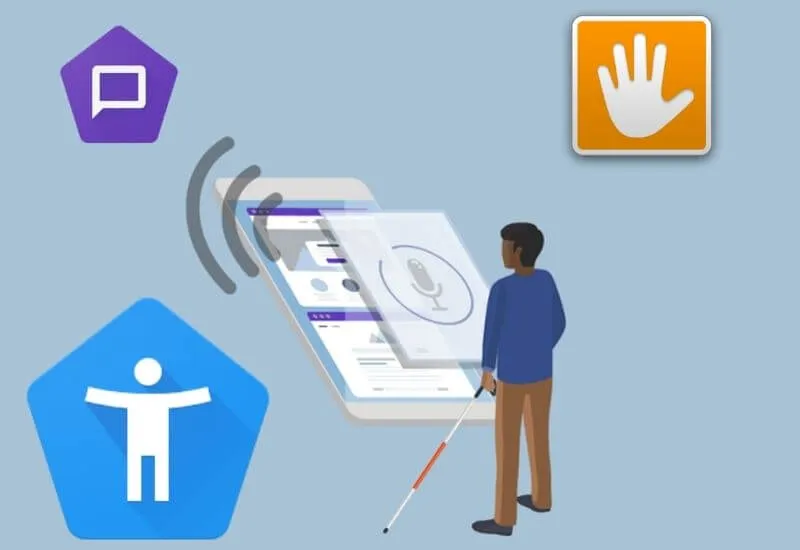
For normal people, talkback does not work at all and even makes people upset with the spoken voice emitted from the Android phone.
Therefore, you want to turn off talkback so it doesn’t interfere with your activities. Below I will give a review according to the type of cellphone I have.
How to Get Rid of Talkback on Android Devices
If you want to use this talkback just for fun. It’s okay because you are also given a way to turn off talkback and at the same time you can reverse the way to turn on talkback.
In fact, you can change these settings according to your needs.
Talkback is located in the accessibility menu where if we activate one of the menus in it, an annoying text will appear. To remove the accessibility text , you can also turn off all active features.
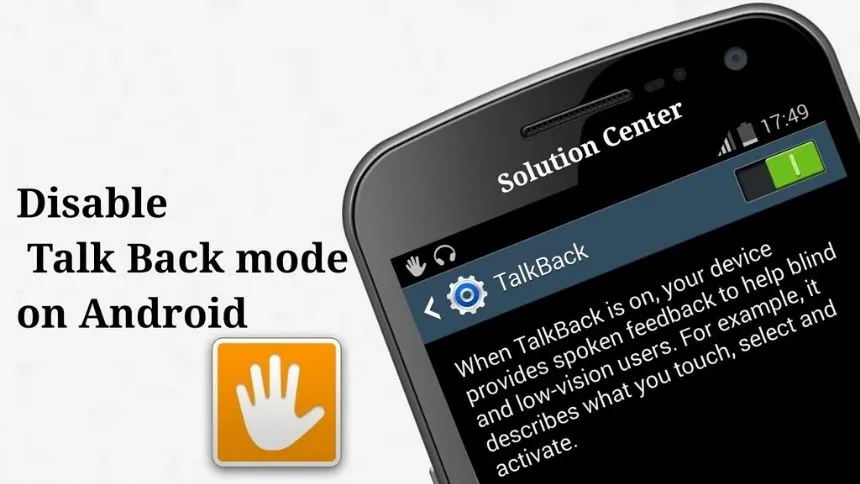
So Oppo users or other cellphones that are released this year and are not disturbed by other activities can use the split screen cellphone method.
Then you can continue the tutorial in this article. I will summarize the tutorial through a review of how to turn off talkback below.
If you are an Oppo and Redmi user then you should be proud. The reason is that I will give by using both smartphones.
For other users, you can adjust the layout of the talkback feature in place, and here are the steps:
- Oppo
- Xiaomi
- Vivo
- Samsung
- Asus
How to Turn Off Talkback on Oppo
The first way to disable talkback, I refer to Oppo users first. how to turn off talkback in oppo a16, oppo a57, oppo reno 5
Because I’m also an Oppo user, it’s easier to give tutorials on this review. Below there will be evidence of his presentation.
Turn off talkback on Oppo:
- Turn on the smartphone. Using the internet is not a problem.
- Then just select the settings menu on Android. Foam through the gear icon on the home screen or pressing the gear button in the status bar menu.
- Once you find the Settings menu, it’s time to scroll up until you find Additional Settings.
- In this additional setting will also appear several menus that you must choose. Here I direct you to choose a menu called Barrier Free. Or on old phones it’s Accessibility.
- For the talkback settings, you select the Screen Reader menu then the lyrics below will have a submenu where you just select Talkback.
- After entering the Talkback menu, you can turn off Talkback by pressing the green button next to Talkback.
- Press the button until it changes color to gray. If the color has changed, the Talkback setting has been removed or is no longer active.
That’s a review of how to turn off talkback on an Oppo phone. Almost all Oppo can be said to be similar and the same.
The problem is that from year to year, the Oppo update only changes the location of the menu. From my experience, on old cellphones it will usually be called accessibility, but on new cellphones released this year, the name will change to barrier-free.
After everything is done, I think it is. You can continue the activity you want without being disturbed by the sound from the talkback feature.
But if you are a Xiaomi Redmi user who doesn’t know the existence of the talkback feature. I will explain below.
How to Turn Off Talkback on Redmi
Disable talkback without settings – On the side of your Xiaomi Redmi Phones, find both volume keys. Push and hold both volume keys for 3 seconds. To confirm that you want to turn TalkBack off in Redmi Phones
If the first way you as a Xiaomi Redmi user do not know the location of the talkback menu. how to off talkback in Redmi Note 9 Redmi 8 Redmi 9 Redmi Note 8 mi a3 Redmi Note 7, Redmi Note 10, and new versions, etc
In this review, I will explain how to disable the talkback function so it doesn’t interfere. Supposedly for normal people, it is very disturbing the presence of spoken voice from the talkback feature.
To get rid of it, you can use the method I gave. Maybe my friends are all many Xiaomi Redmi users so I will explain through the explanation below.
- Prepare your smartphone, don’t forget to turn it on and enter the main smartphone page.
- After that you can find the settings menu which depicts the gears. If you want to find it through the status bar or system ui you can.
- Then you can scroll up until you find the Additional Settings menu.
- In the additional settings menu, more and more other menus will be displayed. You don’t have to worry about which one to choose, just select the Accessibility menu.
- This menu will also display many other menus. All you have to do is select Service, then below it there will be a submenu in the form of Talkback.
- For how to turn it off, just tap once on the menu and it will enter it.
- Then just turn it off by pressing the colored button next to the talkback text until it changes color to gray = gray.
- If it has changed color then this method has worked. Please check and make sure there is no sound issued by this feature.
How does disabling the talkback above help the problem you are facing? If yes, then it worked, if not, please ask in the comments column below because this review will end soon.
How to Turn Off Talkback on Vivo Phone
The method of Turn off Vivo talkback is through the settings on the cellphone. how to turn off talkback in Vivo y11, Vivo y91, Vivo y20, Vivo s1, and Vivo y15.
Vivo talkback settings
- Go to Settings.
- Scroll until you find More Settings.
- Go to the Assistant menu.
- Then select Talkback.
- How to disable it, just slide the toggle to the on/off state.
How to Turn off talkback On Samsung phones
how to turn off talkback on Samsung a32, Samsung s10 Samsung s9, Samsung s8, Samsung s20, Samsung s21, Samsung s12, Samsung a12, Samsung a51, Samsung a20, Samsung j7, Samsung j2, Samsung j3, Samsung a10, Samsung a71, Samsung a42, Samsung a03s etc
Sounds when touched on a Samsung phone? You can turn off the screen touch sound with the following method:
- Go to Samsung cellphone settings.
- Now scroll down until you find the Accessibility menu.
- Double-tap on the button in the top right corner to turn it off.
- Done already.
How to Turn Off Talkback On Asus
Asus phones have an Android operating system, and there is a service called Google Talkbalk.
These services are usually very annoying for normal people (aka no eye disorders).
Here’s how to disable it with the method below:
- Open the Asus cellphone settings.
- Swipe down until you find the Accessibility menu.
- Tap the Talkback menu.
- Turn off talkback by double-tap until you find the OK button.
- Finished.
The Final word
That’s the comment I can convey to you who want to turn off talkback so as not to disturb the quiet atmosphere. Some of you will think so, that’s why I gave this review to eliminate talkback.
Thank you for taking the time to read a review on how to turn off talkback that interferes with user convenience. That way you no longer have anything to interfere with the presence of the talkback feature.
Hopefully, you like these Easiest Ways to Turn Off Talkback on Mobile and we are always open to your problems, questions, and suggestions, so feel free to Comment on us by filling out this.
This is a free service that we offer, We read every message we receive. Tell those we helped by sharing our posts with friends

Pradeep Sharma is a author the mind behind Techjustify, where I craft insightful blogs on technology, digital tools, gaming, AI, and beyond. With years of experience in digital marketing and a passion for tech innovation, I aim to simplify complex topics for readers worldwide.
My mission is to empower individuals with practical knowledge and up-to-date insights, helping them make informed decisions in the ever-evolving digital landscape.