With your Macstarting up slower and slower over the weeks or even months, increasing page load times, and overall system responsiveness, you find how I clean up my Mac to make it run faster that your computer isn’t running as fast as it used to and you have some issues to fix.
So how can you solve these problems?
In this article, we will cover possible causes of yourMacrunning slow and troubleshooting methods to help you fix it.
Assuming that your problems are not caused by a poorWi-Ficonnection or other network problem, or a serious (hardware) problem with yourcomputer, here are a few common reasons why yourMacmay be underperforming:
Table of Contents
Contents
- How to speed up Software update on Mac
- Your Mac Has Been On For A Long Time And Won’t Restart
- Having Many Applications Running Simultaneously
- Your Mac Automatically Starts Many Apps At Every Startup
- Clear your Overfilled Cache MacBook
How to speed up Software update on Mac
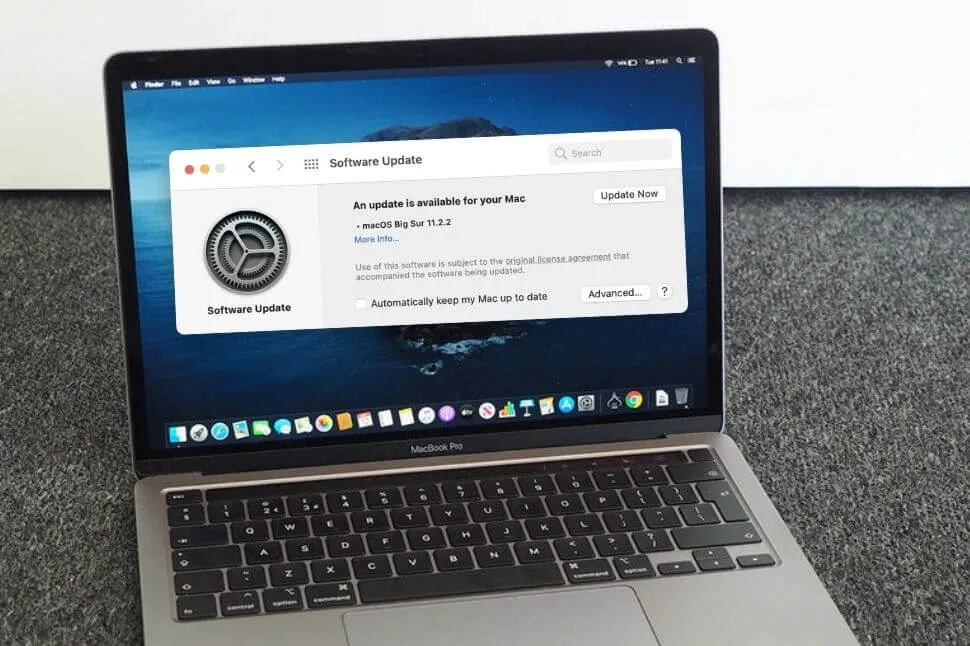
When an update warning appears for our computer, we postpone the update to a later and indefinite date, either due to our busy work or lack of time. But delaying updates for a long time means your computer may slow down. And also, when an update is released for your computer, it is necessary, even if it never seems like a good time to take a break from your work and update your computer.
Solution:Go to theApp Storeto check for and install updates released for yourMac. You can also check for system updates by clicking the Apple icon in the upper left corner, clicking About This Mac in thedrop-down list, and then clicking theCheck for updatesmenu in the pop-up window.
Storage Space Almost Full
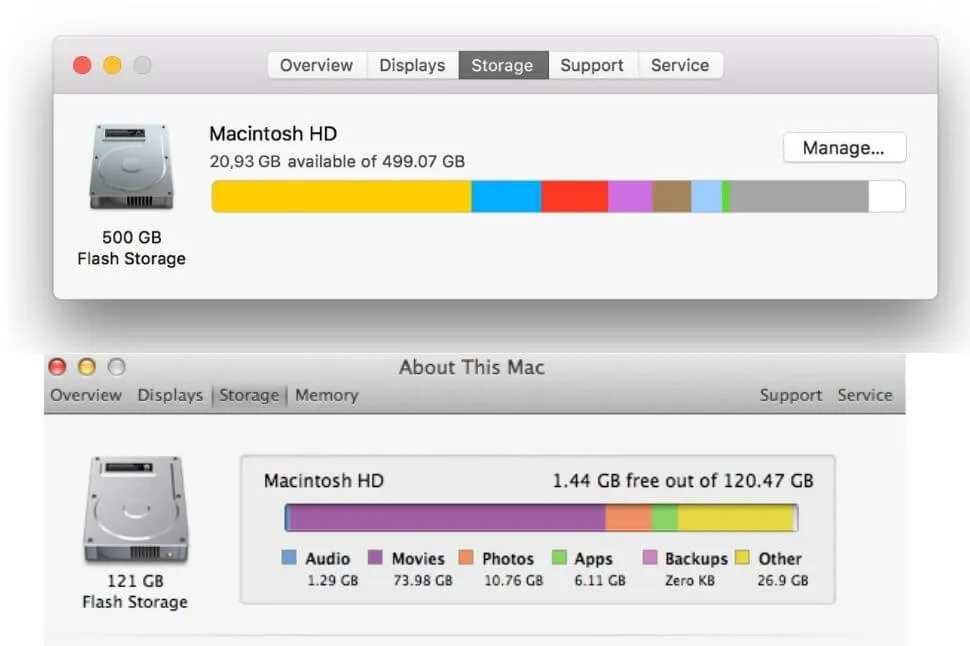
Do you have hundreds or even thousands of files, like documents or photos, saved directly to your hard drive (storage)? Poor performance may mean that yourMac isabout to reach its storage limit.
Solution:Check your hard drive (storage) space by clicking theAppleicon in the upper-left corner and clickingAbout This Mac in the drop-down list. Next, go to the Storage menu and view how much space you are using. If your storage is almost full, click the Manage button in the upper right corner.
This will open a new window with information on how much space each application, document, and file is taking up, as well as many tools to free up space on your hard drive.
You may also consider using external storage (USB flash memory, external SSD/HDD) to free up some space. This method ensures that your data, documents, files are protected even if your computer breaks down or completely breaks down and is out of date.
Your Mac Has Been On For A Long Time And Won’t Restart
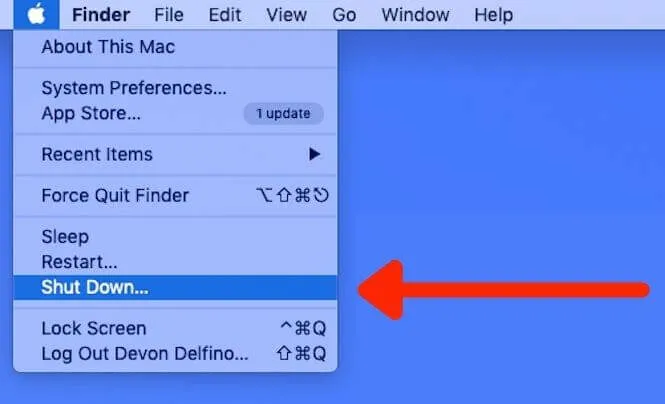
Macs arenot designed to run all day without a break. ManyMacusers are aware of this and spend hours, sometimes days, without ever shutting down or restarting their computer. When was the last time you restarted your computer as one of theseMacusers? If it’s been more than a few weeks, it may be time to restart your computer.
Solution:Restart your computer. Click theAppleicon in the upper-left corner of the screen and click theRestart…menu in the drop-down list. It’s a good idea to close your open applications, documents, files, provided you have everything saved so that the reboot process will happen faster.
Having Many Applications Running Simultaneously
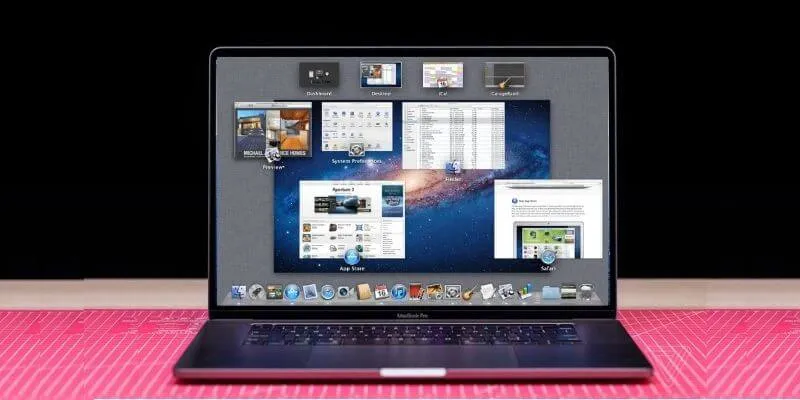
In a perfect world we dream of, we would like to surf the web while listening toSpotifyand working on documents, scanning for viruses, and video conferencing with friends. But in the real world, your computer may not be as fast as it used to be because so many applications are open and running at the same time.
Solution:Close applications, documents, files that you are not using. Open apps appear in the toolbar at the bottom of your screen with a small dot just below the app icon. To close them, right-click the application and then clickQuit.
Read Also: How to use the Safari browser on your Mac
Additionally, if you want to prioritize using system resources, yourMac‘s Activity Monitor is a good way to understand what is using the most memory ( RAM ) or CPU. However, keep in mind that some apps and services there should be left as they are; so if you’re not sure what it is and what you’re doing, I clean up my Mac to make it run faster it’s probably best not to make any changes to this section.
Your Mac Automatically Starts Many Apps At Every Startup
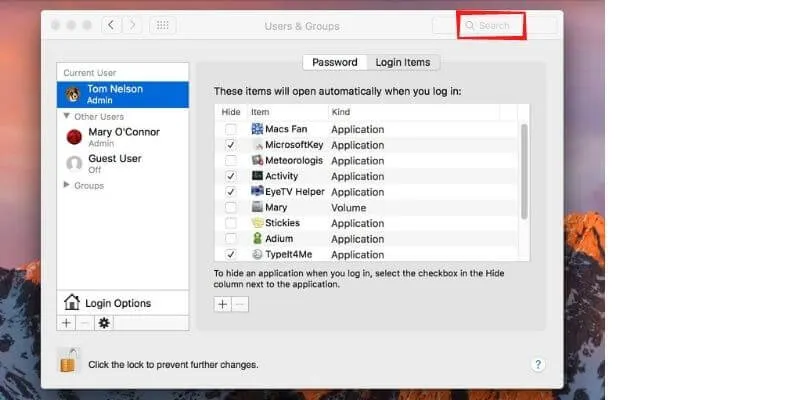
Many applications running at the same time can slow down yourMac, and restarting won’t fix your problem if your computer is set to automatically start a bunch of applications on every boot.
Solution: SetyourMacto automatically launch fewer apps on every boot. Click theAppleicon in the upper-left corner of your screen and clickSystem Preferences… in thedrop-down list, then click Users and Groups in the pop-up window. Next, click the Login Items menu and check the hide box next to the apps you don’t want to start every time you turn on or restart your Mac. You may need to go into the settings for each app individually and disable autostart.
Clear your Overfilled Cache MacBook
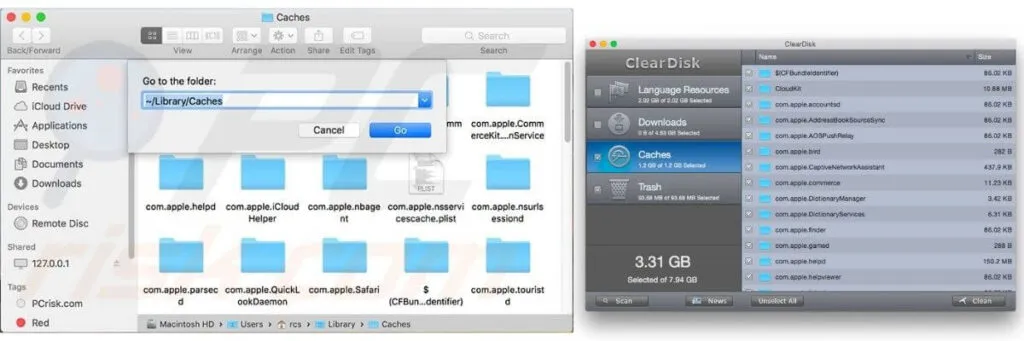
Your Mac‘s cache is made up of files downloaded from sites you visit and used temporarily when browsing sites. It allows you to surf the Internet faster, but these files accumulate over time and can eventually slow down yourMac.
Solution:Clear yourMac‘s cache. If you’ve never done this before, don’t worry; it can be done quickly and easily when you know which menus to use.
There areseveral reasons how? yourMacmight be slowing down. Whether you believe your device is involved in a planned I clean up my Mac to make it run faster obsolescence process, as per the policies maintained by your device manufacturer, the truth is computers don’t work forever. Eventually, you’ll have to replace parts on your oldMacor even the computer itself.
If the solutions above don’t work, it’s a good idea to have an Apple service check your device (especially if yourMacis still underAppleCarewarranty) and it may even be time to consider buying a new computer. Either way, backing up yourMacshould be the first thing you should do I clean up my Mac to make it run faster
We are always open to your problems, questions, and suggestions, so feel free to Comment on us by filling this. This is a free service that we offer, We read every message we receive. Tell those we helped by sharing our posts with friends or just liking toFollow us onInstagram,Twitterand join ourFacebookPage or contact us onGmail,Linkedin, etc


