How to add end screen on YouTube mobile 2023 – The purpose of adding the End Screen is the same as the Cards feature, which is to increase the viewer of videos that have been uploaded to YouTube.
How to Make end screen on YouTube in 2023
The form of this End Screen is video thumbnails that appear at the end of YouTube videos. You can add 1 to 4 End Screen videos from Playlists, Subscribe, Channels and Links that point to your website/blog.
Make an effort when adding End Screen, the video listed has something to do with the video.
This term can also be called “related video”.
You can add an End Screen in the YouTube edit menu, for those who don’t know how, please read this article to the end.
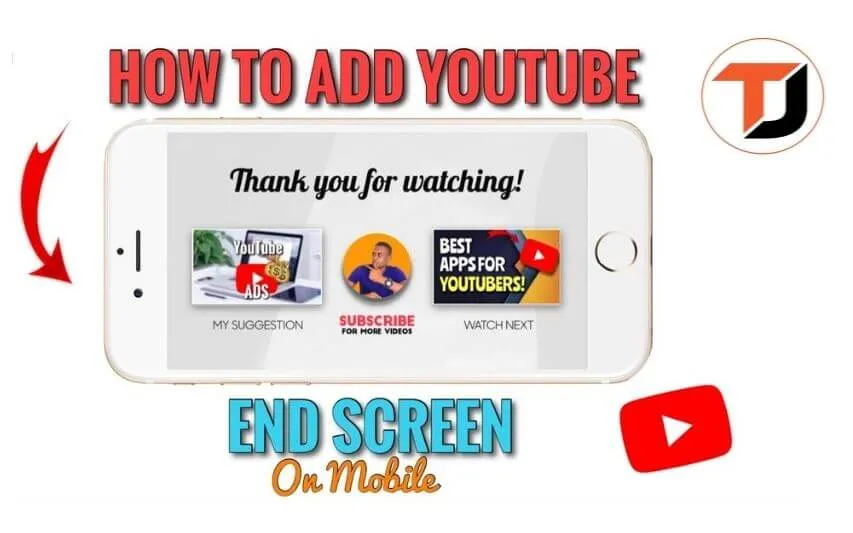
How to add an End Screen to YouTube videos is actually very easy, but because most content
creators don’t know the function of this feature, they don’t use it.
The hope is that after the publication of this article they will apply it to their YoTube videos to Increase the number of broadcast hours.
Aright getting to the main point, here’s how to insert End Screen on YouTube Videos. Read the
explanation to the end then apply It to your YouTube videos.
Alright getting to the main point, here’s how to insert End Screen on YouTube Videos. Read the
explanation to the end then apply it to your YouTube videos.
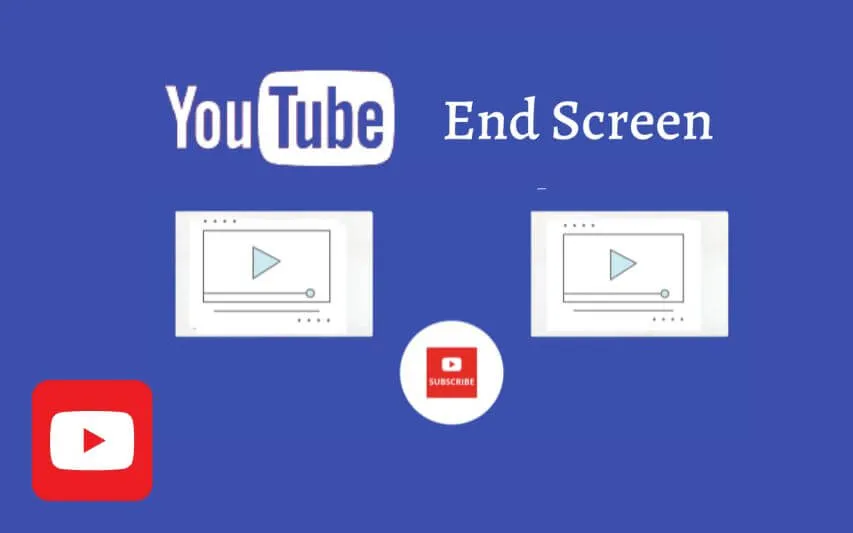
How to Insert Youtube Video End Screen
Login to YouTube Studio (Beta) using a registered account
- After that change the view from YouTube Studio (Beta) to Creator Studio Classic view
- Find the video to add End Screen then select Edit
- Select the End Screen menu tab / End Screen > Add Element
- You can add an End Screen from a list of YouTube videos, Subscribe, Channels, and Links
that lead to websites/blogs - You can add up to 4 End Screens in each video view
- Arrange the video location by dragging and dragging it to the desired location
- Save changes by clicking the Save button
- Congratulations, you have now successfully added an End Screen to a YouTube video.
That’s the information on how to add a YouTube Video End Screen, apart from the article, a video tutorial is also provided. For more details, please watch the video via the following link.
Read Also:
YouTube SEO: 17+ Ways to Optimize and Rank #1 to 10 in 2022
10+ YouTube Channels Copyright Free Music Background, 100% Legal
How to Put Timestamps on YouTube Videos – Editing Tips | 2022
How to Convert Text to Voice for YouTube Video (Easy)
How to Add an End Screen to your Videos using your Phone
Hopefully, this guide on How to Make end screen on YouTube in 2023 helpful for you


