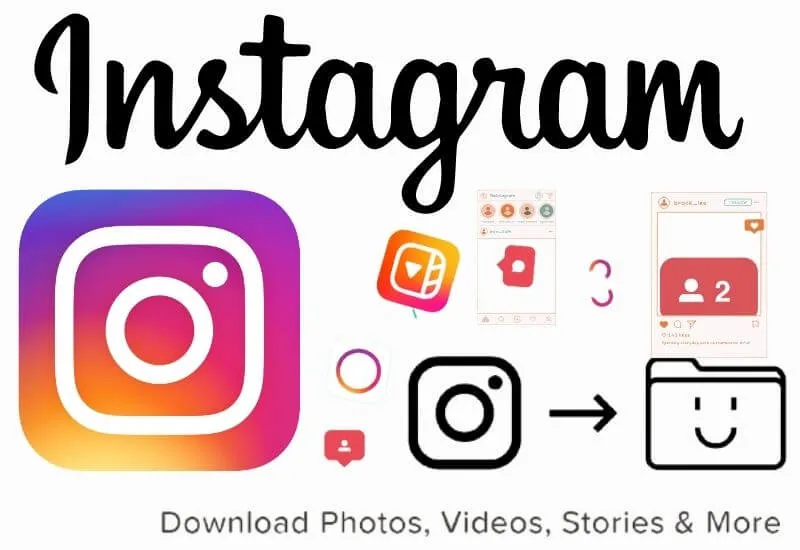Are you thinking ofdeleting your Instagram profileor do you just wantto Backup all the photosto keep them safe if your Account is stolen, but you don’t know how to do it? Don’t worry, I’ll help you! Here I will show youhow to Backup Instagram photos.
The App of the popular photo social network offers us the opportunity to backup all the photos, but also other information such as likes, comments, contacts, photo captions, settings, and much more.
But let’s see now how to save all the photos we have uploaded to Instagram over the years.
How to Backup Instagram Photos
If the information such as comments, likes etc. is saved in JSON format (which you can open with the Notepad), the photos, once the backup is requested, will be sent to you inJPEG formatand in folders divided by date.
Unfortunately, the maximum resolution of the photos in question will be 1080 × 1080 and not higher.
But now let’s seehow to Backup Instagram photos from Smartphone and PC.
How to Backup Instagram Photos on Smartphone
If you want to backup the photos on your Instagram account , directly on your Smartphone (or Tablet), whether it’s iPhone or Android, this is the procedure to follow:
First, take your mobile phone (or Tablet) andopen the Instagram application, then go to the bottom right, on theround icon with your profile photo, then on the main page of your account.
Here click on the icon in the form ofthree horizontal lines(the Menu) at the top right and then presses on ”Settings“.
In “Settings”, locate the item ”Security” (or “Privacy and security”) and click on ”Download data“.
Now, all you have to do isenter the email addresswhere you want your photos to be sent, then click on ”Request download” (blue button) and enter the login credentials to your Instagram account for confirmation.
Within 48 hours youwill receive an email with the link through which you can download all the photos you have uploaded to your Instagram account and all other data such as comments, likes, etc.
Then click on the link, enter your Instagram login data again anddownload the * .zip filecontaining everything. To open the * .zip package, you can download Winzip for free at this link forAndroidor here foriPhone.
How to Backup Instagram Photos to PC
If, on the other hand, you wantto backup the photos on your Instagram account, directly on your computer, this is the procedure you need to follow:
First,open a browser(be it Chrome, Firefox, etc.), andgo towww.instagram.com.
Once you have entered your login details,click on the round image of your profile, at the top right, then on ”Profile“.
Once on the main page of your profile (the one where you see all your photos), click on ”Edit profile” at the top, next to your account name.
Now, from the left column, go to ”Privacy and security“, scroll down and, in the “Data Download” section, click on ”Request Download“.
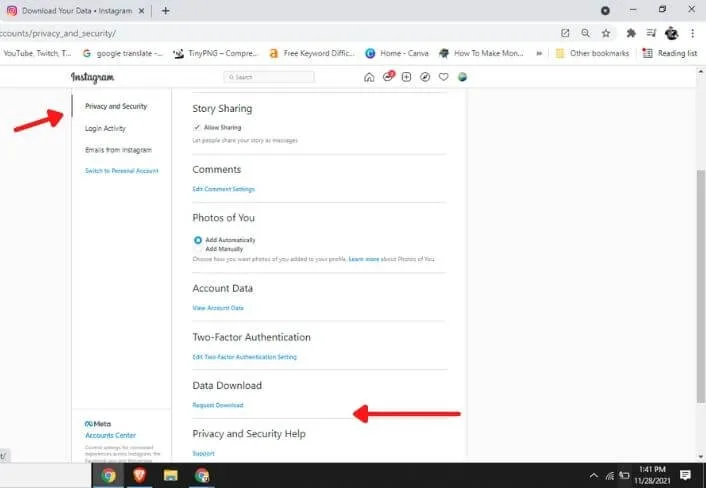
The following procedure is the same as the one I showed you to download the photos from your Smartphone: you will need to enter the login details to your Instagram account.
Then type the emailwhere you want all the photos to be sent, and go to the email in question andclick on the linkthat you will see in the same.
You will be able to open the package in * .zip format, using programs such as WinZip forWindowsor forMac.
Well, I showed youhow to Backup Instagram photos to Smartphone or PC. I hope I have been of help, bye and see you next time!
Read Also :- How to add links to an Instagram story
We are always open to your problems, questions, and suggestions, so feel free to Comment on us by filling this. This is a free service that we offer, We read every message we receive.
Tell those we helped by sharing our posts with friends or just liking to Follow us on Instagram, Twitter and join our Facebook Page or contact us on Gmail, Linkedin, etc

Pradeep Sharma is a author the mind behind Techjustify, where I craft insightful blogs on technology, digital tools, gaming, AI, and beyond. With years of experience in digital marketing and a passion for tech innovation, I aim to simplify complex topics for readers worldwide.
My mission is to empower individuals with practical knowledge and up-to-date insights, helping them make informed decisions in the ever-evolving digital landscape.