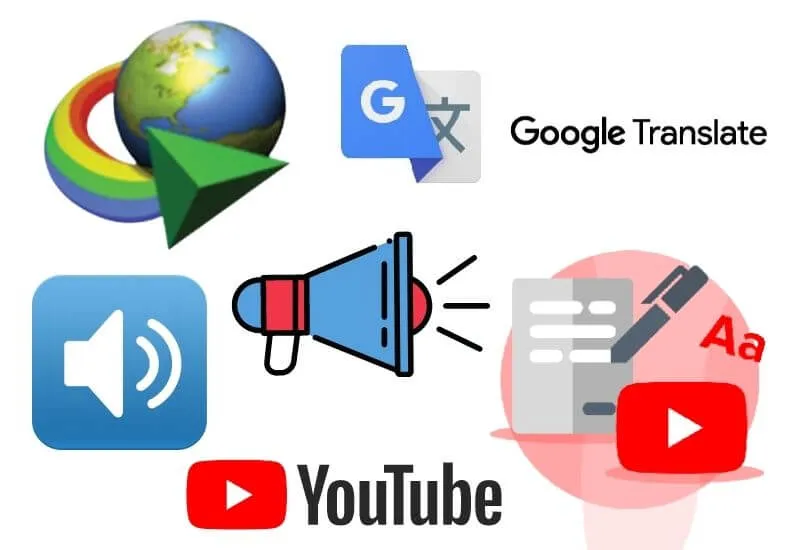How to Convert Text to Voice for YouTubers (Android/Online) | techjustify.com – While watching YouTube, you may have heard a voice whose audio sounds like a “robot” or whose intonation is not like a human speaking “normally” .
Yes indeed it is not the original human voice, but the sound produced from the text into a human voice.
Even though it’s not pleasant to hear, many YouTubers do it because besides being easy, they may still be shy to show their original voice.
Well, if you also want to convert text into sound or audio, follow this guide.
- How to Convert Text to Voice for YouTubers (Android / Online)
- 1. Google Translate (Online)
- 2. TTSReader (Online)
- 3. Android applications
Table of Contents
How to Convert Text to Voice for YouTubers (Android / Online)
1. Google Translate (Online)
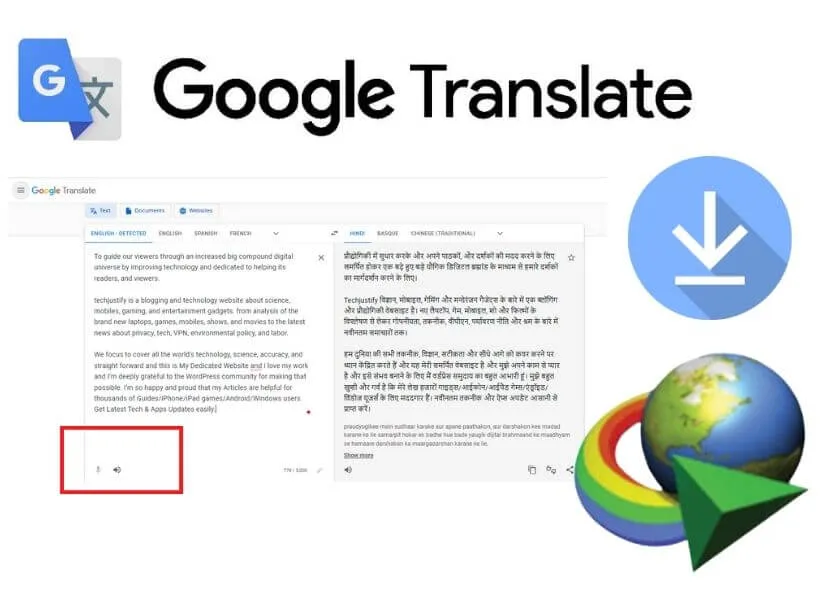
Google Translate, besides being able to translate various languages in the world, can also be used to convert text into audio.
- OpenGoogle Translate, then copy and paste the text you want to convert into sound;
- In the lower left corner, press the volume button to start listening;
- To download sounds, useInternet Download Managerwhich is installed asAddonsin the browser;
- If you have, copy and try torefreshthe browser then pastethetext again, the IDM logo will appear as follows..
- Please download the audio;
- Finished.
Remember, what needs to be considered here is the use of punctuation, so that the intonation of the pronunciation in the audio can be as reasonable as possible.
2. TTSReader (Online)
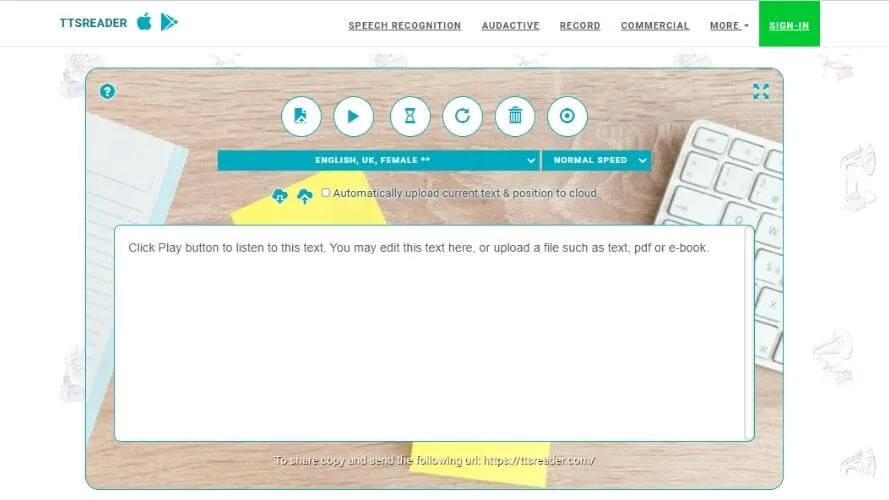
In addition to using Google Translate, you can also use TTSReader to convert text into sound.
- SelectEnglish andNormal Speed;
- To listen, click thePlaybutton ;
- To record the converted sound, use theSound Recorderapplication ;
- ClickStart Recordingthen press thePlaybutton ;
- TheSound Recorderapp will start recording. If so, don’t forget to save the recorded file.
- Finished.
Read Also: YouTube SEO: 17+ Ways to Optimize and Rank #1 to 10 in 2022
The advantages of TTSReader:
- Can convert text from PDF or E-Book format(epub)into sound format;
- All you have to do is upload a PDF or E-Book(epub) file on theUploadmenu , then the PDF file will be converted to text in the box.
Website: https://ttsreader.com
3. Android applications
To convert text into sound using an application on Android, the method is very easy.
- Download the Text to Speech (TTS)app via the Google Play Store;
- Once installed, run it.

Here’s what the application looks like:
Select the preferred language to English, then type the text you want to convert into sound in the box provided, or..
- Record your voice by pressing the microphone image, then the voice will be converted into writing;
- Copy text from Browser or other application then press this Paste button to copy into text box;
- Tap the loudspeaker image to hear the result of converting text to sound;
- Tap the trash can image to delete the text.
To convert text into audio format (sound) , tap the three dots in the upper right corner then select Save to wave file , you will get an audio file with *.wav extension.
So now you know how to convert text to voice online and through the Android application.
My recommendation, use the third method, which is converting text into sound through the android application, besides being easy and mobile, the sound produced is clearer because it doesn’t go through the recording process.
After getting the audio from the text to human voice conversion, the next step is just to combine the video with the sound that you want to upload to YouTube.
Hopefully, you are like this How to Convert Text to Voice for YouTube Video (Easy)

Pradeep Sharma is a author the mind behind Techjustify, where I craft insightful blogs on technology, digital tools, gaming, AI, and beyond. With years of experience in digital marketing and a passion for tech innovation, I aim to simplify complex topics for readers worldwide.
My mission is to empower individuals with practical knowledge and up-to-date insights, helping them make informed decisions in the ever-evolving digital landscape.