How to Create Gmail Yahoo & Hotmail Emails – Along with the development of technology, the media for sending files or letters is also increasingly diverse. But the most widely used is email.
Not only for sending and receiving messages, but email is also very much needed for registering an account and so on.
Unfortunately, not everyone has an email account. In fact, how to make an email is actually very, very easy. You can use a mobile device or a PC.
You can also choose your preferred email service provider, such as Gmail and Yahoo. Well, the following will be discussed in detail how to make email both Gmail and Yahoo.
- How to Create a Gmail Email
- How to Create a Gmail Account on PC
- How to Create a Gmail Account on HP
- How to Create Yahoo Email
- How to Create Yahoo Email on PC
- How to Create Email in Hotmail
- How to Register Email on Hotmail Via PC
How to Create a Gmail Email
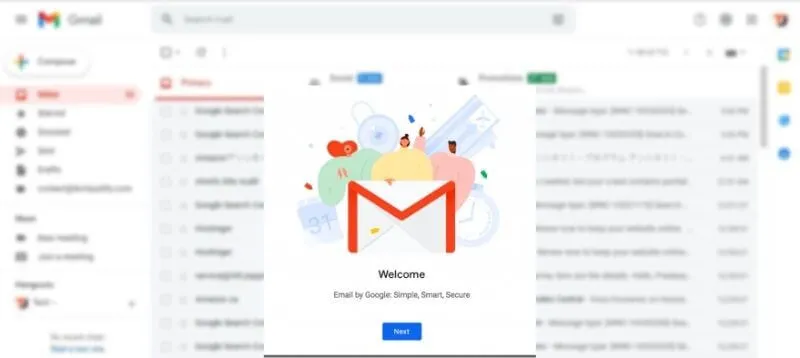
As an email service provider with the largest number of users in the world, Gmail certainly offers various advantages. Starting from spam filtering, mergers with Google Hangouts, to offline access. How to create a Gmail account is very easy, here are the steps:
How to Create a Gmail Account on PC
- Type the URL www.gmail.com in your browser
- After that, just click create an account, then a contact will open
- Then fill in your personal data completely and make sure it’s valid
- After filling in the “name”, you can choose a name for the account username
- If it says “This username is taken. Try another” is a sign that if the username is already used by someone else, you can replace it with another username
- If all the fields have been filled in then click next step and an agreement or requirements box will appear. Just click on the I Agree column.
- Your Gmail account can already be used.
How to Create a Gmail Account on Mobile
- Look for the settings menu or settings on your phone
- Next, look for the account menu or account
- Select add account or add account
- Search for Google fish, then an option will appear to sign in or create a new account
- Select create new account, then you will enter on the next page
- Here you have to fill in the available fields in full, starting with your first name, last name then click next
- Next, enter your date of birth and gender, then click next
- Choose a name as the username, usually there are several options and you only need to choose the one that is easiest to remember, then click next
- If it says “That username is taken, Try another” means that the username has been used by someone else, then you can choose another username by adding a number or changing the alphabet. Click next.
- Then enter the password setting page. Create a password with a combination of numbers and letters, at least 8 characters long. For extra security also use a capital combination, click next.
- The next step is the statement page, you can skip
- Then the Privacy and Terms box appears, you can click I Agree
- Next, a column will appear to confirm the username and password. Make sure you fill it correctly according to the data obtained from the previous step. Click Next.
- On the next page a payment option will appear, you can skip it by selecting No Thanks and clicking Next.
- The application will process your registration and then a notification will appear saying if you already have a new Gmail account.
Very easy right? After having a Gmail account you can directly access Google Play, YouTube and so on.
How to Create Yahoo Email
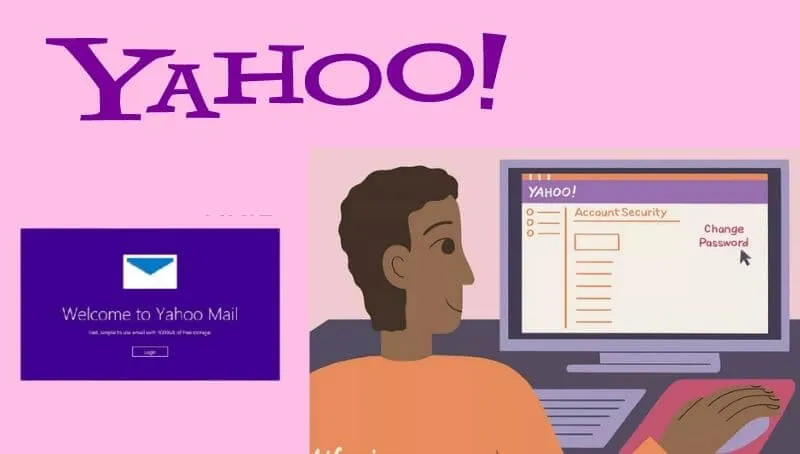
Besides Gmail, Yahoo is also still quite widely used. In addition to offering services that are easily accessible, Yahoo can also be created with relatively easy and fast steps. Here are the steps on how to create a Yahoo email.
How to Create Yahoo Email on PC
Please visit the Yahoo Mail site by typing it directly in the browser. After entering on the first page, you can click the “Sign Up” link which is located at the bottom of the page
You will then be directed to the Yahoo Mail account registration form page. Fill in all the fields with valid and complete data:
- In the first name & last name column you can fill in your first name and last name
- The Email address field is filled with the username which will also be your email address
- Password: to be filled in with the email password consisting of a combination of numbers and letters and capitals. Make sure the password you create is strong
- Mobile phone number is inputted with your active cell phone number
- Birth Month, Day & Year filled with date of birth, month and year
- Gender is filled with your gender.
If all the fields have been filled in, then click Continue to go to the next step.
Next, you will be directed to the verification page. Double-check the mobile number you used for account verification. If it is correct, just click Text me an Account Key.
A few moments later you will receive an SMS to the number you registered earlier containing the verification code. Usually the process of sending this verification code SMS is very fast, about 5-30 seconds.
But if you haven’t received the SMS yet, you can click Resend to request that the SMS be re-sent. Enter the verification code from the SMS you received on the Verify that you have this phone page and click Verify.
Finally, you will see the Congratulations page on the monitor screen which indicates that your Yahoo Mail account can be used. Click Lets get started to start using it.
The trick to making Yahoo email fast is to use really valid data, especially numbers, considering that you also need verification from a telephone number.
How to Create Email in Hotmail
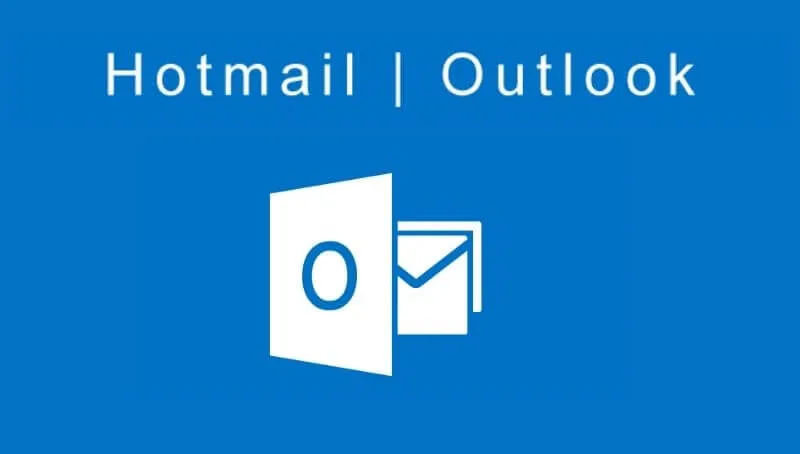
One more email service that you can use, namely Hotmail. Although not as popular as the previous two services, Hotmail also has several advantages, such as how easy it is to use.
How to Register Email on Hotmail Via PC
Enter the Hotmail site in your browser, then click Create Account at the bottom right of the Hotmail page.
Then you will enter the registration page and have to fill in the fields with complete and valid personal data.
- First and last name filled with your name
- Username is filled with email name or username
- The password is filled with a password consisting of a combination of letters and numbers to make it strong
- Re-enter password
- Country/region to be filled with America
- Date of birth is filled with date of birth, month and year.
- Gender choose your gender
- Country code select +62
- Fill in the telephone number with a mobile number that is still active.
- Alternative email addresses can be left blank.
- Enter the characters you see, which are filled with the existing captcha code
- Check/uncheck the selection of promotional offers from Microsoft
- Finally click “Create New Account” if all the fields have been filled.
At this point your Hotmail account is ready, but to start using it you can click “Let’s get started” which is at the end of the step of creating an email via Hotmail.
No less easy is not how to make this Hotmail email from Gmail and Yahoo?
You can choose a service provider according to taste, but as a suggestion, it would be better if you use Gmail considering this service provides more advantages.
We are always open to your problems, questions, and suggestions, so feel free to Comment on us by filling this. This is a free service that we offer, We read every message we receive.
Tell those we helped by sharing our posts with friends or just liking toFollow us onInstagram,Twitterand join ourFacebookPage or contact usGmail,Linkedin, etc


