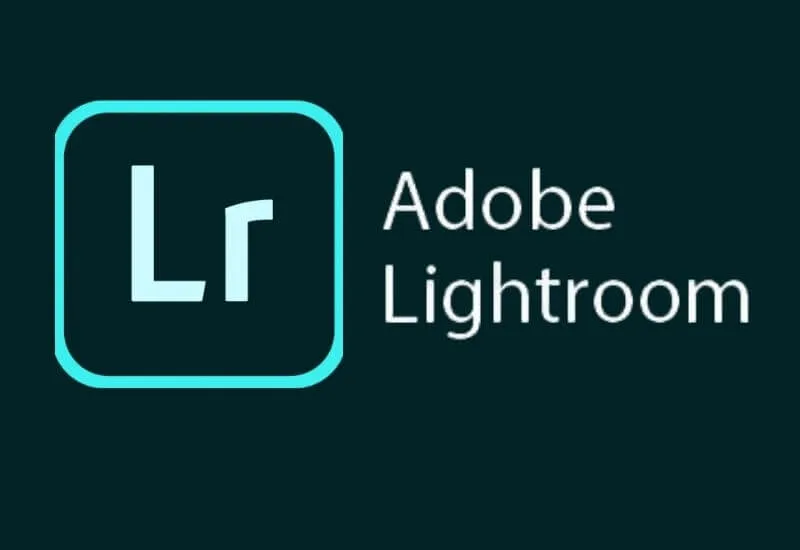How to Use the Lightroom App on Android & iOS– Are you in the mood to edit photos? Seeing Instagram social media which is currently filled with celebgrams might attract attention.
You certainly see the photos uploaded on the social media of celebgrams are always good. Well, you can also try to have the best quality photos with the help of Adobe Lightroom.
By using an application to edit photos, it will be easier to get interesting photo results.
You can use a variety of interesting features to get the results you want. So, how to use Adobe Lightroom? Here is the information.
Editing Photos with Adobe LightroomEasier and Wow
So Adobe lightroom is an application that you can use for smartphones and PCs. This application is used for photo editing and was developed by Adobe Systems.
The function of Adobe Lightroom is actually not much different from Adobe Photoshop but it is much easier to apply. How to use Adobe lightroom You can follow these steps.
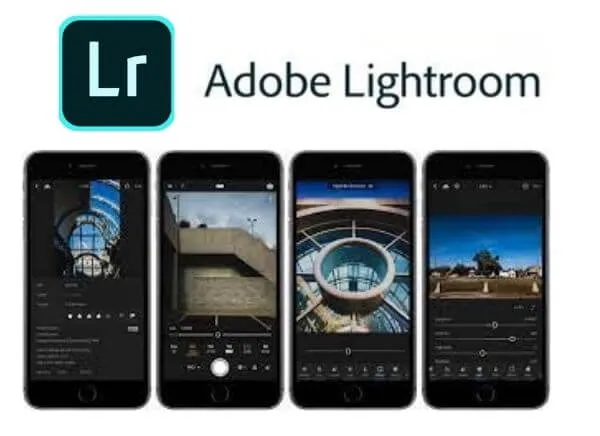
How to Use the Lightroom App from Download to Edit(Beginner)
- After the Adobe lightroom installation process is complete, open the application.
- You can preview the introduction to the Adobe Lightroom application or choose skip.
- To use Adobe Lightroom, you must have an account. Click the sign in button, then enter your email and password.
- You can also create an account by linking to Facebook or Google.
- If the login is successful, then you will enter the main page.
- You can add new items such as albums by selecting the “New Item” section and selecting “Albums”.
- You can fill in the album name column as you wish.
- Don’t forget to select Ok after creating a new album.
- The next step you can add photos from the device by selecting the photo icon option marked +.
- Select the device option so that you can take photos from the smartphone’s internal memory
- Select the photo to edit in Adobe lightroom
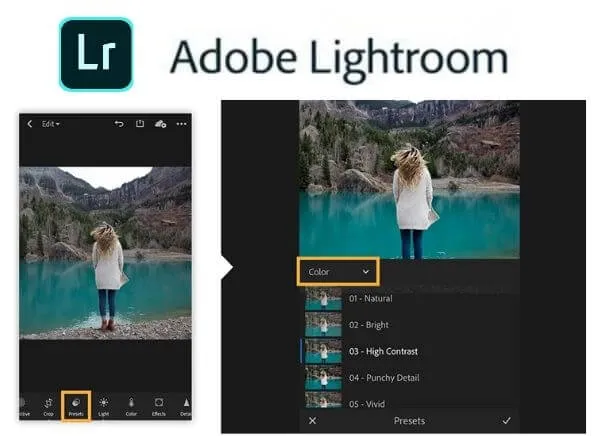
- If you have then at the bottom you can tap the add button so that the photo is added.
- Wait until the photo import process is complete
- You will automatically be taken to the editor page so you can export various tools for the editing process.
- If you have made the editing process and get the results you want, just save it by selecting the three-dot icon at the top.
- Select the save to device option.
- There is an option to choose the photo resolution and use thehighest available quality
- Your edited photo is complete and can be posted on Instagram,Facebook andTwitter etc.
Some of the steps above are ways to use the newAdobe Lightroomapplication to make it easier for you to do the editing process. You can try to apply it to get the photo you want.
We are always open to your problems, questions, and suggestions, so feel free to Comment on us by filling this. This is a free service that we offer, We read every message we receive.
Tell those we helped by sharing our posts with friends or just liking toFollow us onInstagram,Twitterand join ourFacebookPage or contact usGmail,Linkedin, etc