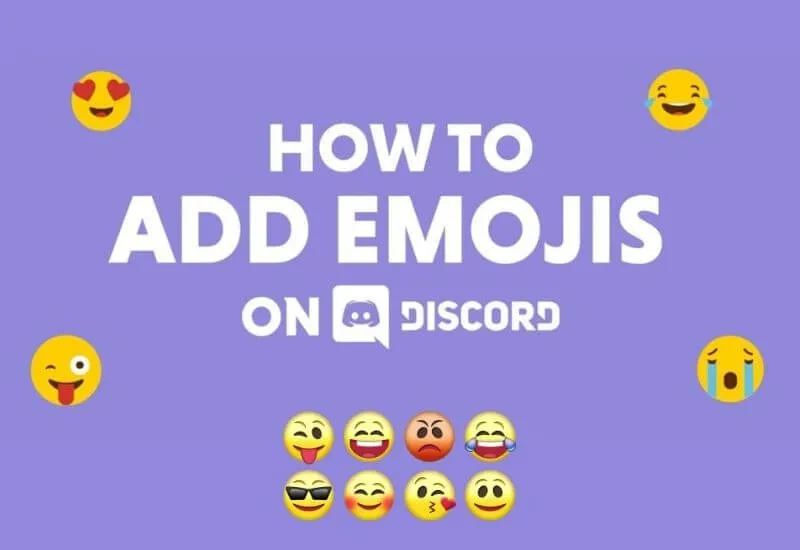How to Find and Use Emoji in Discord – Discord is a free app built for online gamers.
The app combines voice and text messaging to make communication between guilds, playable clans and other groups easier.
Like Team Speak, Skype, and other communication platforms, Discord also comes with emoji, a fun way to add emotion to your messages.
If you manage your own Discord, you can easily add emoji to text channel names, category names, and voice channel names.
This article explains how to find emoji in Discord and how to use those emoji on Discord Servers .
Table of Contents
How to Find and Use Emoji in Discord
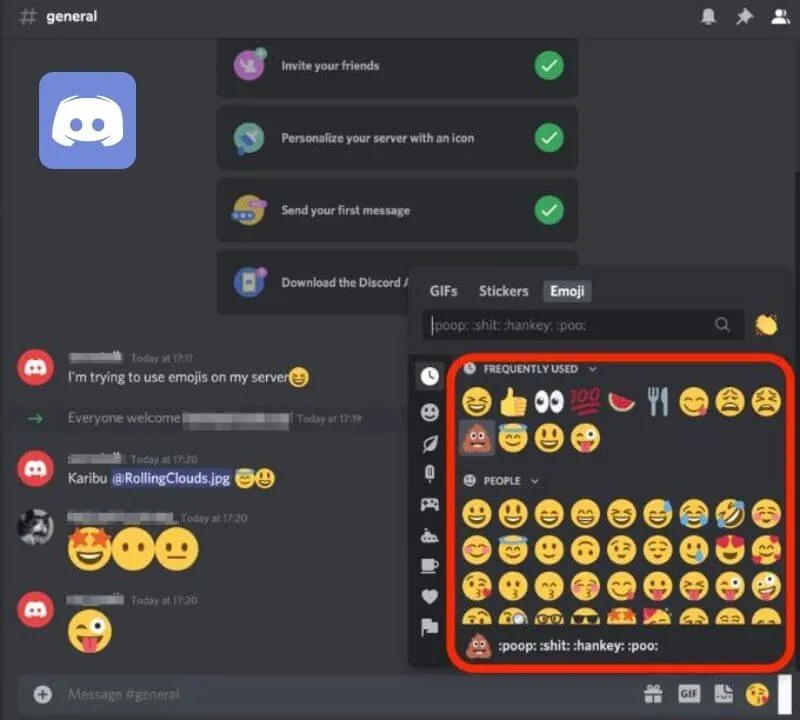
Discord has a nifty little system that helps you find, use, and keep track of your emojis, so they’re always at hand when you need them.
You can use the emoji picker to find emoji in Discord.
- Open Discord and navigate to the message or text channel you want to use. Then hover over the “Select Emoji” button next to the text panel.
Note. When you hover your mouse over the button, it changes from gray to full color.
- Click the emoji icon to open the emoji list. You can press and hold the Shift key and left click to add multiple emoji.
Note. To filter emoji, you can use the buttons just below the emoji picker. The picker also sorts custom emojis by server, making it easier to select emojis.
If the smiley is greyed out, it means that it is either an animated smiley or you do not have access to host it on other servers. To get access to animated emojis, you can pay for Nitro or Nitro Classic subscribe and get the opportunity to publish your own emojis everywhere.
- If you type a message without other characters, your emojis will increase in size. When this happens, the emoji turns into wumboji and you can have up to 27 of them in one message before they get too crowded and shrink in size.
Note. If you are in compact mode, the emoji will not become Wumoji in size.
How to add custom emoji to Discord
In addition to the standard generic emoji, Discord also allows you to upload and use custom emoji on the Discord server. Server-created custom emojis are specific to the Discord server compared to built-in emojis that can be used globally.
Note. To add your own emoji, you must be the server owner or have permissions to manage emoji.
- Click the down arrow next to your Discord server name.
- Select Server Settings.
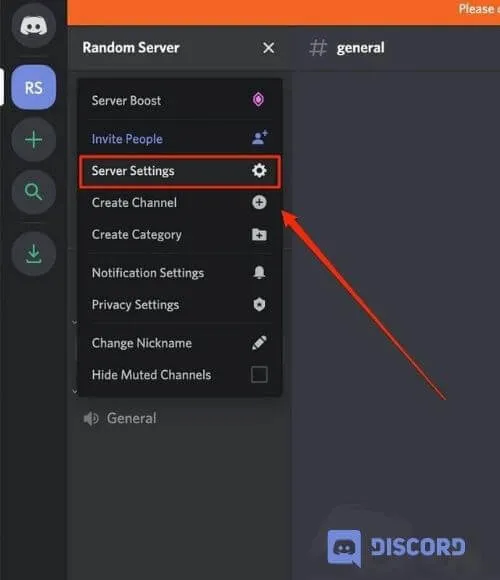
- Then select the Emoji tab to upload up to 50 custom emoji to your personal stash. This way, anyone on the Discord server can use emoji.
When using custom emojis, names must be at least two characters long and contain only underscores and alphanumeric characters. In addition, the size of emoticons should not exceed 256 KB.
Someone can only use custom emojis on the server you uploaded them to. With Discord Nitro, you’ll have an additional 50 slots for animated custom emojis, and you can use emojis on every group DM or server you’re on.
- Select “Download Emoji” and locate the file in your computer’s local storage.
If the file you uploaded meets Discord’s 128×128 pixel requirements, it will appear in the emoji or animated emoji lists.
- Custom emojis come with alias tags that use the filename of the emoji image you upload. This is the tag you will use when adding emoji to posts.
- You can select the Alias box next to the custom emoji and then enter a new name to replace the default alias.
Once you’ve downloaded the emoji, start using it on your Discord server. You can hover over the smiley in the smiley list and select the red X to remove the smiley.
How to use emoji as a reaction on Discord
Instead of typing your disagreement response, you can react to the message with an emoji and let people know what happened. You can add emoji to Discord by typing its name or using the emoji menu.
- Select the small emoji with a plus next to the Edit Post menu icon to open the emoji menu. You should see your recently added emojis in a list to choose from.
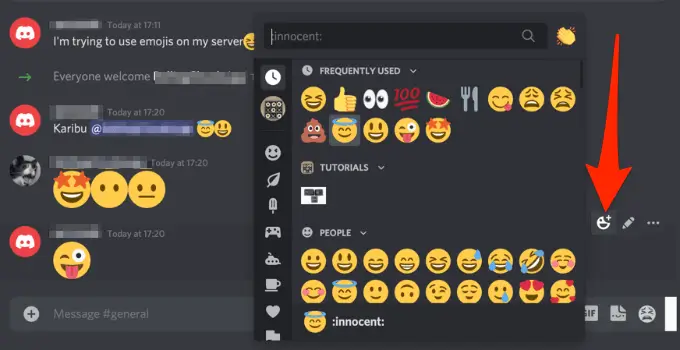
- Click the Add Reaction button next to the latest emoji reaction to add multiple reactions to the post.
Add emotes to your Discord messages
Unlike a face-to-face conversation where you can express yourself with verbal and non-verbal cues, it’s not easy to do so in a virtual conversation. So, emojis are indispensable in Discord as they are handy when you want to add tone and meaning.
Leave a comment and let us know if this guide helped you find and use emoji in Discord.