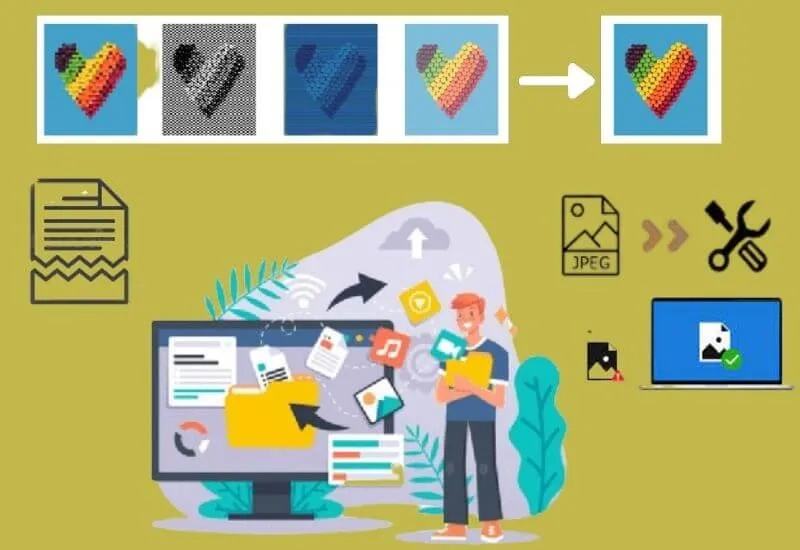How to Fix Corrupt Photos – Have you ever, when opening a photo on your device, suddenly got a warning that the photo file could not be opened because it wascorrupt?
Of course, this is very inconvenient, especially if the damaged photo is very important and needed.
However, now you don’t need to worry because the photo can still be opened if you tryto fix a corrupt photo,which will be explained below.
Table of Contents
Characteristics and Causes of Corrupt Photos
A photo that is damaged on a Windows PC will generally be marked with a notification that reads “Windows Photo Viewer can’t open this picture because the file appears to be damaged, corrupt, or is too large” or “We can’t open this file”.
In addition to the appearance of the notification, photo files that are damaged will also not have a file preview.
So that only the file name or other identity appears.Well, the damage to the photo file can be caused by several things, namely:
- Photos are not saved perfectly.
- There was a problem moving or copying photo files.
- The component on the PC associated with the file is damaged.
- There is a failure when doing photo recovery on the device.
How to Fix Corrupt Photos on PC
To repaircorruptedor damaged photos on your PC, you can do it through the help of special software for photo file repair. Most of these software work on several main principles. Are as follows:
- Identifying damaged/corruptedimages or photos to find the location of the error
- Detects faulty file internal commands such as unreadable metadata
- Detect external damage for example from SD Card
- Analyze whether the image or photo has been damaged since it was taken using the camera lens
In addition, there are also several tools that allow you to recover deleted photos, formatted SD cards, and of coursecorruptedphoto files.If you are curious, please refer to the software to fix the following damaged photos.
How can I repair corrupted photos for free?
- Stellar Phoenix Photo Recovery
- PixRecovery Software
- Adobe Photoshop
- Kernel Photo Repair
- Wondershare Recovery
- File Repair
- Stellar Repair Software for Photos
- JPEG Recovery Pro
1. Stellar Phoenix Photo Recovery
Stellar Phoenix Photo Recovery is a special software to repair damaged photo files. The software can not only repaircorruptedfiles , but can also restore lost or deleted photo files.
Not only photo files, the software that can be installed on a Windows or macOS PC/laptop can also repair other files such as audio or video in various formats.
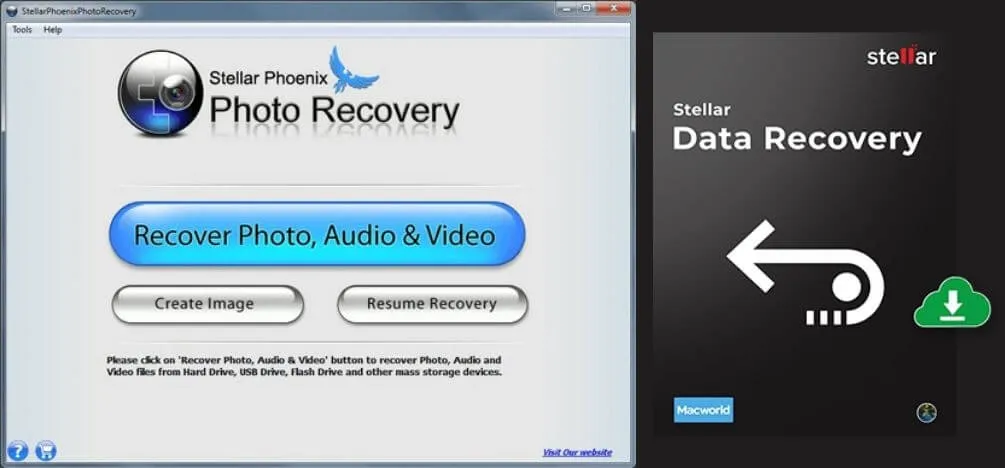
In fact, the software fromStellaralsosupportsvarious devices.
The specifications to be able to run Stellar Phoenix Photo Recovery software are:
- Processor: Intel or Pentium Class
- Operating System: Windows XP, Vista, 7, 8, up to 10/ macOS Catalina 10.15, macOS Mojave 10.14, High Sierra 10.7 to 10.13
- RAM : Minimum 2 GB, but recommended to use 4 GB.
- Hard Disk: the required free memory capacity is about 250 MB.
How to Fix Corrupt Photos with Stellar Phoenix Photo Recovery
- First, make sure that your computer has Stellar Phoenix Photo Recovery software installed. If not, please download and install it first, or by clicking the link provided below.
- After that, run the Stellar Phoenix Photo Recovery software then youclick Recover Photo, Audio & Video
- Then select the driver where you saved the corrupted photos.
- The next step is tocheck the Video and Audio columnto focus on repairing photo files. This step also serves to speed up the photo repair process.
- Then it will start scanning the photo file after youclick Scan Now. Wait for the process to finish.
- After that select the photo file that is damaged and want to be repaired.
- Finally,click Recoverto start the process of repairing thecorruptedfile and after repairing it, save it in the folder you want.
- Finished.
2. Stellar Repair Software for Photos
Just like the previous software, Stellar Repair for Photo was also developed byStellarwhich makes it possible to repair damaged/corrupted photos. Unlike Stellar Phoenix Photo Recovery, this application only focuses on image files or photos.
So the Stellar Repair for Phot application cannot be used to deal with corrupted audio or video files.
Even so, this software supports various image formats such as JPEG, JPG, CR2, DNG, to TIFF and has a preview feature.
The minimum specifications for using Stellar Photo For Free software are:
- Processor: Intel
- Operating System: Windows XP, Vista, 7, 8 to 10/ macOS Big Sur 11, macOS Catalina 10.15, macOS Mojave 10.7 to 10.14
- RAM : Minimum 2 GB, but recommended to use 4 GB.
- Hard Disk: The required free memory capacity is about 250 MB.
How to Fix Corrupt Photos with Stellar Photo for Free
- As a first step, download the Stellar Photo for Free software first and install it on your computer by clicking the link provided.
- Once installed, run the application andclick Add File, a Select Image dialog box will appear to select the photos to be repaired.
- So next you select the photo that is damaged andclick Open.
- Thenclick Repairwhich is located in the lower right corner. Wait until the repair process is complete which is marked with a “Repair Complete” notification.
- Finally, save the repaired photo byclicking Save Repaired Filein the lower right corner of the desired folder.
- Finished.
3. PixRecovery Software
Another program that can be used as an option to repair corrupted photos is PixRecovery. Software fromOfficeRecoverycan fix problematic photos from various digital cameras such as Nikon, Sony, Fuji and many more.
Through PixRecovery, the resulting JPG file that has been repaired will have the same color depth and dimensions as the original file so that the quality is maintained. In addition, it can also convert into JPG, PNG, BMP, TIFF or other formats.
The minimum specifications for using PixRecovery software on a PC are as follows:
- Processor: Intel
- Operating System: Windows 95, 2000, XP, Vista, 7, 8 to 10
- RAM: Minimum 256 MB to 1024 MB depending on the size of thecorruptphoto file
- Hard Disk: The required free memory capacity is about 10 MB.
You could say, PixRecovery is lighter than the previous software. Unfortunately, it’s only available on Windows PCs.
How to Fix Corrupt Photos Using PixRecovery
- Download andinstall PixRecovery on your PC / laptop by clicking the link provided below.
- After that, open the program and thenclick the Start recovery wizard tab. Next you select the corrupted file you want to repair.
- Thenclick Nextand select the folder where to save the recovery results.
- The next step is to start the repair process byclicking Startand waiting for the process to complete 100%.
- Then read theData analysis resultto find out the problem
- If you have,click Saveto save the repaired photos in the folder
- Finished.
Other Recommended Damaged Photo Recovery Software
In addition to the previous software, you can also use other photo recovery software. Some of the software that you can use are the following:
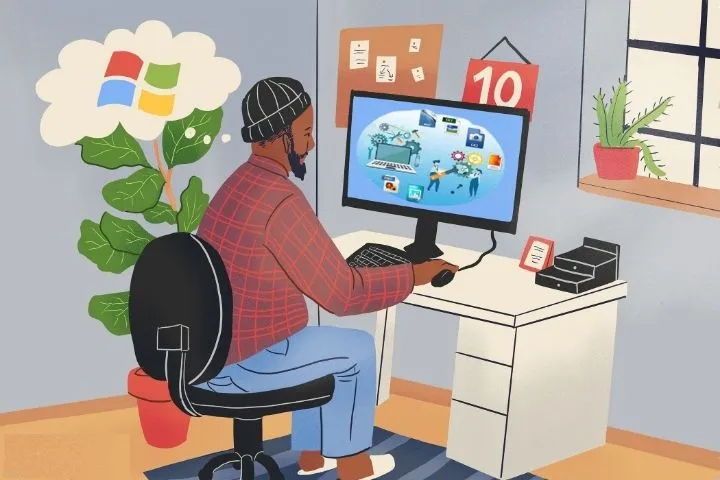
1. Adobe Photoshop
Adobe Photoshop is undeniable when it comes to photo editing.
The amazing features of Photoshop also work to repair damaged photos and also reduce digital noise.
Adobe Photoshop Featured Features
- Fix grainy, blurry or dark images with just a few clicks
- Adjust the color, brightness, and other distractions of the damaged image
- Specialized photo retouch & repair tool that can repair badly damaged and distorted images, including RAW files
- Clone Stamp tool to select the photo area you want to fix
- Healing Brush tool to correct imperfections, match the texture, lighting, transparency, and shadow of sample pixels
To get Adobe Photoshop software, please download the followingFree Trial:
2. Kernel Photo Repair
This Kernel Photo Repair is software that will help repair photos or images in JPG/JPEG format.
Kernel Photo Repair works on files that cannot be opened, their data is corrupted, or the structure is invalid.
Key Features of Kernel Photo Repair
- Fix multiple image files at the same time
- Drag & Drop feature to add images to be fixed
- Save the corrected image on the device
- Maintain image quality and resolution
- Has auser-friendlyinterface
For those of you who want to try theFree TrialKernel Photo Repair download it at the following link:
3. Wondershare Recovery
Another application that can be used to repair damaged/corrupted photosis Wondershare Recoverit.
Derived from the well-known developer Wondershare, this software can repair not only JPEG files and is equipped with interesting features such as:
Wondershare Recoverit Featured
- Restores 1000+ file formats including JPG and JPEG
- Recover data from various devices
- Deep scan and file preview
- Using advanced encryption security
- Free technical support viaofficial chatand e-mail
Please download the Wondershare RecoveritFree Trialapplication via the following link:
4. File Repair
File Repair is the next software solution that you can try to repair damaged/corrupted photos.
The software is faster and more reliable than other similar programs.
Featured File Repair
- Fix various types of files that cannot be opened or in unrecognizable format
- Scans corrupted files and extracts their data for recovery in a new file
- Easy interface even for beginners
- There are separate apps that focus on specific file types
- Supportsmedia imagingand file preview
Immediately, for those of you who want to try File Repair, download the followingFree Trial:
5. JPEG Recovery Pro
JPEG Recovery Pro as the name implies is one of the programs to repair damaged photo files easily.
This program does not need any special settings, you only need to press the Scan/Recover button.
Excellent Features of JPEG Recovery Pro
- It has a light program size and a simple interface
- Support and compatible with various devices
- Fixed file internal structure problem
- Recover damaged audio, video, and JPEG image files
- Work efficiently on high capacity hard drives
If you happen to want to try JPEG Recovery Pro, just download it at the following link:
How to Fix Corrupt Photos on Android
In addition to using a PC, repairing damaged/corrupted photoscan also be done with an Android device, to be precise using the help of third-party applications.
One of therecommendedAndroid applications to use is VG JPEG Image Repair.
The application developed byVGS Data Recoveryis able to overcome various damage to photos. Such as, for example, datastream, color shift, damage to the image header or due to image files that cannot be opened.
As for how to repair damaged/corrupted photosusing the VG JPEG Image Repair application on Android, you can do it with the following steps:
How to Fix Corrupt Photos Using the VG JPEG Application
- Download and install the VG JPEG Image Repair application for free via the Google Play Store or by clicking the link provided.
- Once installed, run the VG JPEG Image Repair application. Thenclick Select Fileto add an image or photo. On that page, click on theAdd your damaged file herecolumn and select thecorruptimage or photo file that you want to repair.
- Next,click Recover Your Imageand wait for the repair process to complete which is marked with a “Recovery successful” notification.
- If so, save the repair results in Android storage byclicking the Download button
- Finished.
How to Fix Corrupt Photos Online
Well, for those of you who don’t want to use software or applications, you can also try to repair damaged/corrupted photosonline.
The trick is to take advantage of the following photo recovery or repair service provider websites.
1. OfficeRecovery Web Tool
OfficeRecovery Web Tool is an online site that provides services to repair various damaged/corruptedimage files. This online site supports various image formats such as JPG, JPEG, GIF, TIFF, BMP, PNG and RAW formats.
The resulting file recovery will later be saved using the original photo file format. During the repair of this site will not change the dimensions or color sharpness of the image. Even though it’s free, there is a watermark in the demo version.
To remove the watermark you can try the paid version for $9.99.
How to Fix Corrupt Photos Through OfficeRecovery Web Tool
- First, run the browser on the device, either from a PC or Android. After that, open the OfficeRecovery website or click the link below.
- After the main OfficeRecovery page opens, select a photo byclicking Choose file, then you will be taken to the device gallery page and select the photo you want to repair.
- Next,click the Secure Upload and Repair button, then wait for the image repair process to complete.
- The next step,click Get the repaired fileto open the repaired photo directly through that page. If it is successful and appropriate,click the file titleto save the file to your device.
- Finished.
2. Ezgif Web Tool
Unlike the OfficeRecovery website, Ezgif Web Tool can only be used to repair damaged GIF-formatted image files.
This site is free to use, but only supports files no larger than 35 MB.
Indeed, as the name implies, Ezgif is devoted to various repair services on GIF files. Such as Drop corrupt frame, ImageMagick or unoptimize, Gifsicle unoptimize and Reset color tables. There are also other interesting services.
The appearance of the Ezgif website is also simple so it is easy to use.
How to Fix Corrupt Photos Using Ezgif
- As a first step, launch your browser and go to the Ezgif site or just click on the link provided below.
- After that, select the damaged GIF file byclicking Choose fileand thenclicking Uploadif you have found it.
- Next, you will be taken to the photo editing page andclick on the Drop corrupt frame option.
- The next step,click Submitto start the repair process. Wait until the process is complete and the output file field is filled.
- Finally, you only need to download the repair results in the output file field.
- Finished.
3. JPEG Image Repair
Not only available in the form of software or applications, JPEG Image Repair is also available in the form of a website. This of course makes it easier for users who don’t want to use applications to repair damaged/corrupted photos.
No different from the software version, you can also use the JPEG Image Repair website to repair damaged files. For example, it can’t be opened, damage to the header or color, or there are gray areas in the photo.
How to fix photos using this website is also not much different from the software.
How to Fix Corrupt Photos Through JPEG Image Repair
- Go to the JPEG Image Repair website on a browser on a PC or Android device via the link below.
- ClickFree Trialto use the free version and please login if you want to try the paid version.
- Then, upload the file you want to repair byclicking Recover Your Image.
- Then you just need to wait until the process is complete and just download the file.
- Finished.
FAQ
Can Corrupt Photos Be Fixed?
In general, damaged photos can be repaired using special software for photo recovery. Recovery results can be up to 100%, depending on the type of damage that occurred and the capabilities of each software.
So, you should use several software at once in order to get the best results.
Are There Any Limitations on Using the Free Web OfficeRecovery Version?
One of the advantages of using the free OfficeRecovery website is that there is no usage limit, so it can be used for any number of photos.
The limitations given are only in the originality of the photo where the results of the free version of the repair will be accompanied by a watermark. Even so, quite interesting is not it?
The final word
That was a collection ofways to repair damaged/corrupted photos,including restoring lost photo files on the device.
We are always open to your problems, questions, and suggestions, so feel free to Comment on us by filling this. This is a free service that we offer, We read every message we receive.
Tell those we helped by sharing our posts with friends or just liking toFollow usInstagram,Twitterand join ourFacebookPage or contact us onGmail,Linkedin, etc